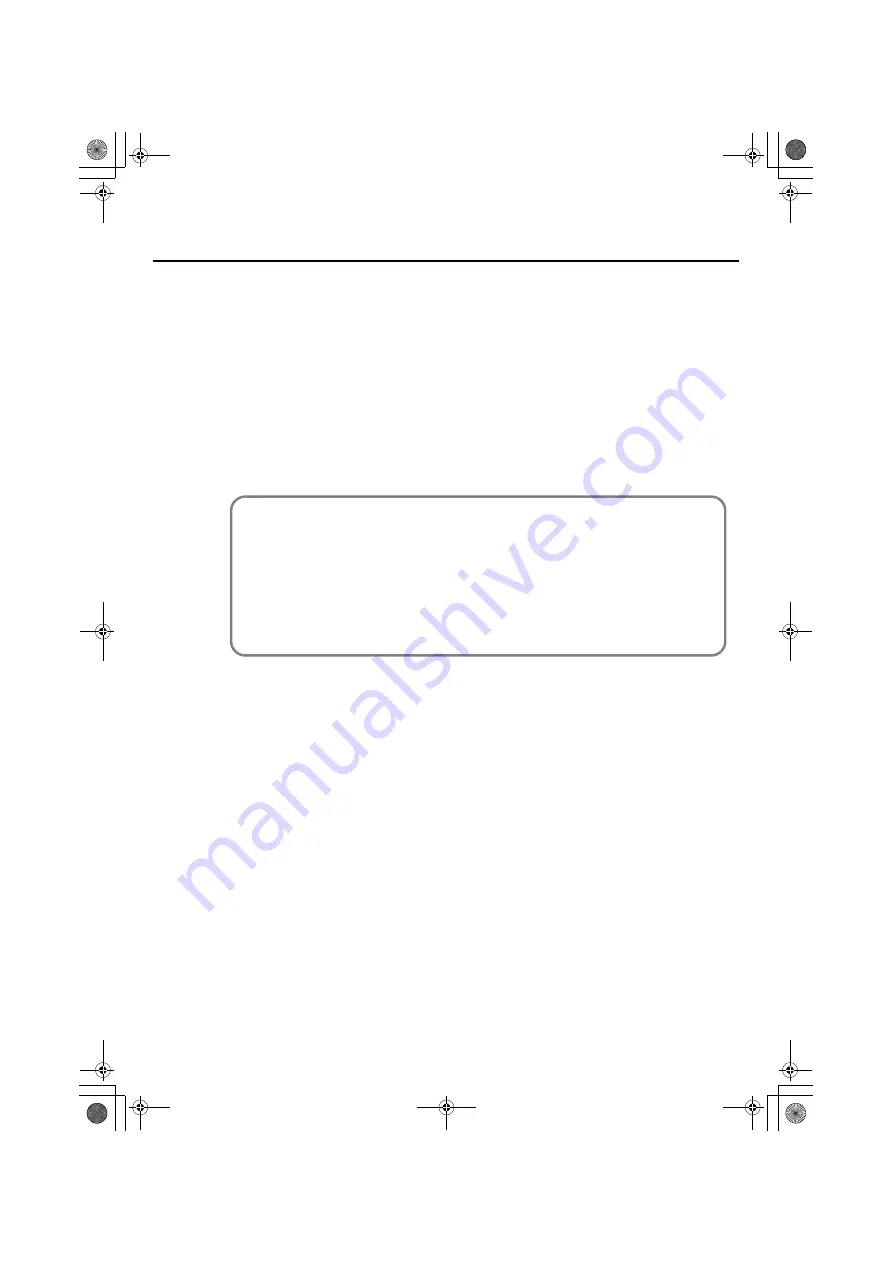
27
Driver installation and settings
1.
In
System Preferences
, click
Sound
.
2.
Click the
Output
tab.
In
“Choose a device for sound output,”
choose
UA-1G 44.1kHz
.
* The
“44.1kHz”
in the device name will depend on the setting of the UA-1G’s [SAMPLE
* If you’re unable to select the UA-1G, it may be that a problem has occurred. Refer to the
Troubleshooting section “Can’t select/use the UA-1G device” (p. 44).
3.
When you’ve finished making the setting, close System Preferences.
This completes driver installation and settings. Next, verify that you hear sound from the UA-1G.
➝
“Verifying that you hear sound” (p. 28)
Caution when recording or playing back with your software
Check the following points before you use the UA-1G to record or play back.
• Connect the UA-1G to your Macintosh before you start up the software you’re using.
• Do not disconnect the UA-1G’s USB cable from your Macintosh while your software is
running. Close the software you’re using before you disconnect the UA-1G’s USB cable
from your Macintosh.
• The UA-1G will not work with the Mac OS X Classic environment. Use the UA-1G when
the classic environment is not running.
UA-1G_e.book 27 ページ 2008年12月10日 水曜日 午後2時50分
Содержание UA-1G
Страница 1: ...UA 1G_e book 1...
Страница 60: ...60 MEMO UA 1G_e book 60...
Страница 62: ...62 For EU Countries For China UA 1G_e book 62...
Страница 63: ...UA 1G_e book 63...
Страница 64: ...5 1 0 0 0 0 1 3 9 0 0 1 UA 1G_e book 64...
















































