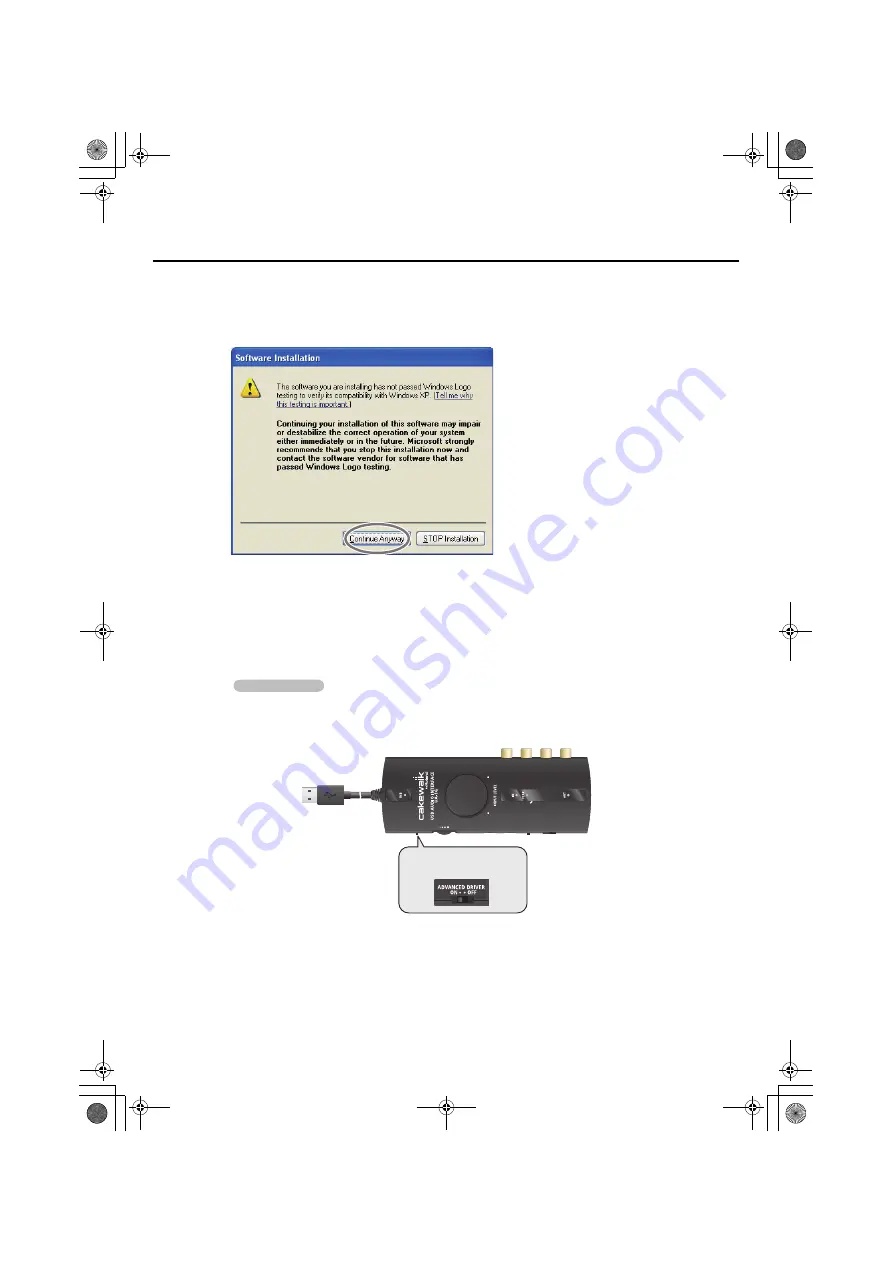
21
Driver installation and settings
6.
To begin the installation, click
[Next]
.
If the
Software Installation
dialog box appears, click
[Continue Anyway]
to proceed with
the installation.
fig.XP-6e.eps
* If you are unable to proceed, click
[OK]
to halt the installation, and then change the settings
as described in “Driver signing option settings (Windows XP)” (p. 42).
The screen will indicate
“Ready to install the driver.”
* If any other message appears, proceed as directed by the message.
7.
Set the UA-1G’s [ADVANCED DRIVER] switch to the
ON
position.
* If the [ADVANCED DRIVER] switch is set to
OFF
, the installation won’t take place as
described in the following procedure.
fig.advancedon_e.eps
Operation of the UA-1G
[ADVANCED DRIVER]
Switch ON
UA-1G_e.book 21 ページ 2008年12月10日 水曜日 午後2時50分
Содержание UA-1G
Страница 1: ...UA 1G_e book 1...
Страница 60: ...60 MEMO UA 1G_e book 60...
Страница 62: ...62 For EU Countries For China UA 1G_e book 62...
Страница 63: ...UA 1G_e book 63...
Страница 64: ...5 1 0 0 0 0 1 3 9 0 0 1 UA 1G_e book 64...






























