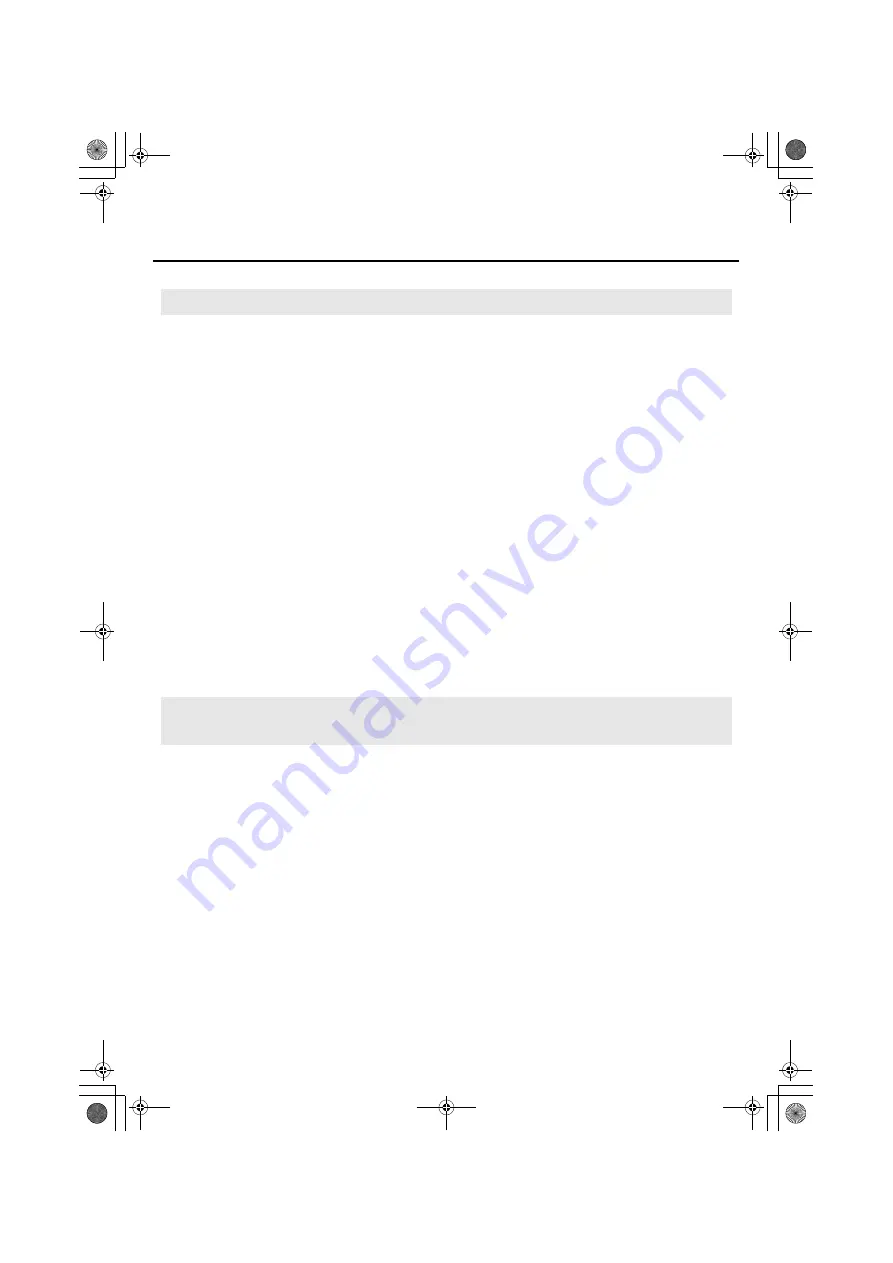
42
Troubleshooting
Driver installation may not be possible due to your settings for “Driver Signing
Options.” Refer to the following, and make the appropriate settings.
1.
Open the
Control Panel
, click
Performance and Maintenance
, and then click the
System
icon.
* If you’re using the Classic view, double-click
System
.
2.
Click the
Hardware
tab, and then click
[Driver Signing]
.
The
Driver Signing Options
dialog box will appear.
3.
In the
Driver Signing Options
dialog box, choose
Warn
or
Ignore
, and click
[OK]
.
4.
Click
[OK]
to close the
System Properties
dialog box.
5.
Install the driver as described in the procedure for “Windows XP users” (p. 20).
* Once you’ve finished installing the driver, change the driver signing options back to their
original settings.
Could you have connected the UA-1G to a different USB connector than the one you
used when installing the driver?
If your computer or USB hub has two or more USB connectors, connecting the UA-1G to a
different USB connector may cause your computer to ask for the driver file even though the
driver has already been installed.
This behavior does not indicate a malfunction.
Install the driver as follows.
1.
Connect the UA-1G’s USB cable to your computer.
2.
In the lower right corner of your screen, the indication
“Found New Hardware”
will
appear, and the
Found New Hardware Wizard
will appear.
* It may take some time before the
Found New Hardware Wizard
appears.
Driver signing option settings (Windows XP)
“Found New Hardware Wizard” appears even though you’ve installed the
driver (Windows XP)
UA-1G_e.book 42 ページ 2008年12月10日 水曜日 午後2時50分
Содержание UA-1G
Страница 1: ...UA 1G_e book 1...
Страница 60: ...60 MEMO UA 1G_e book 60...
Страница 62: ...62 For EU Countries For China UA 1G_e book 62...
Страница 63: ...UA 1G_e book 63...
Страница 64: ...5 1 0 0 0 0 1 3 9 0 0 1 UA 1G_e book 64...






























