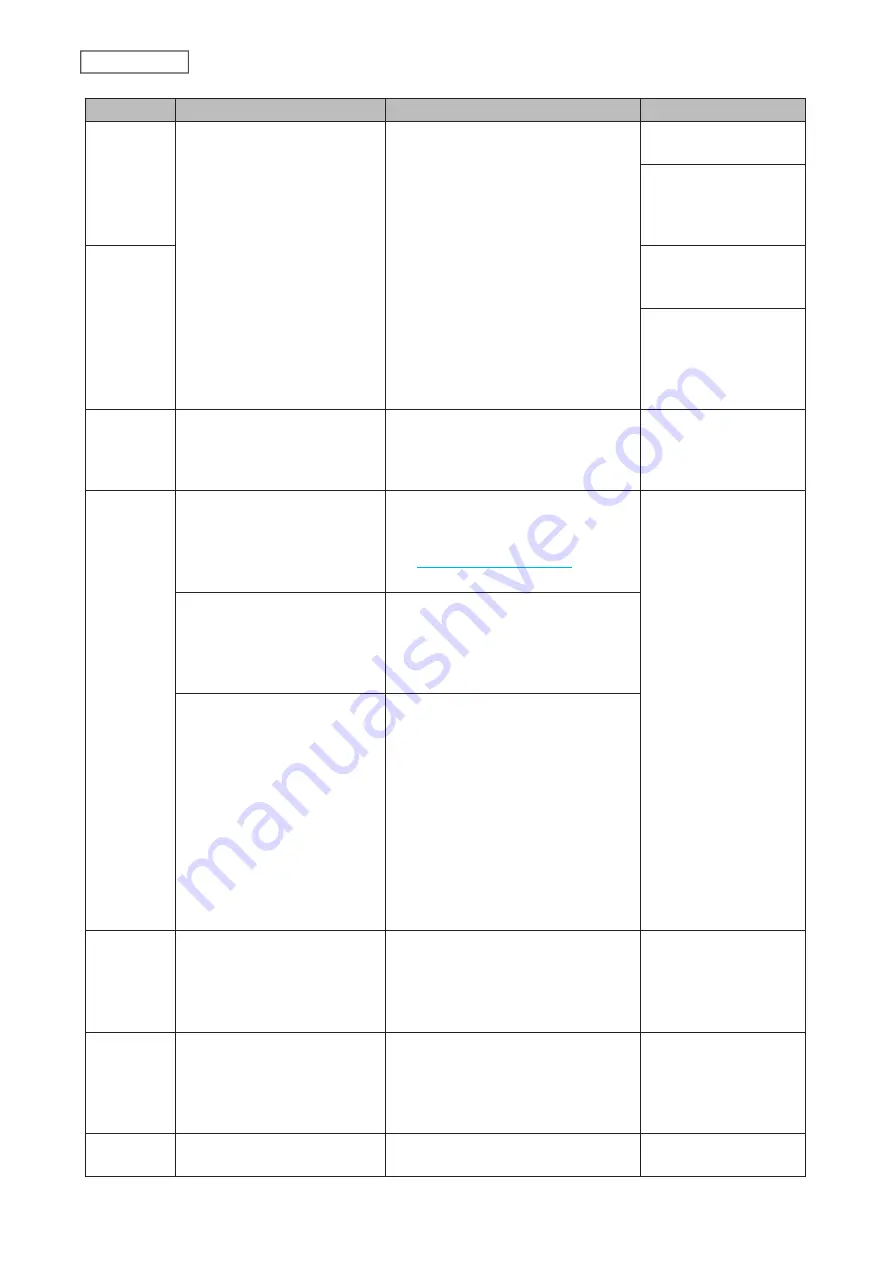
Code
Description
Corrective Action
Log Example
Code 14
There was insufficient memory
on the LinkStation so the
backup job did not run.
Reduce the number of backup
destination files or disable any other
functions running at the same time.
ERROR: out of memory
in flist_expand
rsync error: error
in IPC code (code
14) at main.c(655)
[receiver=2.6.8]
Code 22
rsync: fork failed in do_
recv: Cannot allocate
memory (12)
rsync error: error
allocating core
memory buffers
(code 22) at util.c(120)
[sender=2.6.8]
Code 20
The connection was
disconnected while the
backup job was running.
Do not change the settings while the
backup job is running. If changed, the
connection will temporarily terminate
and the backup job will fail.
rsync error: received
SIGINT, SIGTERM, or
SIGHUP (code 20) at
rsync.c(242)
Code 23
Invalid characters were used in
the filename or folder name of
the backup destinations.
Change the filename or folder
name using compatible characters.
Available characters are described in
the
section
in chapter 2.
rsync error: some
files could not be
transferred (code 23) at
main.c(702)
The backup destination files
were updated while the
backup job was running.
Do not overwrite the backup
destination files while the backup job
is running. If updated, the backup
destination files will not be backed up
and the backup job will fail.
The LinkStation backed
up the data to the FAT32-
formatted USB drive, then the
capitalization of letters in the
filenames or folder names on
the backup source LinkStation
was changed.
Do not change the capitalization
of letters in the filenames and
folder names on the backup source
LinkStation if the backup destination
USB drive is formatted to FAT32. Linux
on the LinkStation is case-sensitive
but FAT isn’t, so files or folders with
names that are identical save for the
capitalization will not be identified
and treated as the same file or folder.
To back up properly, using XFS or ext3
is recommended.
Code 24
The backup destination files
were updated while the
backup job was running.
Do not overwrite the backup
destination files while the backup job
is running. If updated, the backup
destination files will not be backed up
and the backup job will fail.
rsync warning:
some files vanished
before they could be
transferred (code 24) at
main.c
Code 30
The Ethernet cable was
disconnected from the
backup source or destination
LinkStations while the backup
job was running.
Reconnect the Ethernet cable.
rsync error: timeout
in data send/receive
(code 30) at io.c(195)
[sender=3.1.0]
B14
Insufficient LinkStation
memory.
Restart the LinkStation and try again.
-
76
Chapter 4 Backup
Содержание Link Station LS710D
Страница 24: ...3 Click Create Folder 23 Chapter 2 File Sharing...
Страница 26: ...2 Tap Create Folder 3 Enter the desired folder name and tap OK 4 Tap OK when finished 25 Chapter 2 File Sharing...
Страница 31: ...2 Tap Create User 30 Chapter 2 File Sharing...
Страница 34: ...3 Click Add Group 33 Chapter 2 File Sharing...
Страница 73: ...5 Click Add 72 Chapter 4 Backup...
Страница 79: ...3 Click Edit 4 Click Browse 5 Select the shared folder and click OK 78 Chapter 4 Backup...
Страница 81: ...2 Click Time Machine 80 Chapter 4 Backup...
Страница 82: ...3 Click Select Backup Disk 4 Select the shared folder then click Use Disk 81 Chapter 4 Backup...
Страница 93: ...4 Click the Options tab 5 Click Edit 92 Chapter 5 Cloud Services and Remote Access...
Страница 97: ...7 Enter the desired job name and click Next 96 Chapter 5 Cloud Services and Remote Access...
Страница 98: ...8 Select Backup and click Next 97 Chapter 5 Cloud Services and Remote Access...
Страница 100: ...10Specify the sync period and click Next 99 Chapter 5 Cloud Services and Remote Access...
Страница 106: ...7 Enter the desired job name and click Next 105 Chapter 5 Cloud Services and Remote Access...
Страница 107: ...8 Select Restore and click Next 106 Chapter 5 Cloud Services and Remote Access...
Страница 112: ...6 Enter the desired job name and click Next 111 Chapter 5 Cloud Services and Remote Access...
Страница 115: ...9 Specify the sync period and click Next 114 Chapter 5 Cloud Services and Remote Access...
Страница 122: ...4 Click the Options tab 5 Click Edit 121 Chapter 5 Cloud Services and Remote Access...
Страница 127: ...3 Tap NAS Setup 126 Chapter 5 Cloud Services and Remote Access...
Страница 130: ...129 Chapter 5 Cloud Services and Remote Access...
Страница 147: ...6 Select a file to move and click Action 7 Click Move 146 Chapter 6 Multimedia...
Страница 152: ...7 Click Delete 8 Click Delete again 151 Chapter 6 Multimedia...
Страница 184: ...5 Configure your settings then click OK 6 Click OK when finished 183 Chapter 9 Advanced Features...
















































