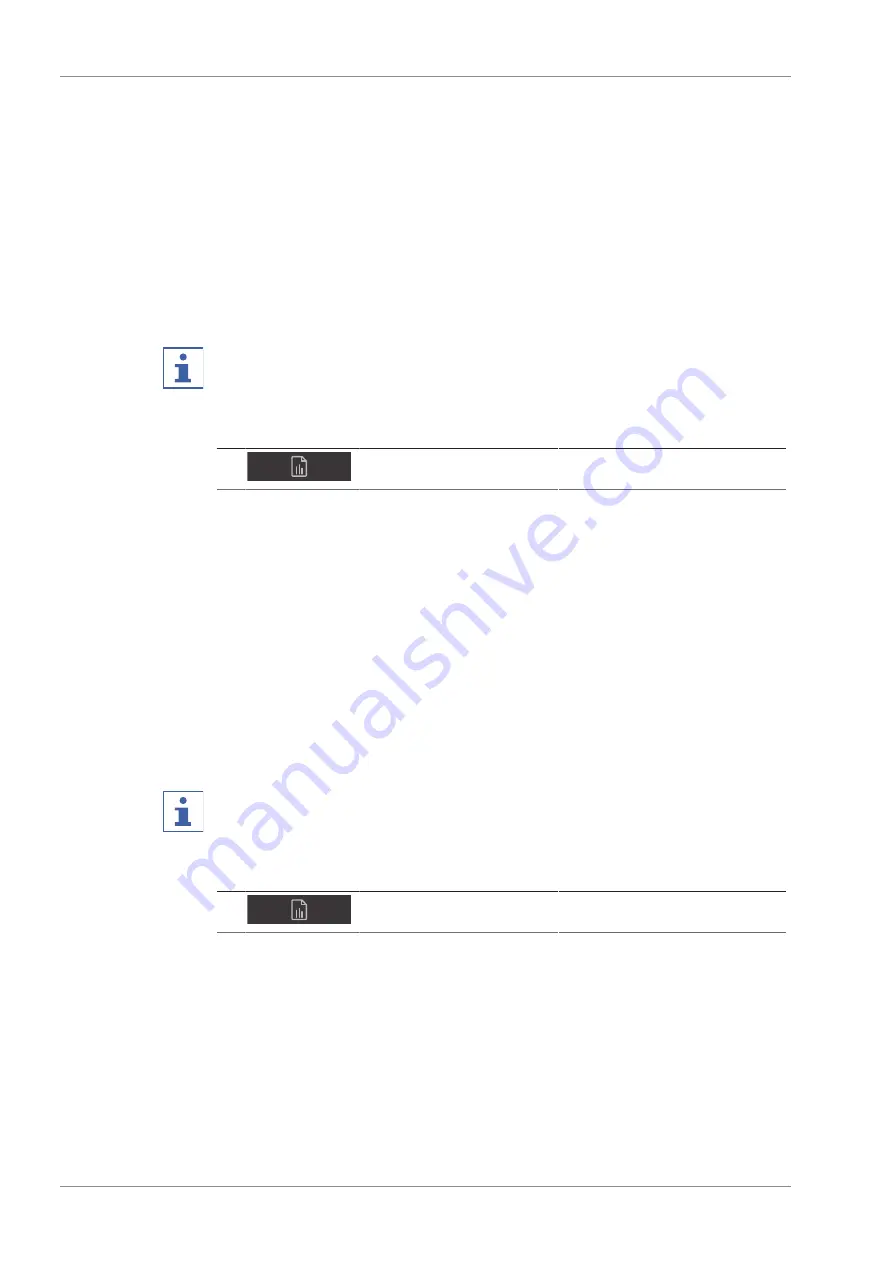
6 | Operation
BÜCHI Labortechnik AG
68/94
Operation Manual ProxiMate™
u
Select the application.
ð
The display shows a dialog with the properties of the application you wish to
import. All properties are highlighted in green.
u
Tap the properties you do not want to import.
ð
The disabled properties are highlighted in white.
u
Tap the button
[OK]
.
ð
The dialog box closes.
ð
The application is imported.
6.13
Creating a report
NOTE
The location of the destination folder is fixed. See Chapter 10.2 "Folder locations",
page 89
Navigation path
➔
u
Navigate to the
[History]
menu via the navigation path.
u
Tap the name of the measurement you wish to create a report.
ð
The display highlights the selected measurement in green.
ð
The result display shows the values
u
Tap the function
[Report]
on the function bar.
ð
The display shows the report.
u
According to the requirements tap
[Save Excel]
or
[Save PDF]
on the function bar.
ð
The report is saved.
6.14
Exporting measurement data
Measurement data can be exported for use with NIRWise PLUS or in general export
format (JCAMP.dx or .csv).
NOTE
The location of the destination folder is fixed. See Chapter 10.2 "Folder locations",
page 89
Navigation path
➔
Precondition:
R
The instrument is in administrator mode. See Chapter 6.5 "Log in administrator
mode", page 39
u
Navigate to the
[History]
menu via the navigation path.
u
Select the measurements you wish to export.
u
Tap the function
[Export]
on the function bar.
ð
The display shows a dialog with selectable values.
u
Select the file format in which you wish to export the measurement data.
u
Tap the button
[OK]
.
ð
The measurement data is exported.
Содержание ProxiMate
Страница 1: ...ProxiMate Operation Manual 11593981 D en...
















































