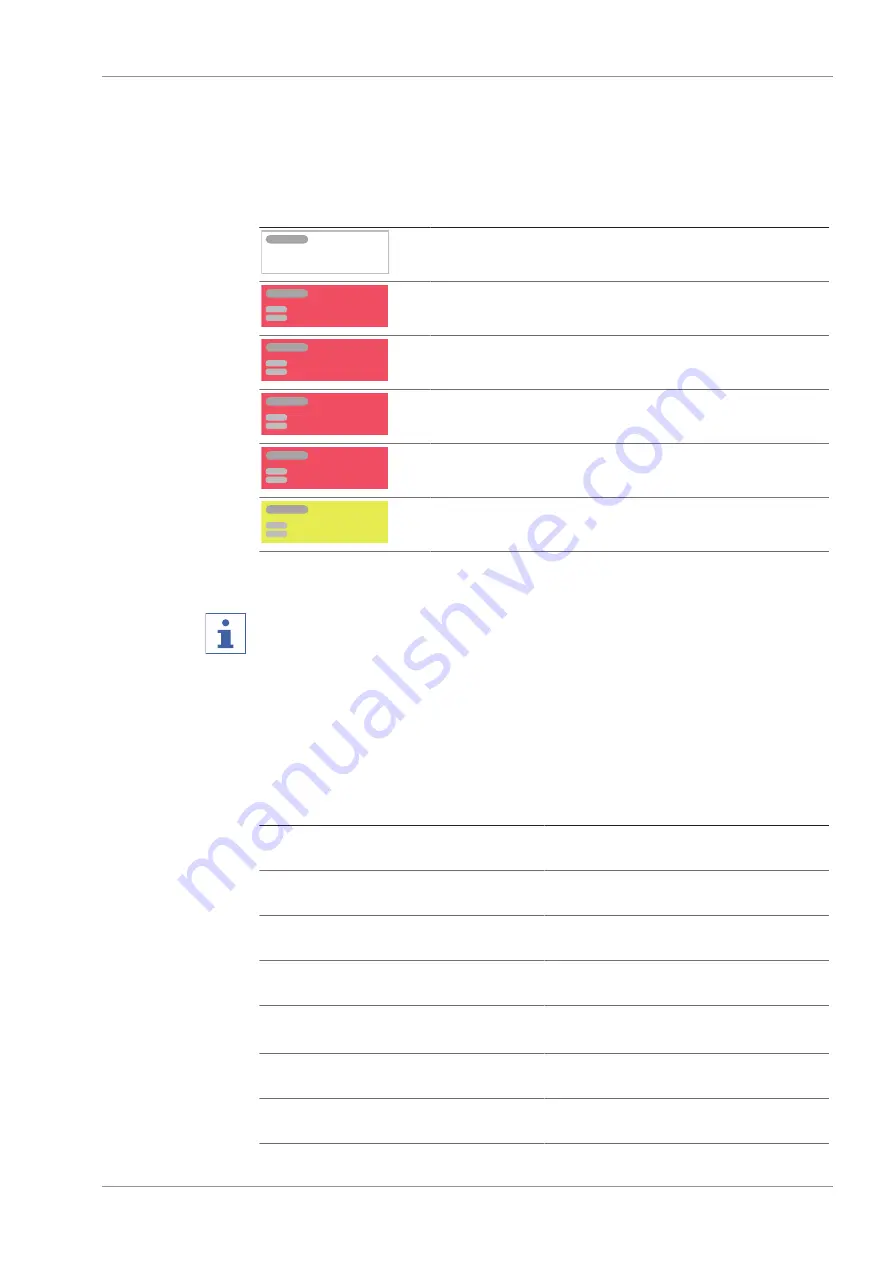
BÜCHI Labortechnik AG
Appendix | 10
Operation Manual ProxiMate™
89/94
10
Appendix
10.1
Measurement results
Measurement results are displayed after a measurement in the
Start
menu.
Measurement result
Explanation
xx.x %
The tested sample is in the specifications.
Invalid
The calibration model is missing.
Outlier
Mahalanobis outlier
! xx %
The predicted value is outside calibration range.
xx.x %
The predicted value is outside of the set limit.
xx.x %
The predicted value is outside the tolerance.
10.2
Folder locations
NOTE
Hidden folders
By default settings the following folder locations are hidden.
4
Start the software
[Windows Explorer]
on the instrument.
4
Navigate to folder options via the following navigation path: View
➔
Folder Op-
tions
➔
View
4
Activate the function
[Show hidden files, folders and drives]
.
Explanation
Type
Folder
Calibration files
.cal
C:\ProgramData\BUCHI\NIR-
Wise\Calibrations
Data files for calibration
.tsv
C:\ProgramData\BUCHI\NIR-
Wise\Calibrations\Data
Device specific data files for calibration
.tsv
C:\ProgramData\BUCHI\NIR-
Wise\Calibrations\Local
Manually exported files with different
content
di-
verse
C:\ProgramData\BUCHI\NIR-
Wise\Export\Data
LIMS system files
.xml
.csv
C:\ProgramData\BUCHI\NIR-
Wise\Export\LIMS
Licence request file
.xml
C:\ProgramData\BUCHI\NIR-
Wise\Export\LicenseRequests
External References
.brf
Содержание ProxiMate
Страница 1: ...ProxiMate Operation Manual 11593981 D en...




















