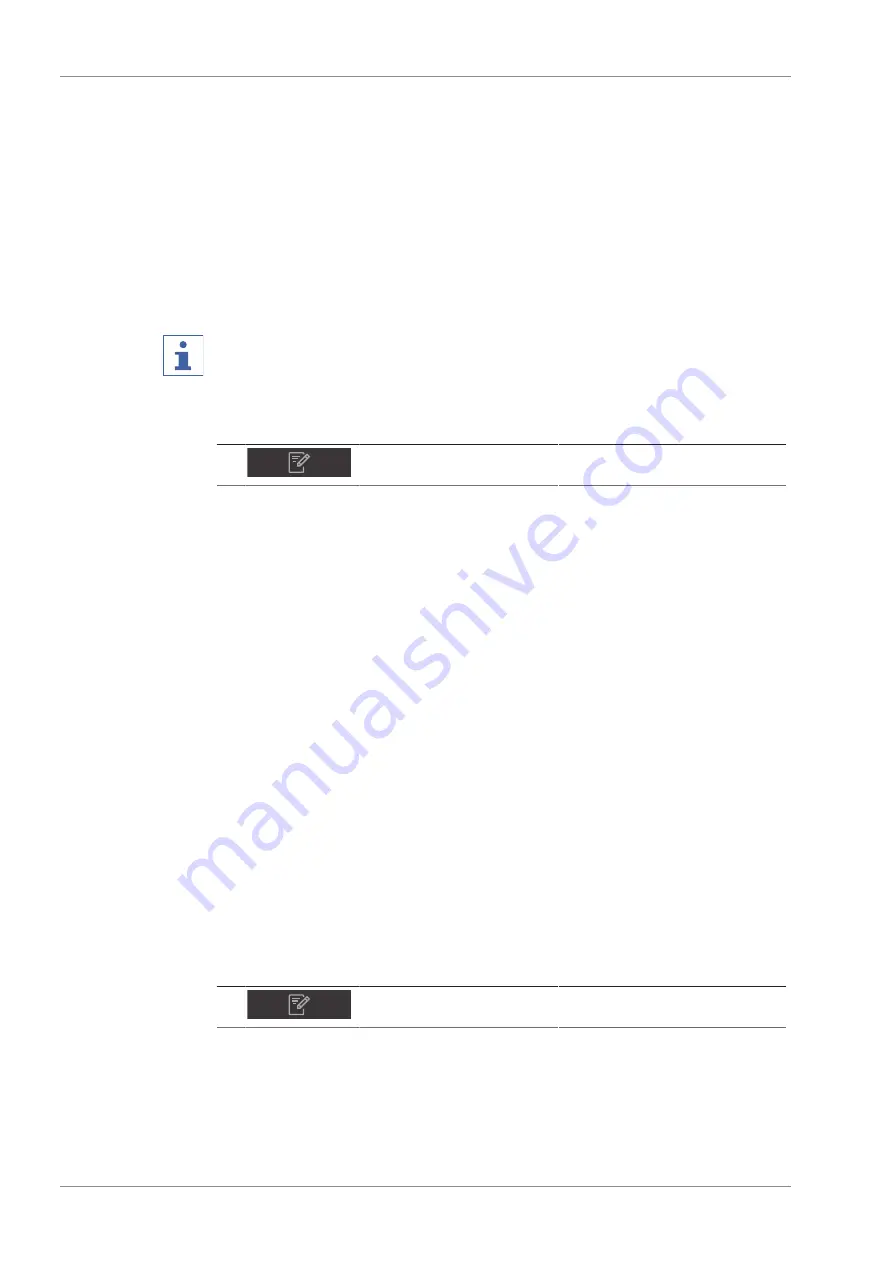
6 | Operation
BÜCHI Labortechnik AG
48/94
Operation Manual ProxiMate™
u
Tap one of the available properties.
ð
The display shows the view
Property
.
u
Tap the function
[Add]
on the function bar.
ð
The display shows a dialog with an alphanumeric input box.
u
Enter a name for the property.
u
Tap the button
[OK]
.
ð
The dialog box closes.
ð
The new property is created.
6.8.2
Changing the name of a property
NOTE
It is not possible to rename a property after it was used once.
Proceedings:
Navigation path
➔
Precondition:
R
The instrument is in administrator mode. See Chapter 6.5 "Log in administrator
mode", page 39
u
Navigate to the
[Application]
menu via the navigation path.
u
Tap the function
[Edit]
on the function bar.
ð
The display highlights the function
[Edit]
in green.
u
Tap the name of the application that you wish to edit.
ð
The display highlights the application in green.
u
Tap the name of the property that you wish to edit.
ð
The display shows the view
Property
.
u
Tap the action
[Name]
.
ð
The display shows a dialog with an alphanumeric input box.
u
Enter a name for the property.
u
Tap the button
[OK]
.
ð
The dialog box closes.
ð
The new name is saved.
6.8.3
Changing the alias of a property
The alias function allows to give a previously defined property a local name.
Proceedings:
Navigation path
➔
Precondition:
R
The instrument is in administrator mode. See Chapter 6.5 "Log in administrator
mode", page 39
u
Navigate to the
[Application]
menu via the navigation path.
u
Tap the function
[Edit]
on the function bar.
ð
The display highlights the function
[Edit]
in green.
Содержание ProxiMate
Страница 1: ...ProxiMate Operation Manual 11593981 D en...
















































