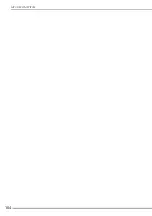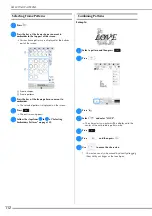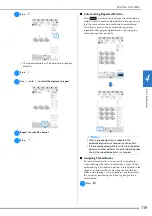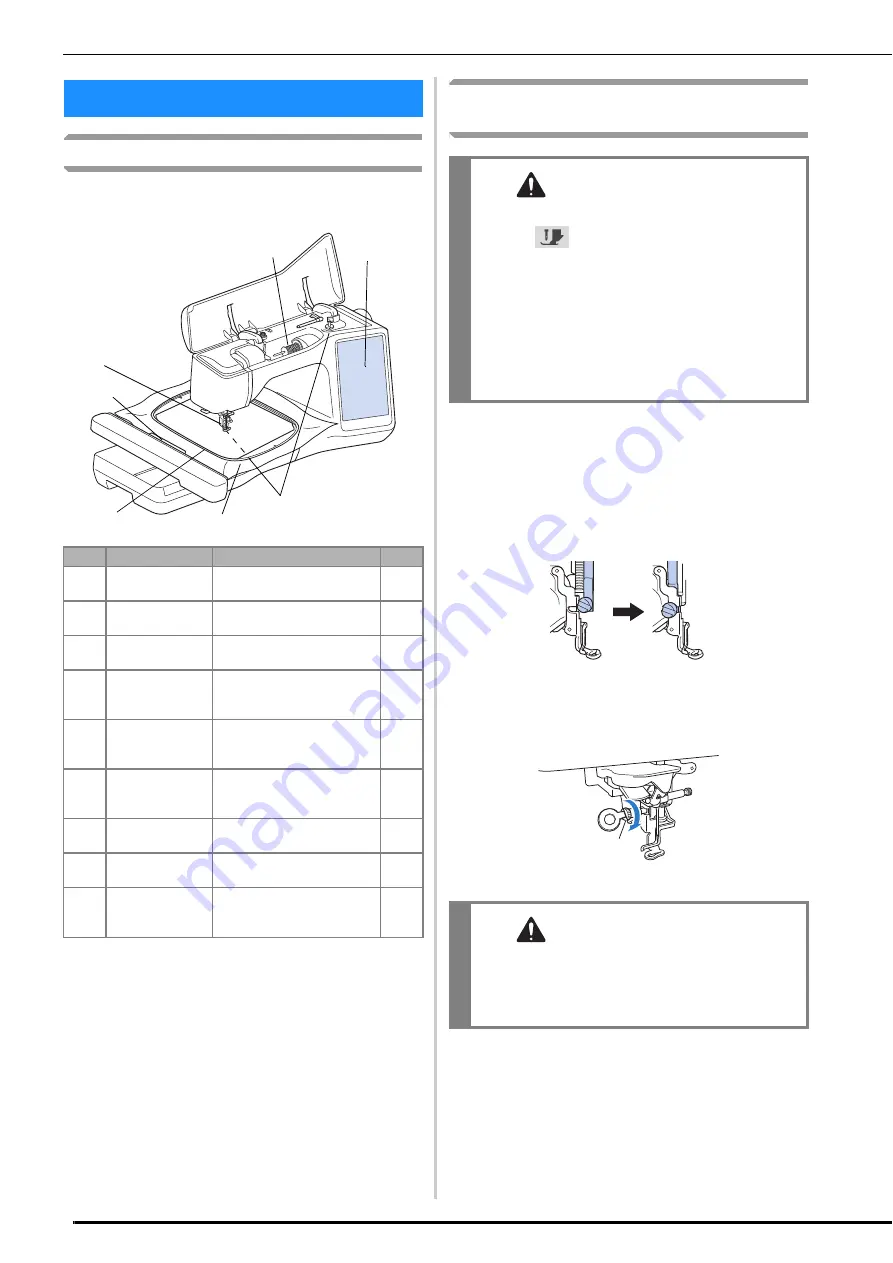
BEFORE EMBROIDERING
106
Embroidery Step by Step
Follow the steps below to prepare the machine for
embroidery.
Attaching Embroidery Foot “W+” with LED
Pointer
a
Remove the presser foot and presser foot holder.
(page 50)
b
Position the embroidery foot “W+” with LED pointer
on the presser foot bar by aligning the notch of the
presser foot to the large screw.
Side view
c
Hold the embroidery foot in place with your right
hand, and then use the disc-shaped screwdriver to
securely tighten the presser foot holder screw.
1
Presser foot holder screw
BEFORE EMBROIDERING
Step #
Aim
Action
Page
1
Presser foot
attachment
Attach embroidery foot “W+”
with LED pointer.
106
2
Checking the
needle
Use needle 75/11 for
embroidery.
48
3
Embroidery unit
attachment
Attach the embroidery unit.
107
4
Bobbin thread
setup
For the bobbin thread, wind
embroidery bobbin thread and
set it in place.
36
5
Fabric preparation Attach a stabilizer material to
the fabric, and hoop it in the
embroidery frame.
127
6
Pattern selection
Turn the main power to ON,
and select an embroidery
pattern.
108
7
Embroidery frame
attachment
Attach the embroidery frame
to the embroidery unit.
130
8
Checking the
layout
Check and adjust the size and
position of the embroidery.
131
9
Embroidery upper
thread setup
Set up embroidery upper
thread according to the
pattern.
42
Step 3
Step 1, 2
Step 7
Step 5
Step 4
Step 6, 8
Step 9
CAUTION
• When attaching an embroidery foot, always
press
on the screen. You may
accidentally press the “Start/Stop” button and
possibly cause injury.
• Be sure to use embroidery foot “W+” with LED
pointer when doing embroidery. Using
another embroidery foot may cause the needle
to strike the embroidery foot, causing the
needle to bend or break and possibly cause
injury.
CAUTION
• Use the disc-shaped screwdriver to firmly
tighten the presser foot holder screw. If the
screw is loose, the needle may strike the
embroidery foot and possibly cause injury.
a
Содержание 882-W70
Страница 2: ......
Страница 12: ...CONTENTS 10 ...
Страница 56: ...CHANGING THE PRESSER FOOT 54 ...
Страница 57: ...Chapter 2 Sewing Basics ...
Страница 73: ...Chapter 3 Various Stitches ...
Страница 106: ...MY CUSTOM STITCH 104 ...
Страница 107: ...Chapter 4 Basic Embroidery ...
Страница 141: ...Chapter 5 Advanced Embroidery ...
Страница 156: ...EMBROIDERY APPLICATIONS 154 ...
Страница 157: ...Chapter 6 My Design Center ...
Страница 176: ...STIPPLING 174 ...
Страница 177: ...Chapter 7 Appendix ...
Страница 193: ...ERROR MESSAGES 191 Appendix 7 ...
Страница 205: ......
Страница 206: ......
Страница 207: ......
Страница 208: ......
Страница 209: ......
Страница 210: ......
Страница 211: ......