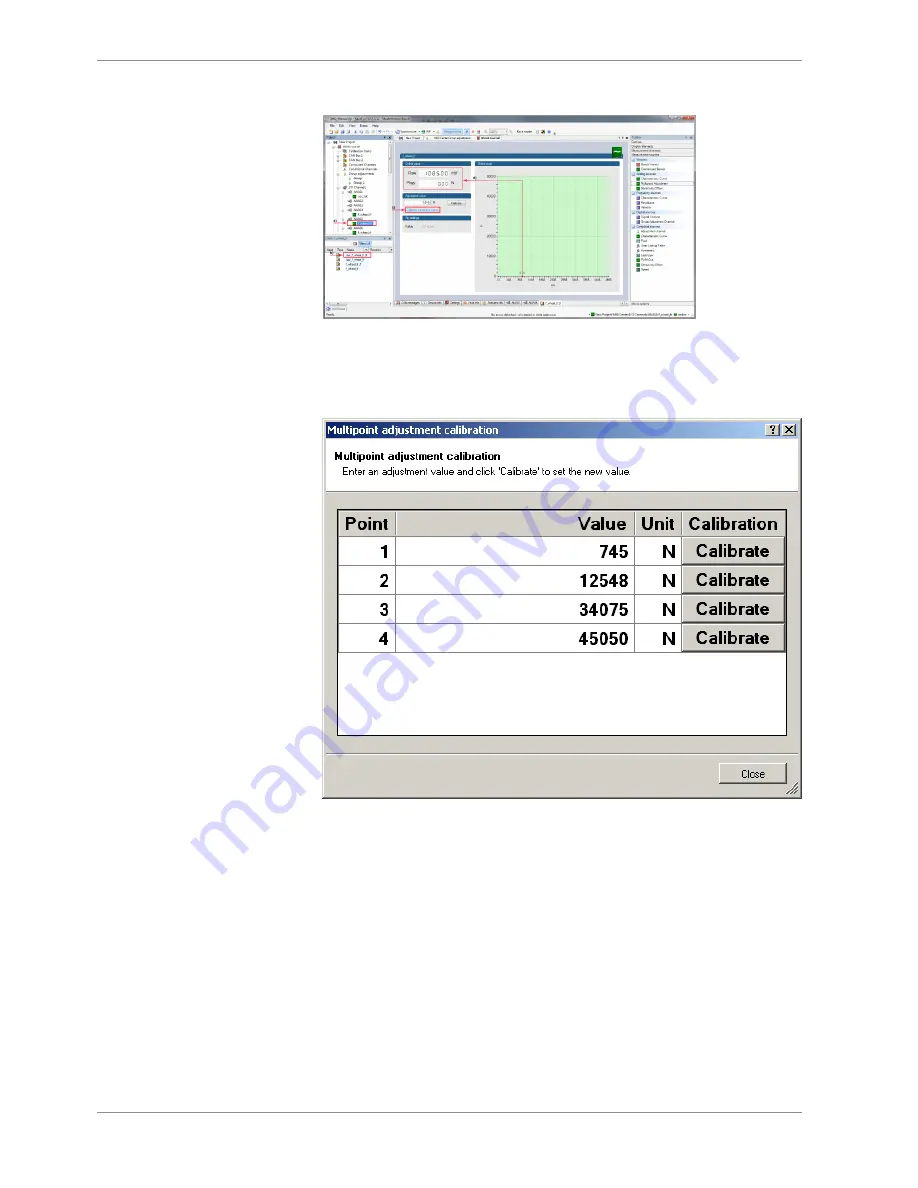
11 | Online Measurement
96 / 120
Modular Sensor Interface MSI 60
Bosch Motorsport
4.
Double-click on a measurement channel in the Data Area to open the online view.
a) Click to open measurement channels in data view.
b) Double-click to open online view.
c) Click to open calibration window.
d) Analog and physical value.
5.
Click on ‘Calibrate adjustment points’ to open calibration window.
6.
Apply the desired physical condition to the sensor (e.g. by applying a force on the
wheel).
7.
Enter the physical value in the value column of the desired calibration point (e.g. 745
N).
8.
Press the ‘Calibrate’ button of the desired calibration point.
9.
Repeat for all curve points.
10. Click ‘Close’ when done.
The calibration curve is displayed in the online view.
Содержание MSI 60
Страница 1: ...Modular Sensor Interface MSI 60 Manual 1 25 01 2019 ...
Страница 21: ...Mechanical Drawing 6 Bosch Motorsport Modular Sensor Interface MSI 60 21 120 6 Mechanical Drawing ...
Страница 23: ...Starting up 7 Bosch Motorsport Modular Sensor Interface MSI 60 23 120 1 Start the RaceCon software ...
Страница 117: ...Bosch Motorsport Modular Sensor Interface MSI 60 117 120 ...
Страница 118: ...118 120 Modular Sensor Interface MSI 60 Bosch Motorsport ...
Страница 119: ...Bosch Motorsport Modular Sensor Interface MSI 60 119 120 ...
Страница 120: ...Bosch Engineering GmbH Motorsport Robert Bosch Allee 1 74232 Abstatt Germany www bosch motorsport com ...






























