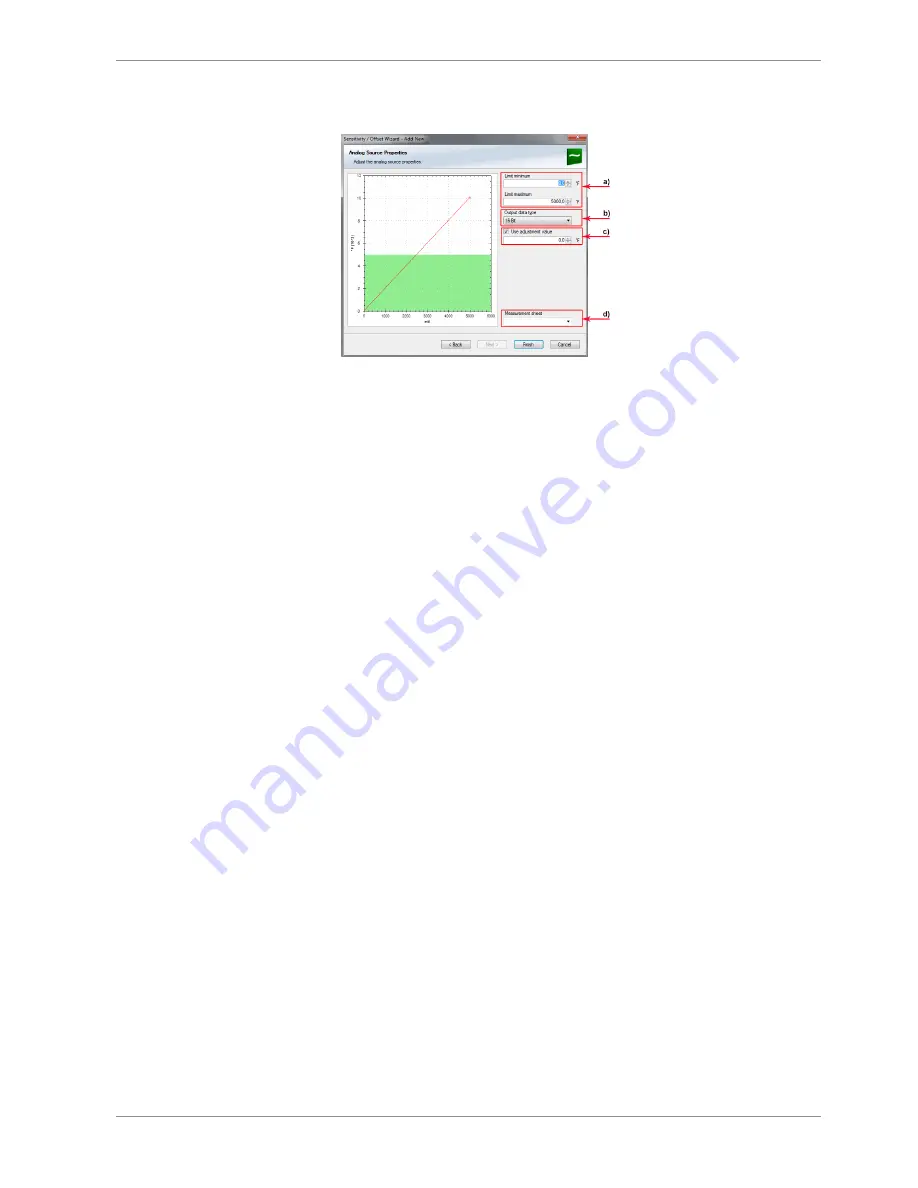
Analog and Frequency Inputs | 10
Bosch Motorsport
Modular Sensor Interface MSI 60
77 / 120
3.
Click ‘Next’ when done.
The second part of the ‘Computed Sensitivity / Offset Wizard’ opens.
a) Enter physical limits of the channel.
b) Choose data type of the measurement variable.
c) Check the box to force the channel’s quantization if the quantization should
be a fixed value in the whole CAN system.
d) Enter name to automatically create a new measurement sheet*.
4.
Click ‘Finish’ when done.
5.
Enter channel name and description.
6.
Click ‘OK’ when done.
The channel is inserted into the MSI 60 Project Tree.
*Working with automatically created measurement sheets is explained in chapter ‘Setting
up an online Measurement [
}
86]’.
10.5 Hysteresis
The hysteresis function avoids the high-frequent switchover of the measurement channel
value. The hysteresis can be adjusted for each input measurement channel individually
and can be used for further processing.
1.
Click ‘Measurement Sources’ in the Toolbox.
2.
Drag the ‘Hysteresis’ computed source from the Toolbox and drop it on ‘Computed
Channels’ in the MSI 60 Project Tree.
A ‘Hysteresis Wizard’ opens.
Содержание MSI 60
Страница 1: ...Modular Sensor Interface MSI 60 Manual 1 25 01 2019 ...
Страница 21: ...Mechanical Drawing 6 Bosch Motorsport Modular Sensor Interface MSI 60 21 120 6 Mechanical Drawing ...
Страница 23: ...Starting up 7 Bosch Motorsport Modular Sensor Interface MSI 60 23 120 1 Start the RaceCon software ...
Страница 117: ...Bosch Motorsport Modular Sensor Interface MSI 60 117 120 ...
Страница 118: ...118 120 Modular Sensor Interface MSI 60 Bosch Motorsport ...
Страница 119: ...Bosch Motorsport Modular Sensor Interface MSI 60 119 120 ...
Страница 120: ...Bosch Engineering GmbH Motorsport Robert Bosch Allee 1 74232 Abstatt Germany www bosch motorsport com ...






























