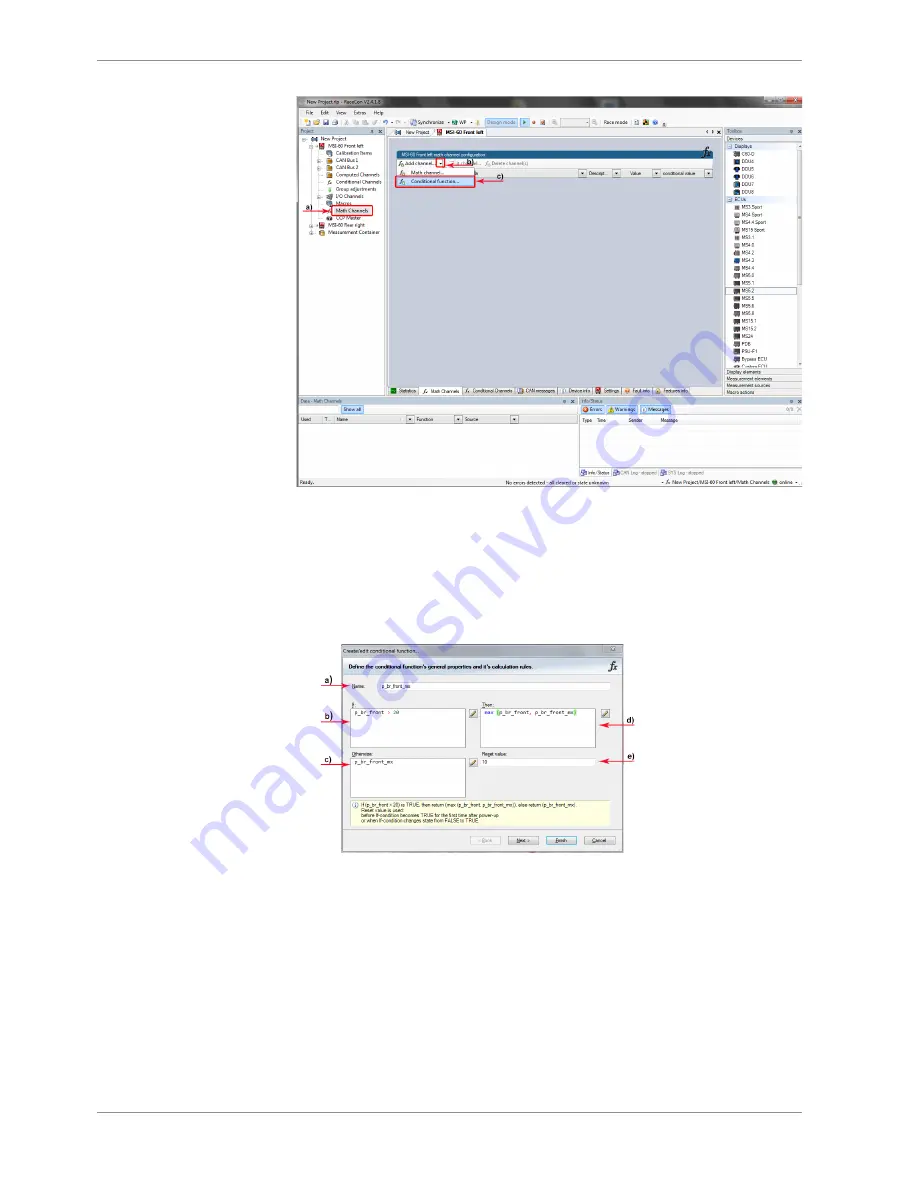
8 | Math and Condition Channels
34 / 120
Modular Sensor Interface MSI 60
Bosch Motorsport
a) Double-click on ‘Math Channels’ in Project Tree.
b) Click on the dropdown arrow beside ‘Add channel’.
c) Choose ‘Conditional Function’.
The ‘create/edit conditional function’ window appears.
1.
Define the conditional function using the following configuration possibilities in the
picture above.
a) Enter the name of the conditional function.
b) Enter the If-condition. Click on the pencil symbol to open an editor to enter
expressions.
c) Enter the Then-condition. Click on the pencil symbol to open an editor to
enter expressions.
d) Enter the Otherwise-condition. Click on the pencil symbol to open an editor
to enter expressions.
e) Enter the reset value (must be a number).
2.
Click ‘Finish’ when done.
The conditional function is displayed in the MSI 60 math channel window.
Содержание MSI 60
Страница 1: ...Modular Sensor Interface MSI 60 Manual 1 25 01 2019 ...
Страница 21: ...Mechanical Drawing 6 Bosch Motorsport Modular Sensor Interface MSI 60 21 120 6 Mechanical Drawing ...
Страница 23: ...Starting up 7 Bosch Motorsport Modular Sensor Interface MSI 60 23 120 1 Start the RaceCon software ...
Страница 117: ...Bosch Motorsport Modular Sensor Interface MSI 60 117 120 ...
Страница 118: ...118 120 Modular Sensor Interface MSI 60 Bosch Motorsport ...
Страница 119: ...Bosch Motorsport Modular Sensor Interface MSI 60 119 120 ...
Страница 120: ...Bosch Engineering GmbH Motorsport Robert Bosch Allee 1 74232 Abstatt Germany www bosch motorsport com ...






























