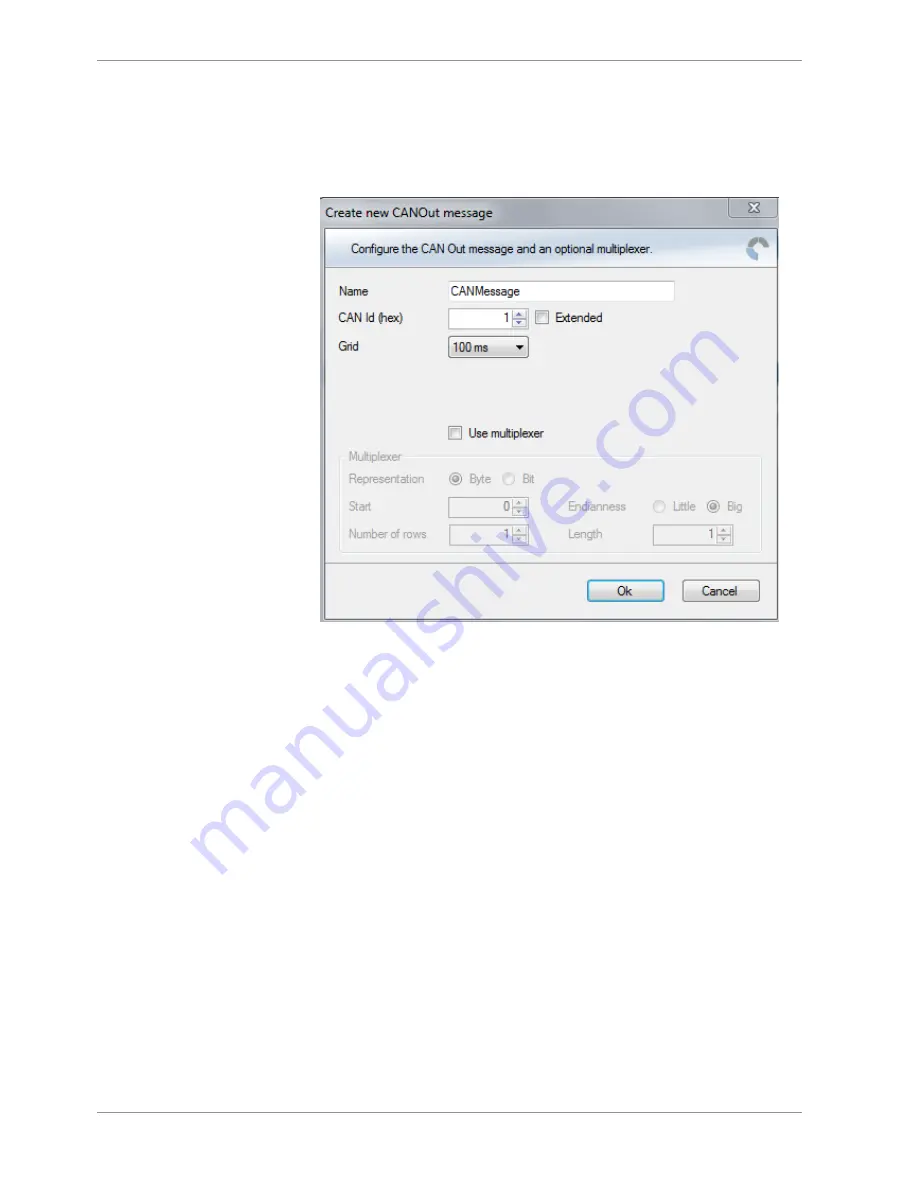
9 | CAN Bus
50 / 120
Modular Sensor Interface MSI 60
Bosch Motorsport
9.3.2 Create new CAN Output Message Channel
1.
Right-click on CAN Output of desired bus (CAN1 or CAN2).
2.
Select ‘New CAN Message’ from menu.
The ‘Create new CAN message’ window opens.
3.
Enter name of message, CAN-Id and Grid (output interval).
4.
Optionally, specify a row counter (multiplexer).
5.
Click ‘OK’ when done.
A CAN message configuration window opens in the Main Area.
6.
Click on ‘MSI 60’ in the MSI 60 Project Tree to display all labels.
7.
Select the desired measurement channel and drop it on message’s bytes.
The measurement channel is assigned to the CAN message.
9.3.3 Set up of Word Length, Byte Order and
Quantization
Word length and quantization of channel can be adapted if necessary.
Byte Order can only be changed if a channel allocates more than one byte.
9.3.4 Export RaceCon CAN Configuration
1.
Right-click on CAN Output of desired bus (CAN1 or CAN2).
2.
Select ‘Export …’ from menu.
The ‘Export Selection’ window opens.
Содержание MSI 60
Страница 1: ...Modular Sensor Interface MSI 60 Manual 1 25 01 2019 ...
Страница 21: ...Mechanical Drawing 6 Bosch Motorsport Modular Sensor Interface MSI 60 21 120 6 Mechanical Drawing ...
Страница 23: ...Starting up 7 Bosch Motorsport Modular Sensor Interface MSI 60 23 120 1 Start the RaceCon software ...
Страница 117: ...Bosch Motorsport Modular Sensor Interface MSI 60 117 120 ...
Страница 118: ...118 120 Modular Sensor Interface MSI 60 Bosch Motorsport ...
Страница 119: ...Bosch Motorsport Modular Sensor Interface MSI 60 119 120 ...
Страница 120: ...Bosch Engineering GmbH Motorsport Robert Bosch Allee 1 74232 Abstatt Germany www bosch motorsport com ...






























