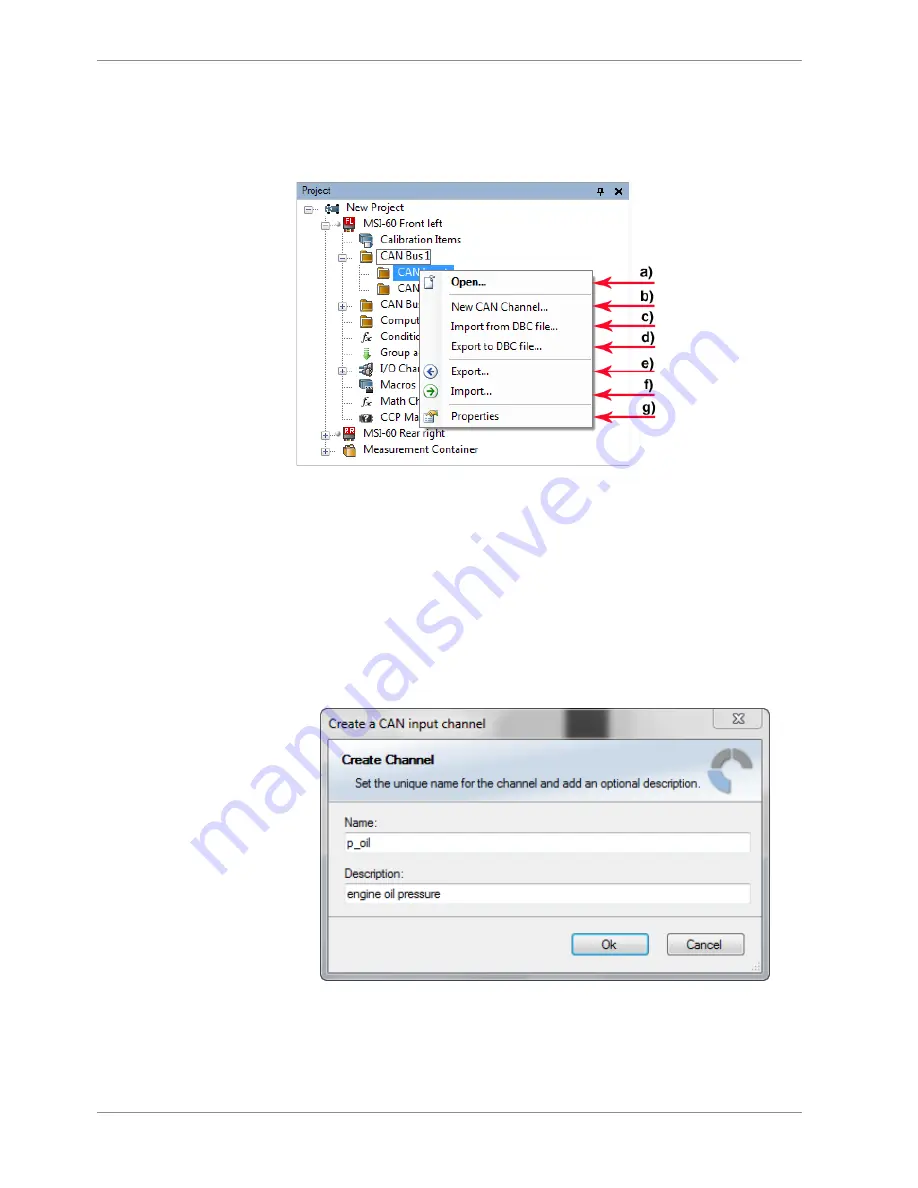
9 | CAN Bus
42 / 120
Modular Sensor Interface MSI 60
Bosch Motorsport
9.2 CAN Input
9.2.1 Input Configuration
a) Open CAN messages overview window.
b) Create new channel to read from CAN bus.
c) Import Vector CAN database (DBC) channel configuration.
d) Export channel configuration to vector CAN database (DBC).
e) Export RaceCon CAN input configuration to file.
f) Import RaceCon CAN input configuration from file.
g) Display CAN bus properties (baudrate).
9.2.2 Create new CAN Channel
1.
Right-click on ‘CAN Input’ of desired bus (CAN1 or CAN2).
2.
Select ‘New CAN Channel’ from menu.
3.
Insert name and description of channel.
4.
Click ‘OK’ when done.
The channel is listed in the Data window and a CAN channel configuration window opens.
Содержание MSI 60
Страница 1: ...Modular Sensor Interface MSI 60 Manual 1 25 01 2019 ...
Страница 21: ...Mechanical Drawing 6 Bosch Motorsport Modular Sensor Interface MSI 60 21 120 6 Mechanical Drawing ...
Страница 23: ...Starting up 7 Bosch Motorsport Modular Sensor Interface MSI 60 23 120 1 Start the RaceCon software ...
Страница 117: ...Bosch Motorsport Modular Sensor Interface MSI 60 117 120 ...
Страница 118: ...118 120 Modular Sensor Interface MSI 60 Bosch Motorsport ...
Страница 119: ...Bosch Motorsport Modular Sensor Interface MSI 60 119 120 ...
Страница 120: ...Bosch Engineering GmbH Motorsport Robert Bosch Allee 1 74232 Abstatt Germany www bosch motorsport com ...






























