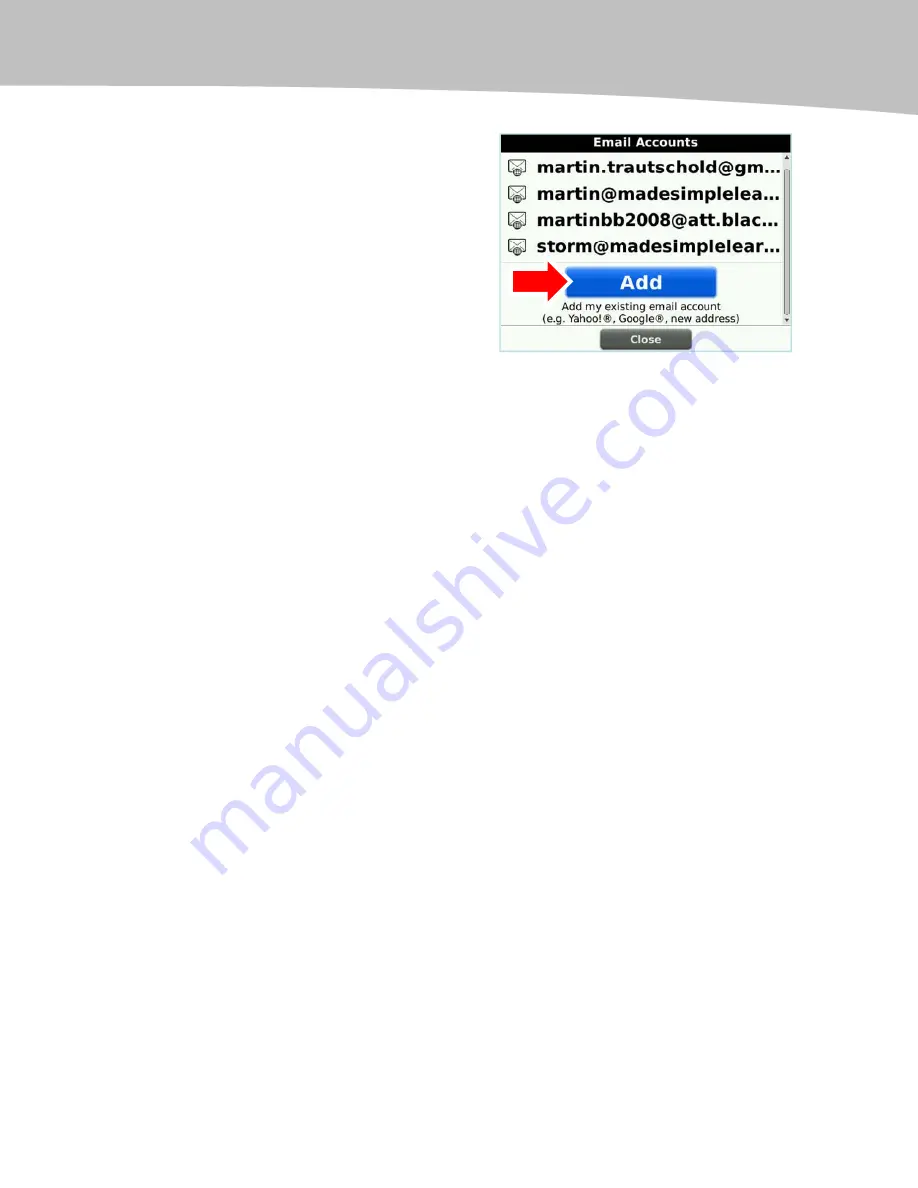
CHAPTER 1: Email Set Up
41
1.
Click on your Personal Email Setup
icon (may be in your Setup folder).
2.
Enter your username and password, if
requested, and click Log In.
3.
Scroll down to the bottom of the list of
email addresses and click the Add
button as shown.
4.
Follow the steps to add the new account
as we described previously.
Hiding Extra Email Account Icons
As you set up each email account, you will notice that a new icon appears on your
Home screen tied to that particular account. If you like having individual icons, you can
leave them alone. However, since all your email goes into your main Messages icon,
you can hide these icons to clean up your Home screen. Follow these steps to hide
these extra icons:
1.
Highlight the icon you want to hide.
2.
Press the Menu key.
3.
Select Hide.
If you want to get the icon back, then follow the steps shown in the ‘‘Hiding and Un-hide
Icons’’ section on page 169 in Chapter 8.
Edit or Delete an Email Account (Signature and Advanced
Settings)
To change your email account name, password, signature, advanced settings, or
synchronization options, you need to edit your email account settings. If you don’t use a
certain email account anymore, you may want to delete that particular address.
1.
Click on the Personal Email Setup icon.
2.
Log in if requested.
Содержание Bold 9650 Series
Страница 1: ...BlackBerry Bold Made Simple MartinTrautschold Gary Mazo ...
Страница 3: ......
Страница 27: ......
Страница 51: ......
Страница 57: ......
Страница 187: ......
Страница 225: ......
Страница 279: ...ENCEQUICK REFERENC ...
Страница 293: ...ENCEQUICK REFERENC ...
Страница 313: ...ENCEQUICK REFERENC ...
Страница 334: ...CHAPTER 15 Managing Your Calendar 309 Google Address Book on your Computer BlackBerry Contact List ...
Страница 335: ...ENCEQUICK REFERENC ...
Страница 341: ...ENCEQUICK REFERENC ...
Страница 365: ...ENCEQUICK REFERENC ...
Страница 387: ...ENCEQUICK REFERENC ...
Страница 447: ...ENCEQUICK REFERENC ...
Страница 455: ...ENCEQUICK REFERENC ...
Страница 465: ...ENCEQUICK REFERENC ...
Страница 475: ...ENCEQUICK REFERENC ...
Страница 499: ...ENCEQUICK REFERENC ...
Страница 527: ...ENCEQUICK REFERENC ...
Страница 533: ...ENCEQUICK REFERENC ...
Страница 539: ...ENCEQUICK REFERENC ...
Страница 545: ...ENCEQUICK REFERENC ...
Страница 559: ...ENCEQUICK REFERENC ...
Страница 563: ...ENCEQUICK REFERENC ...
Страница 564: ...ENCEQUICK REFERENC IV Part Hotkey Shortcuts ...
Страница 565: ......






























