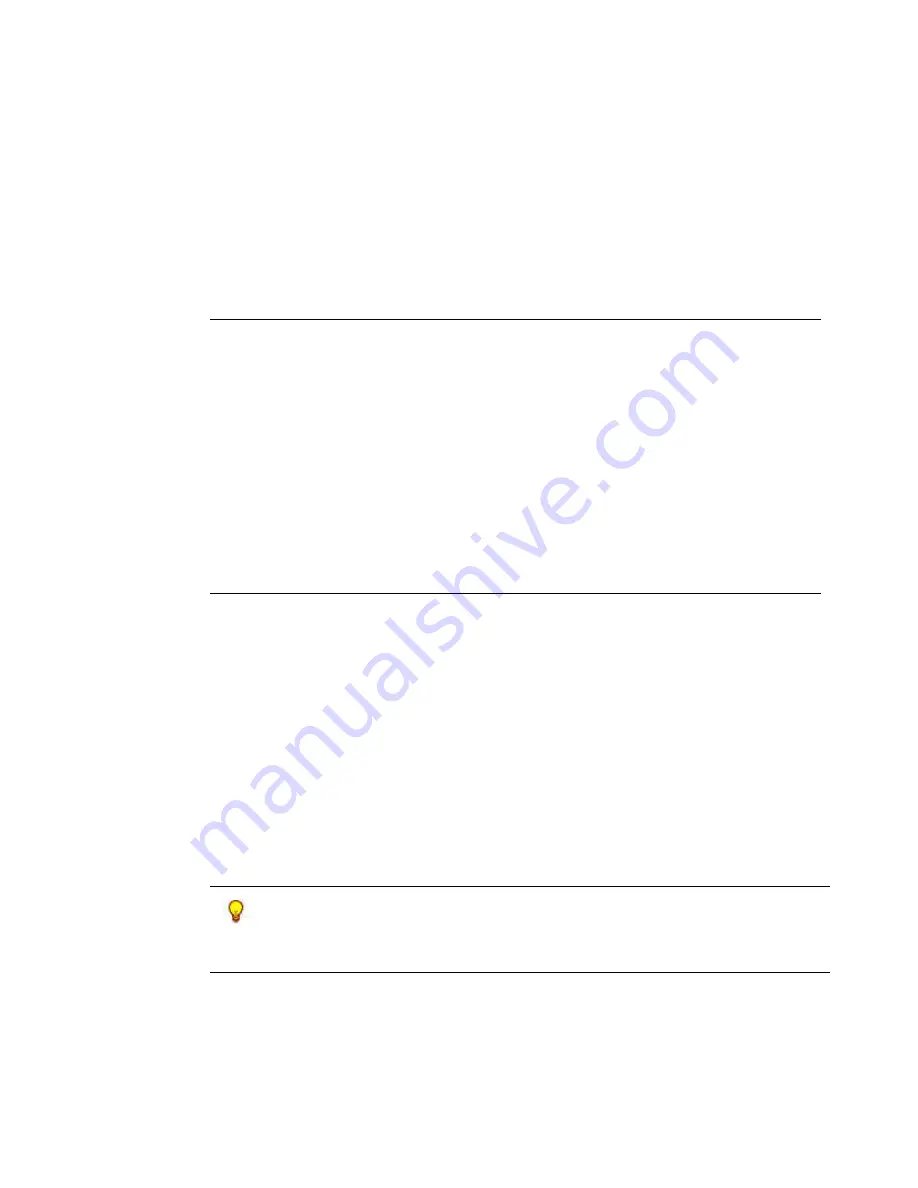
BLACK BOX® CS Installation, Administration, and User’s Guide
141
Applications
authorized to connect to serial ports can perform IPMI power management on
a serially-connected device while connected.
To configure power management of IPMI devices the following CS
information must be obtained from the IPMI device’s administrator.
The information is updated in the
/etc/portslave/pslave.conf
and
/etc/IPMIServer.conf
files.
The “admin” or user in the “admin” group can Add, Edit, or Delete an IPMI
device in an IPMI Devices List. The user with power management privileges
can manage power on listed IPMI devices.
The following table describes the icons available in the IPMI Power Mgmt.
form.
Table 7-7:
Expert > IPMI Power Mgmt. Form Icons
Table 7-6:
Expert > IPMI Information
Field Name
Description
Device Alias
Optional
IP Address
IP address of the device on the network
Authentication type
None, Straight Password, MD5, MD2
Access Level
(User/Operator/Administrator) Default is User.
Username
Default is NULL user.
Password
Password for administering the remote device
Button
Purpose
A yellow light bulb indicates the current state of the
device. Clicking the light bulb icon toggles the state of
the device.
Содержание Advanced Console Server
Страница 10: ...Contents x ...
Страница 24: ...Figures xxiv ...
Страница 30: ...Procedures xxx ...
Страница 94: ...Web Manager for Regular Users 64 ...
Страница 143: ...BLACK BOX CS Installation Administration and User s Guide 113 Description of Forms in Expert Mode ...
Страница 144: ...Configuring the CS in Expert Mode 114 ...
Страница 179: ...BLACK BOX CS Installation Administration and User s Guide 149 Applications 5 Click apply changes ...
Страница 180: ...Applications Menu Forms 150 ...
Страница 350: ...Technical Specifications 320 Certification FCC Part 15 A EN55022 A CE EN55024 UL 1950 Solaris Ready ...
Страница 358: ...Safety Regulatory and Compliance Information 328 ...
Страница 362: ...Supported PCMCIA Cards 332 ...
Страница 380: ...Glossary 350 ...
Страница 392: ...Index 362 X X 509 Cerfiticate on SSH 236 ...
















































