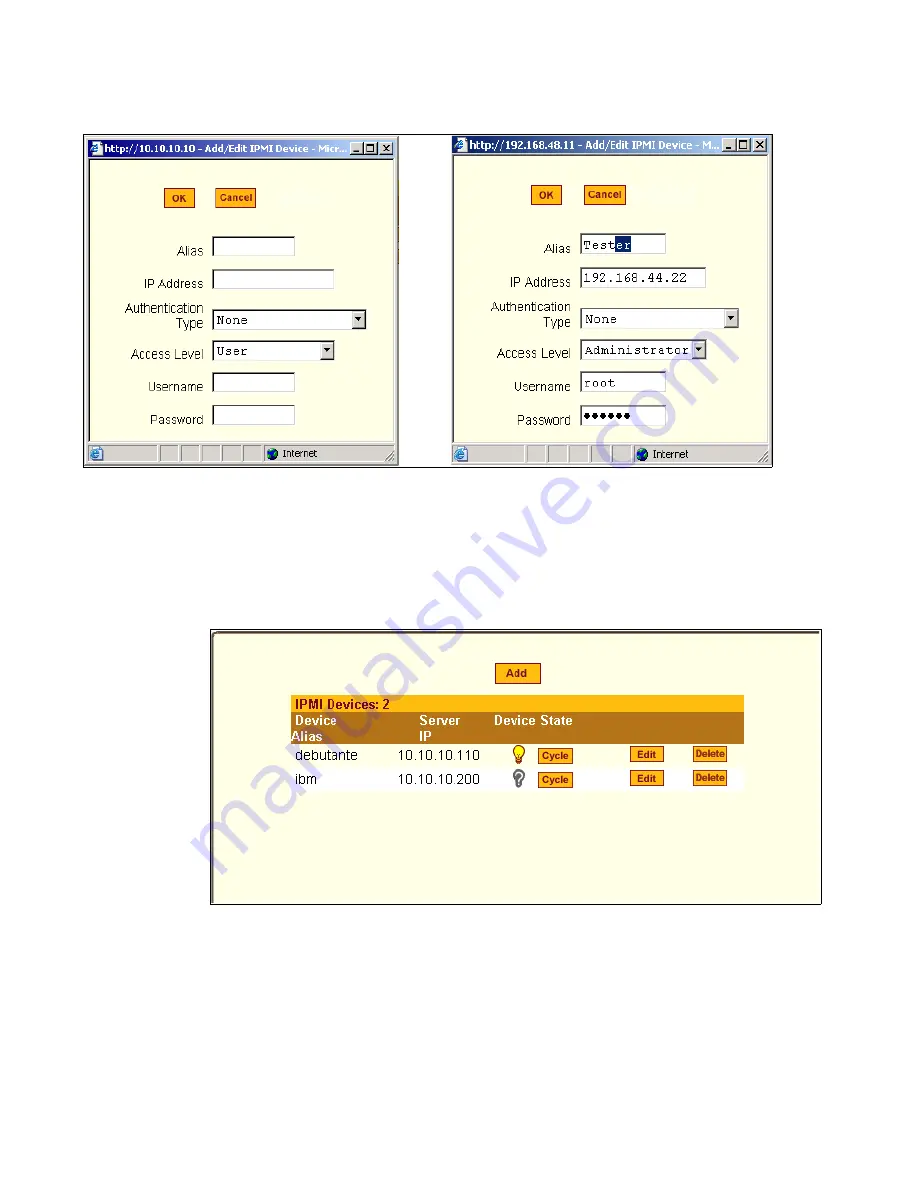
Applications Menu & Forms
140
Figure 7-18:
Expert > IPMI Power Mgmt. “Add/Edit IPMI Device” Dialog
Boxes
After you fill out the fields or make changes and save the changes, the device
is added to the IPMI Devices list or the configuration for the device is
changed. The following figure shows an entry for an IPMI server.
Figure 7-19:
Expert > IPMI Power Mgmt. Device Entry Example
Once an IP address for a device is added to the list of IPMI devices on this
form, any user authorized for power management can turn power on and off
and cycle power for the IPMI device through the Web Manager. Also, users
Содержание Advanced Console Server
Страница 10: ...Contents x ...
Страница 24: ...Figures xxiv ...
Страница 30: ...Procedures xxx ...
Страница 94: ...Web Manager for Regular Users 64 ...
Страница 143: ...BLACK BOX CS Installation Administration and User s Guide 113 Description of Forms in Expert Mode ...
Страница 144: ...Configuring the CS in Expert Mode 114 ...
Страница 179: ...BLACK BOX CS Installation Administration and User s Guide 149 Applications 5 Click apply changes ...
Страница 180: ...Applications Menu Forms 150 ...
Страница 350: ...Technical Specifications 320 Certification FCC Part 15 A EN55022 A CE EN55024 UL 1950 Solaris Ready ...
Страница 358: ...Safety Regulatory and Compliance Information 328 ...
Страница 362: ...Supported PCMCIA Cards 332 ...
Страница 380: ...Glossary 350 ...
Страница 392: ...Index 362 X X 509 Cerfiticate on SSH 236 ...
















































