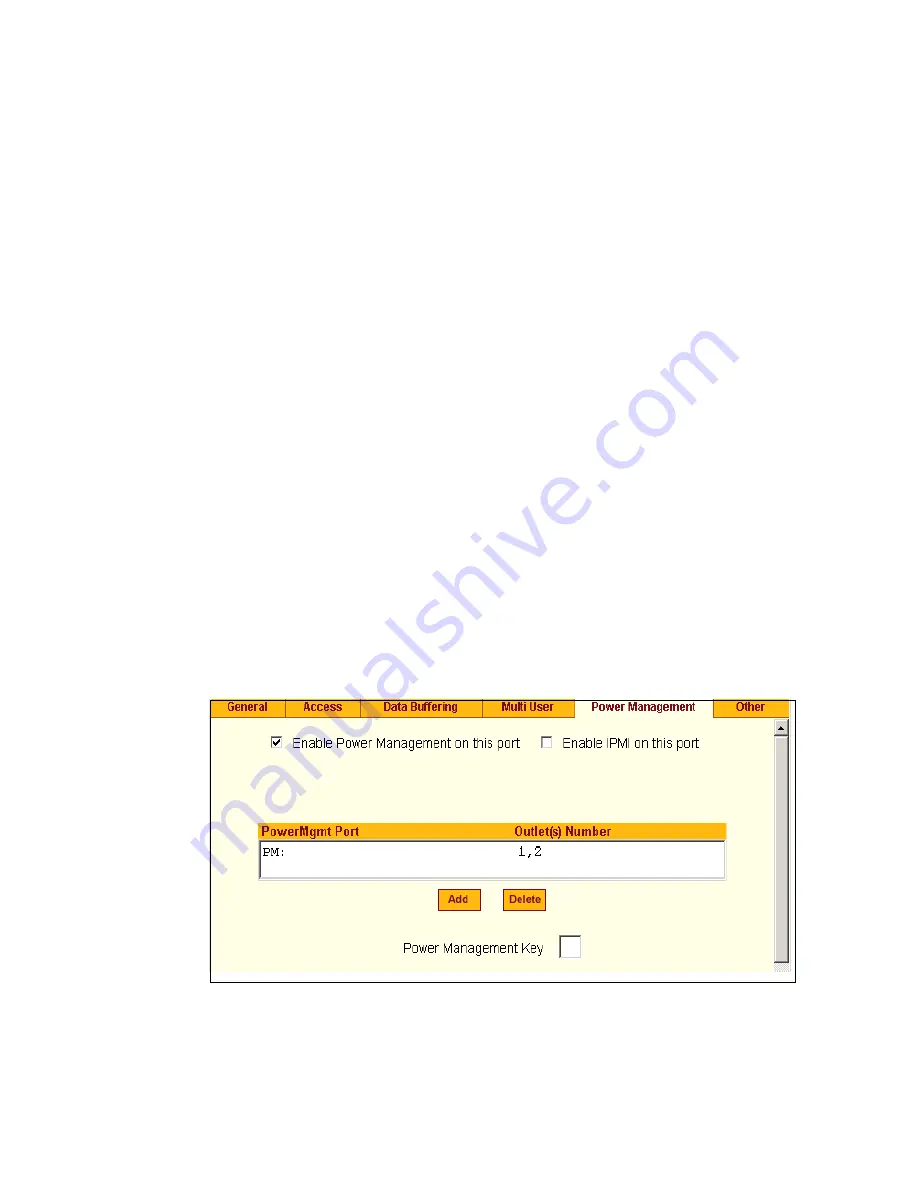
BLACK BOX® CS Installation, Administration, and User’s Guide
271
3.
To allow or to prevent multiple sessions, select an option from the “Allow
Multiple Sessions” pull-down menu.
The options are: “No,” “Yes (show menu),” “Read/Write (do not show
menu),” “ReadOnly.”
4.
To configure the type of data that displays on the monitor in a port-sharing
session, select an option from the “Sniff Mode” pull-down menu.
5.
If you have allowed multiple sessions, complete the following fields.
a.
Add usernames to the “Privilege Users” field.
b.
Enter a hot key in the “Menu Hotkey” field to display the sniffer
menu on the monitor. The default shown is [^z]. The caret stands for
the
Ctrl
key.
c.
Enable the “Notify Users” field, if desired.
6.
Click “Done.”
7.
Click “apply changes.”
Power Management
Under Ports > Physical Ports in Expert Mode, after you select one or more
serial ports, and click the Modify Port(s), you can select the Power
Management form from the tabbed menu. The following form appears.
Figure 10-26:
Expert > Ports > Physical Ports > Power Management
Содержание Advanced Console Server
Страница 10: ...Contents x ...
Страница 24: ...Figures xxiv ...
Страница 30: ...Procedures xxx ...
Страница 94: ...Web Manager for Regular Users 64 ...
Страница 143: ...BLACK BOX CS Installation Administration and User s Guide 113 Description of Forms in Expert Mode ...
Страница 144: ...Configuring the CS in Expert Mode 114 ...
Страница 179: ...BLACK BOX CS Installation Administration and User s Guide 149 Applications 5 Click apply changes ...
Страница 180: ...Applications Menu Forms 150 ...
Страница 350: ...Technical Specifications 320 Certification FCC Part 15 A EN55022 A CE EN55024 UL 1950 Solaris Ready ...
Страница 358: ...Safety Regulatory and Compliance Information 328 ...
Страница 362: ...Supported PCMCIA Cards 332 ...
Страница 380: ...Glossary 350 ...
Страница 392: ...Index 362 X X 509 Cerfiticate on SSH 236 ...






























