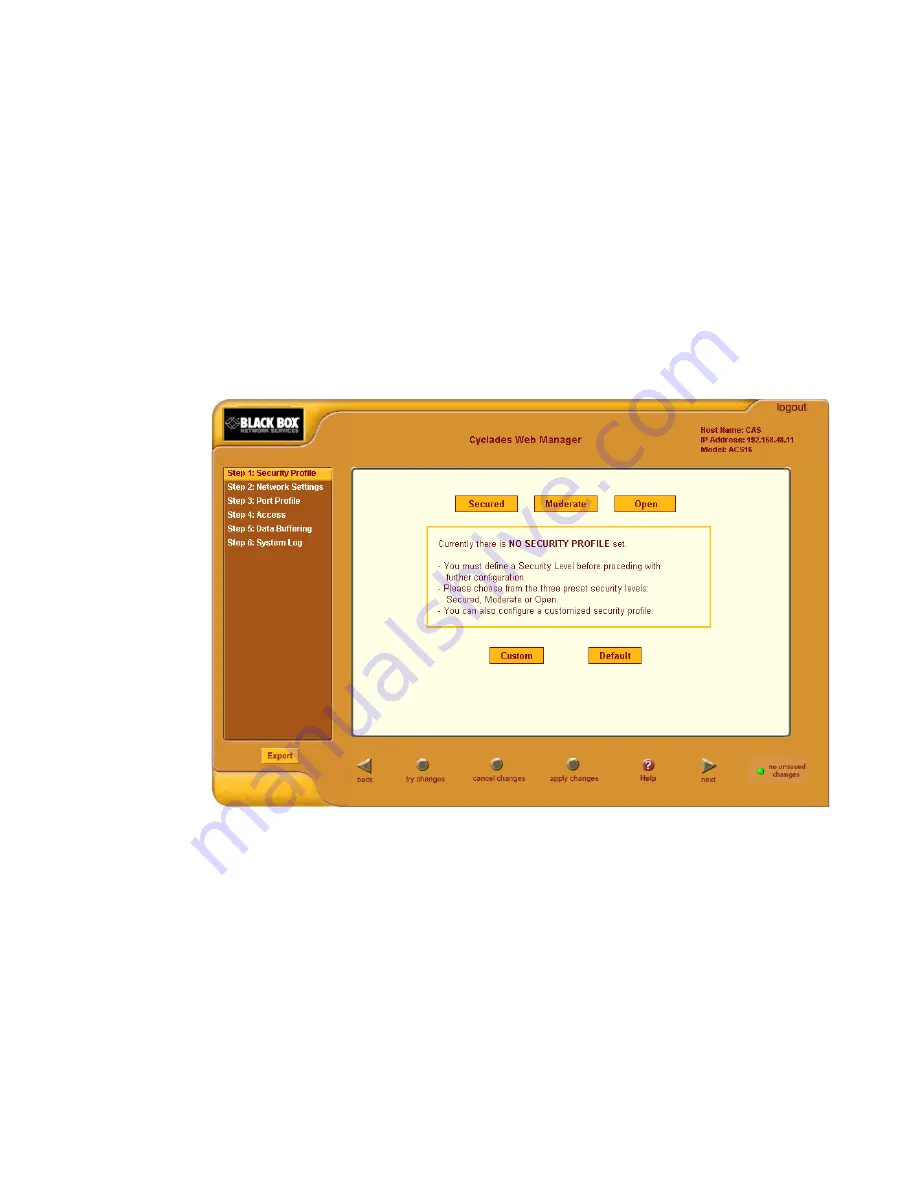
Web Manager for Administrators
74
Wizard Mode
The Wizard mode is designed to simplify the setup and configuration process
by guiding the administrator through six configuration steps.
When you log in to CS as an administrator or as a user with administrative
privileges, by default the system point to Expert Mode>Ports>Ports Status
form. To change to the Wizard Mode, click on the “Wizard” button located in
the left bottom corner of the menu panel.
Shown below is a typical form of the CS web interface in Wizard Mode. The
user entry form varies depending on the selected menu item.
Figure 4-5:
Example of Web Manager Form in Wizard Mode
Expert Mode
Designed for advanced users, this is the default mode when you log in to the
CS. If you are in the “Wizard” mode, you can change to “Expert” mode by
clicking on the “Expert' button at the left bottom corner of the menu panel.
Shown below is a typical CS screen in Expert Mode. The main difference in
the interface when you switch between the two modes, is the addition of a top
Содержание Advanced Console Server
Страница 10: ...Contents x ...
Страница 24: ...Figures xxiv ...
Страница 30: ...Procedures xxx ...
Страница 94: ...Web Manager for Regular Users 64 ...
Страница 143: ...BLACK BOX CS Installation Administration and User s Guide 113 Description of Forms in Expert Mode ...
Страница 144: ...Configuring the CS in Expert Mode 114 ...
Страница 179: ...BLACK BOX CS Installation Administration and User s Guide 149 Applications 5 Click apply changes ...
Страница 180: ...Applications Menu Forms 150 ...
Страница 350: ...Technical Specifications 320 Certification FCC Part 15 A EN55022 A CE EN55024 UL 1950 Solaris Ready ...
Страница 358: ...Safety Regulatory and Compliance Information 328 ...
Страница 362: ...Supported PCMCIA Cards 332 ...
Страница 380: ...Glossary 350 ...
Страница 392: ...Index 362 X X 509 Cerfiticate on SSH 236 ...






























