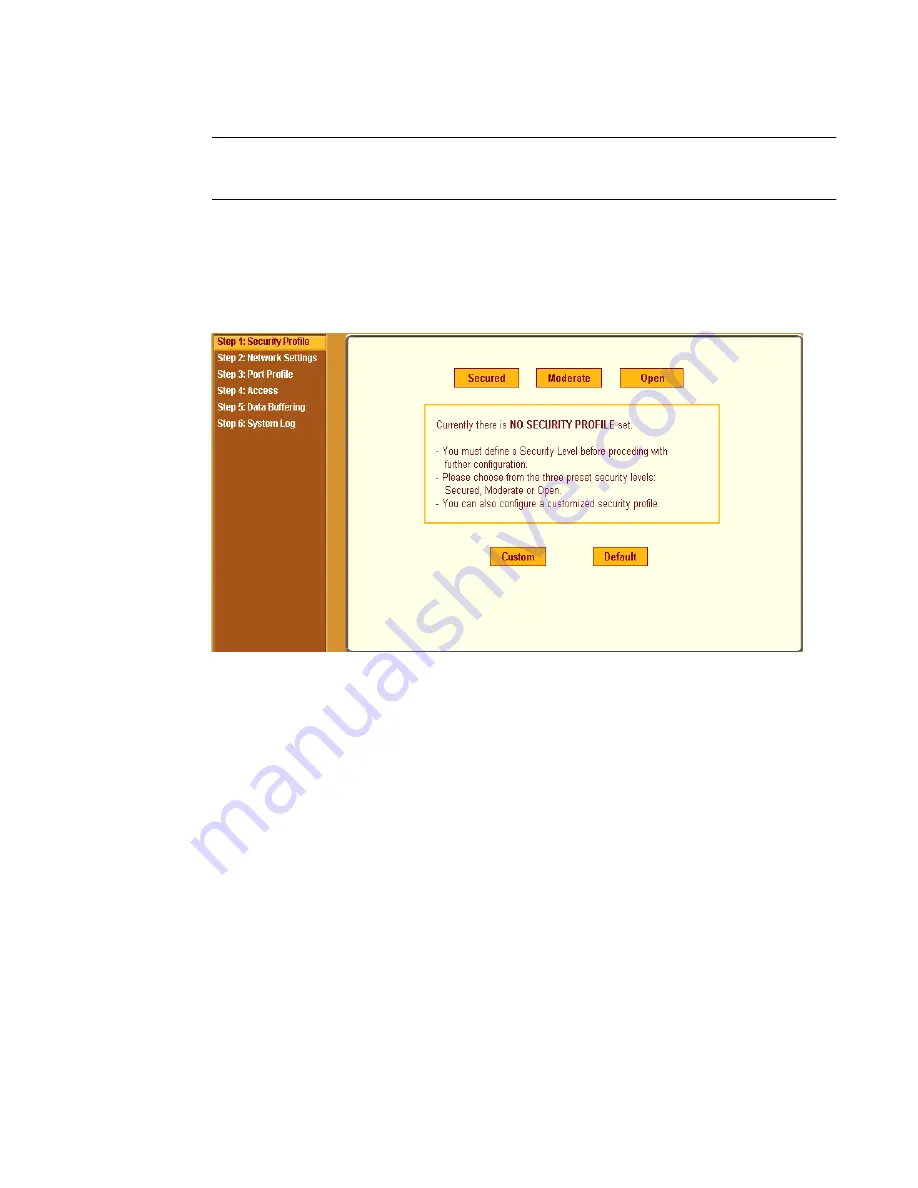
BLACK BOX® CS Installation, Administration, and User’s Guide
83
Note:
Your browser’s pop-up blocker should be disabled for this dialog box to
appear.
2.
Review the Security Advisory and click the “Close” button.
3.
The Web Manager is redirected to Wizard > Step 1: Security Profile.
The following form is displayed.
Figure 5-4:
Wizard > Step 1: Security Profile Form
4.
Select a pre-defined Security Profile by pressing one of the “Secured”,
“Moderate”, “Open”, or “Default” profiles, or create a “Custom” profile.
The following dialog box appears when you select the “Custom” profile.
Содержание Advanced Console Server
Страница 10: ...Contents x ...
Страница 24: ...Figures xxiv ...
Страница 30: ...Procedures xxx ...
Страница 94: ...Web Manager for Regular Users 64 ...
Страница 143: ...BLACK BOX CS Installation Administration and User s Guide 113 Description of Forms in Expert Mode ...
Страница 144: ...Configuring the CS in Expert Mode 114 ...
Страница 179: ...BLACK BOX CS Installation Administration and User s Guide 149 Applications 5 Click apply changes ...
Страница 180: ...Applications Menu Forms 150 ...
Страница 350: ...Technical Specifications 320 Certification FCC Part 15 A EN55022 A CE EN55024 UL 1950 Solaris Ready ...
Страница 358: ...Safety Regulatory and Compliance Information 328 ...
Страница 362: ...Supported PCMCIA Cards 332 ...
Страница 380: ...Glossary 350 ...
Страница 392: ...Index 362 X X 509 Cerfiticate on SSH 236 ...






























