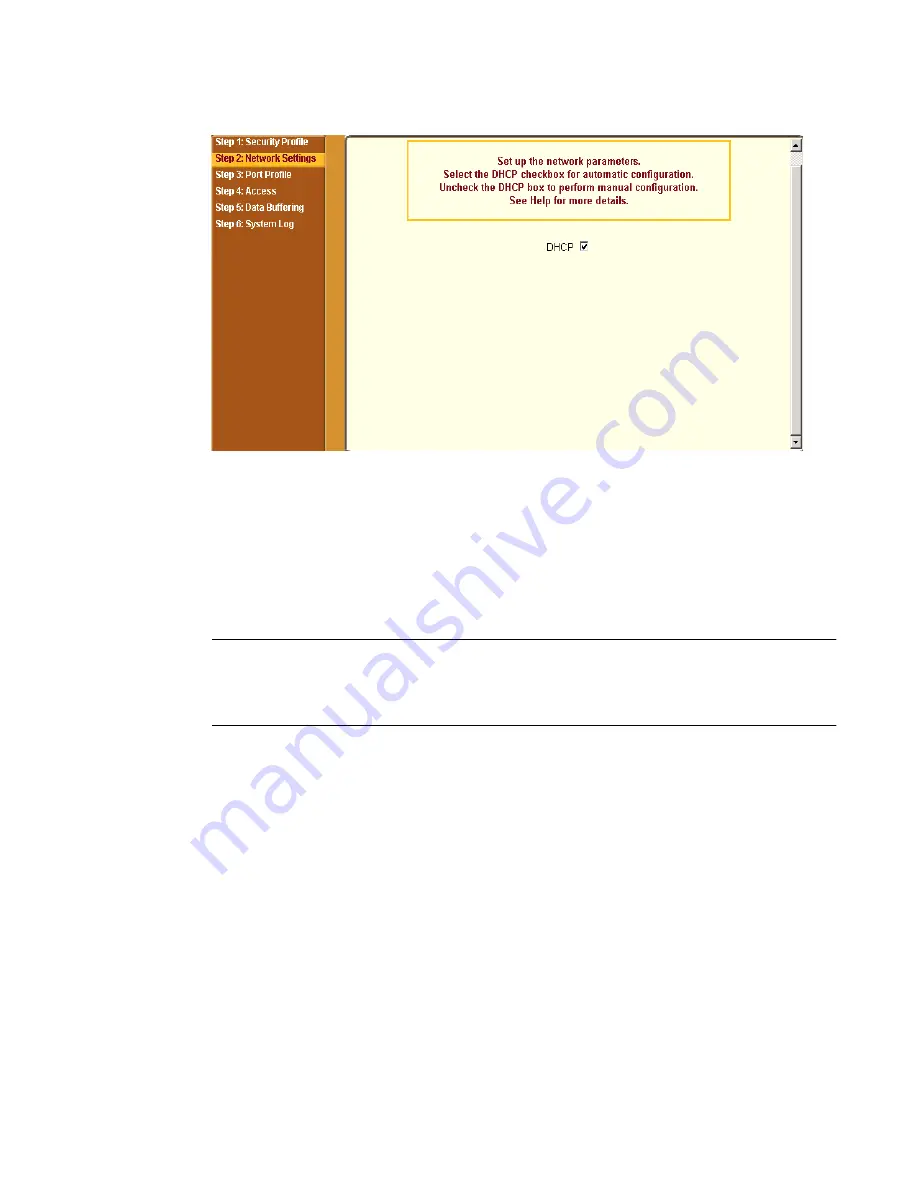
BLACK BOX® CS Installation, Administration, and User’s Guide
87
Figure 5-7:
Wizard > Step 2: Network Settings - DHCP enabled.
T
To configure the Network Settings
1.
Select “Step 2: Network Settings.”
The system brings up the DHCP form. By default DHCP is active.
Note:
If DHCP is enabled, a local DHCP server assigns CS a dynamic IP address
that can change. The administrator chooses whether or not to use DHCP
during initial setup.
2.
If you are using DHCP, proceed to “Step 3: Port Profile”, if not, click on
the checkbox to deselect DHCP and enter your network settings manually.
3.
Enter the following network information:
•
Host Name
•
IP addresses
•
Network Mask
•
Domain Name
•
DNS Server
•
Gateway IP
4.
Select “apply changes” to save configuration to flash.
Содержание Advanced Console Server
Страница 10: ...Contents x ...
Страница 24: ...Figures xxiv ...
Страница 30: ...Procedures xxx ...
Страница 94: ...Web Manager for Regular Users 64 ...
Страница 143: ...BLACK BOX CS Installation Administration and User s Guide 113 Description of Forms in Expert Mode ...
Страница 144: ...Configuring the CS in Expert Mode 114 ...
Страница 179: ...BLACK BOX CS Installation Administration and User s Guide 149 Applications 5 Click apply changes ...
Страница 180: ...Applications Menu Forms 150 ...
Страница 350: ...Technical Specifications 320 Certification FCC Part 15 A EN55022 A CE EN55024 UL 1950 Solaris Ready ...
Страница 358: ...Safety Regulatory and Compliance Information 328 ...
Страница 362: ...Supported PCMCIA Cards 332 ...
Страница 380: ...Glossary 350 ...
Страница 392: ...Index 362 X X 509 Cerfiticate on SSH 236 ...






























