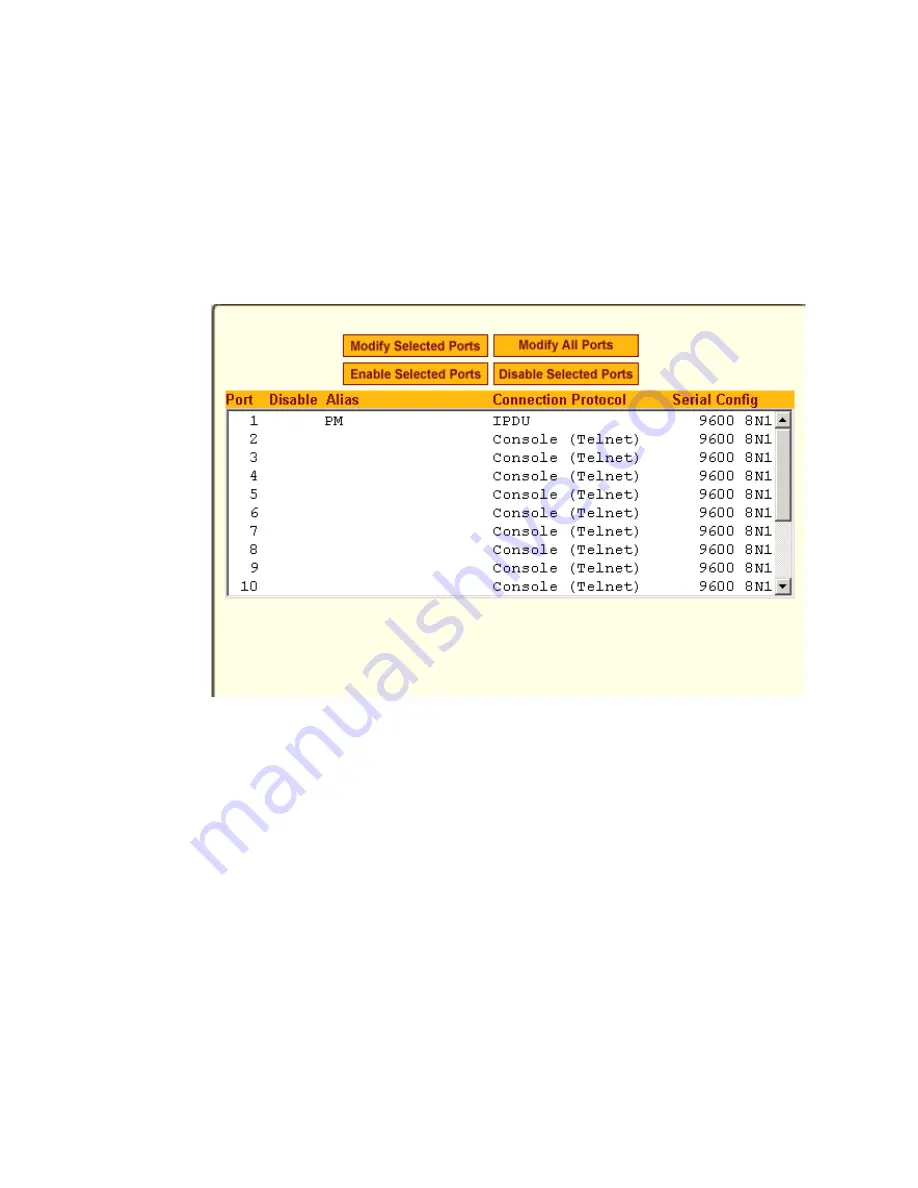
BLACK BOX® CS Installation, Administration, and User’s Guide
239
Using the forms described in the following sections, you can perform custom
configuration of serial ports.
Physical Ports
When Physical Ports is selected under Ports > Physical Ports in Expert mode,
the following form appears.
Figure 10-2:
Expert > Ports > Physical Ports
Using this form you can enable or disable ports, and configure parameters for
individual or a group of serial ports.
You can select contiguous serial ports on the form by using the [Shift] key, or
non-contiguous ports by using the [Ctrl] key on your keyboard. You can
“Enable Selected Ports” or “Disable Selected Ports” by pressing the
corresponding button.
You can select the “Modify All Ports” button to specify the same parameters
for all the serial ports, or you can select “Modify Selected Ports” button, and
set values for an individual or a group of ports.
Selecting “Modify Selected Ports” or “Modify All Ports” option brings up a
form with the following six
Содержание Advanced Console Server
Страница 10: ...Contents x ...
Страница 24: ...Figures xxiv ...
Страница 30: ...Procedures xxx ...
Страница 94: ...Web Manager for Regular Users 64 ...
Страница 143: ...BLACK BOX CS Installation Administration and User s Guide 113 Description of Forms in Expert Mode ...
Страница 144: ...Configuring the CS in Expert Mode 114 ...
Страница 179: ...BLACK BOX CS Installation Administration and User s Guide 149 Applications 5 Click apply changes ...
Страница 180: ...Applications Menu Forms 150 ...
Страница 350: ...Technical Specifications 320 Certification FCC Part 15 A EN55022 A CE EN55024 UL 1950 Solaris Ready ...
Страница 358: ...Safety Regulatory and Compliance Information 328 ...
Страница 362: ...Supported PCMCIA Cards 332 ...
Страница 380: ...Glossary 350 ...
Страница 392: ...Index 362 X X 509 Cerfiticate on SSH 236 ...






























