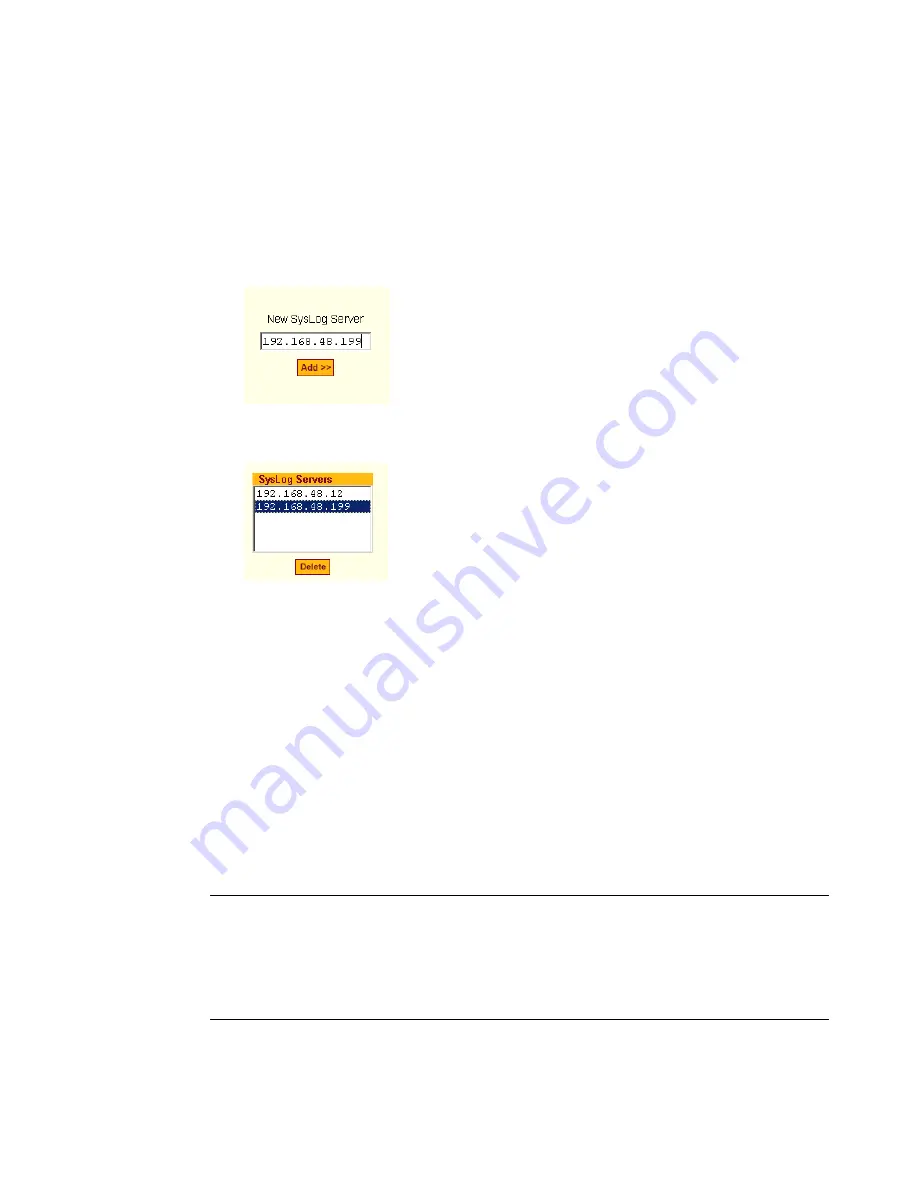
BLACK BOX® CS Installation, Administration, and User’s Guide
103
The System Log form displays.
2.
From the Facility Number drop-down menu, select the facility number.
3.
In the “New Syslog Server” field, enter the IP address of a syslog server,
and then click the “Add” button. (Repeat this step until all syslog servers
are listed.)
4.
The new server(s) appear in the Syslog Servers list.
5.
Click “apply changes.”
T
To Delete a Syslog Server
1.
From the Syslog Server list, select the syslog server that you want to
delete from the current facility location, and then select Delete.
2.
Click “apply changes.”
The subsequent chapters shown below describe the Expert configuration
mode in detail, introduces the menu elements in the “Expert” mode, and
describe the underlying procedures.
Table 5-8:
CS Configuration and Expert Menus Chapters
Configuring the CS in Expert Mode
Chapter 6, “Configuring the CS in
Expert Mode
Applications Menu [Expert]
Chapter 7, “Applications Menu &
Forms
Содержание Advanced Console Server
Страница 10: ...Contents x ...
Страница 24: ...Figures xxiv ...
Страница 30: ...Procedures xxx ...
Страница 94: ...Web Manager for Regular Users 64 ...
Страница 143: ...BLACK BOX CS Installation Administration and User s Guide 113 Description of Forms in Expert Mode ...
Страница 144: ...Configuring the CS in Expert Mode 114 ...
Страница 179: ...BLACK BOX CS Installation Administration and User s Guide 149 Applications 5 Click apply changes ...
Страница 180: ...Applications Menu Forms 150 ...
Страница 350: ...Technical Specifications 320 Certification FCC Part 15 A EN55022 A CE EN55024 UL 1950 Solaris Ready ...
Страница 358: ...Safety Regulatory and Compliance Information 328 ...
Страница 362: ...Supported PCMCIA Cards 332 ...
Страница 380: ...Glossary 350 ...
Страница 392: ...Index 362 X X 509 Cerfiticate on SSH 236 ...






























