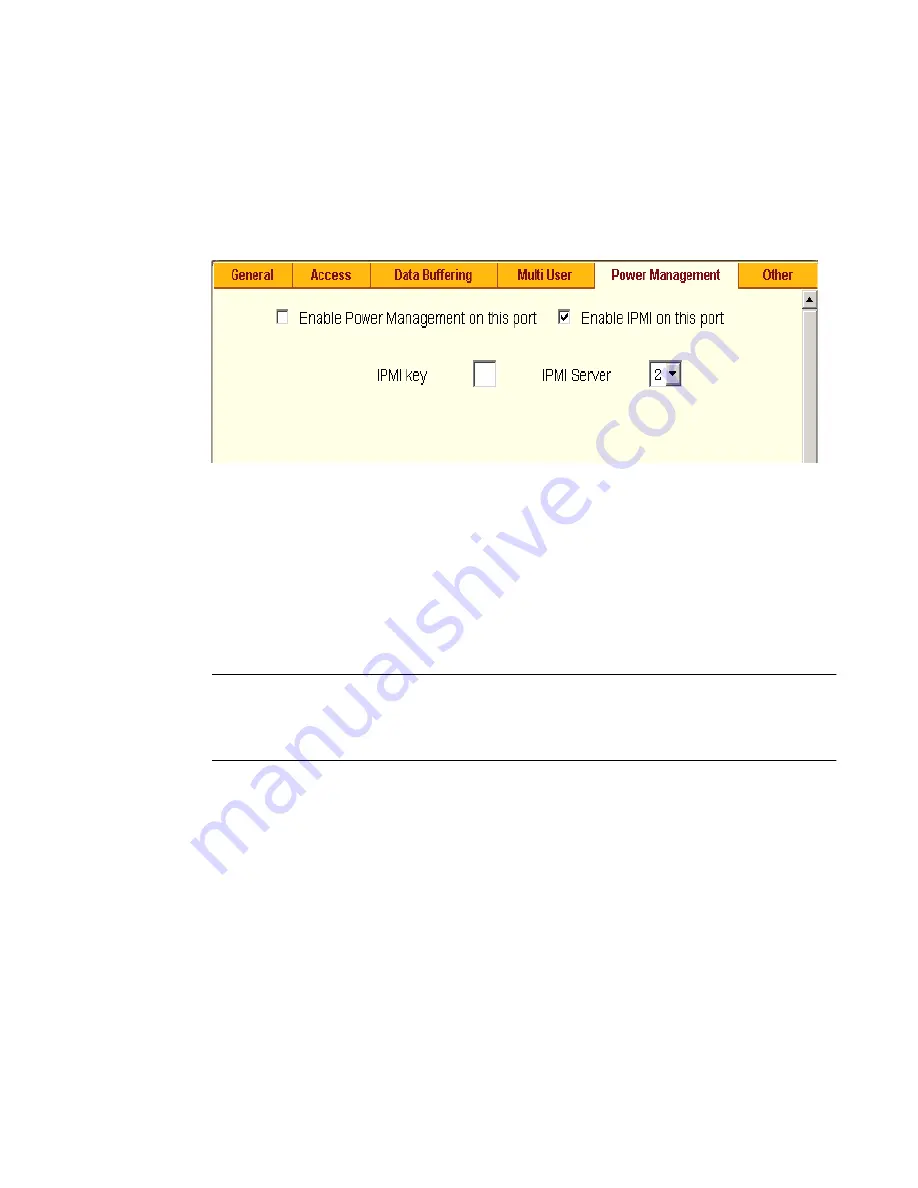
Applications Menu & Forms
146
T
To enable IPMI Power Management of an IPMI device
connected to the currently-selected port
1.
Check the checkbox next to “Enable IPMI on this port.”
The “IPMI key” and “IPMI Server” fields appear.
Figure 7-23:
Expert > Serial Port > Power Management > Enable IPMI
2.
Enter an IPMI hot key.
A user of the device connected to this serial port can use this hot key to
bring up the IPMI power management screen while connected to the port.
Enter the key combination in the IPMI key field with
^
, as in
^I
. The
caret (
^
) stands for the
Ctrl
key.
Note:
The default IPMI hot key is “
^
I”. The hexadecimal code for the <Ctrl-I> is the
same as the keyboard’s <Tab> key. You can choose to change the default IPMI
hotkey.
3.
Select the name of the previously-added IPMI device from the “IPMI
Server” pull-down menu.
4.
Click “Done.”
5.
Click “apply changes.”
Terminal Profile Menu
On the “Terminal Profile Menu” form under Applications, you can define a
terminal command menu. This menu is used if a terminal is connected to one
of the serial ports and is configured as a local terminal. A computer terminal
Содержание Advanced Console Server
Страница 10: ...Contents x ...
Страница 24: ...Figures xxiv ...
Страница 30: ...Procedures xxx ...
Страница 94: ...Web Manager for Regular Users 64 ...
Страница 143: ...BLACK BOX CS Installation Administration and User s Guide 113 Description of Forms in Expert Mode ...
Страница 144: ...Configuring the CS in Expert Mode 114 ...
Страница 179: ...BLACK BOX CS Installation Administration and User s Guide 149 Applications 5 Click apply changes ...
Страница 180: ...Applications Menu Forms 150 ...
Страница 350: ...Technical Specifications 320 Certification FCC Part 15 A EN55022 A CE EN55024 UL 1950 Solaris Ready ...
Страница 358: ...Safety Regulatory and Compliance Information 328 ...
Страница 362: ...Supported PCMCIA Cards 332 ...
Страница 380: ...Glossary 350 ...
Страница 392: ...Index 362 X X 509 Cerfiticate on SSH 236 ...






























