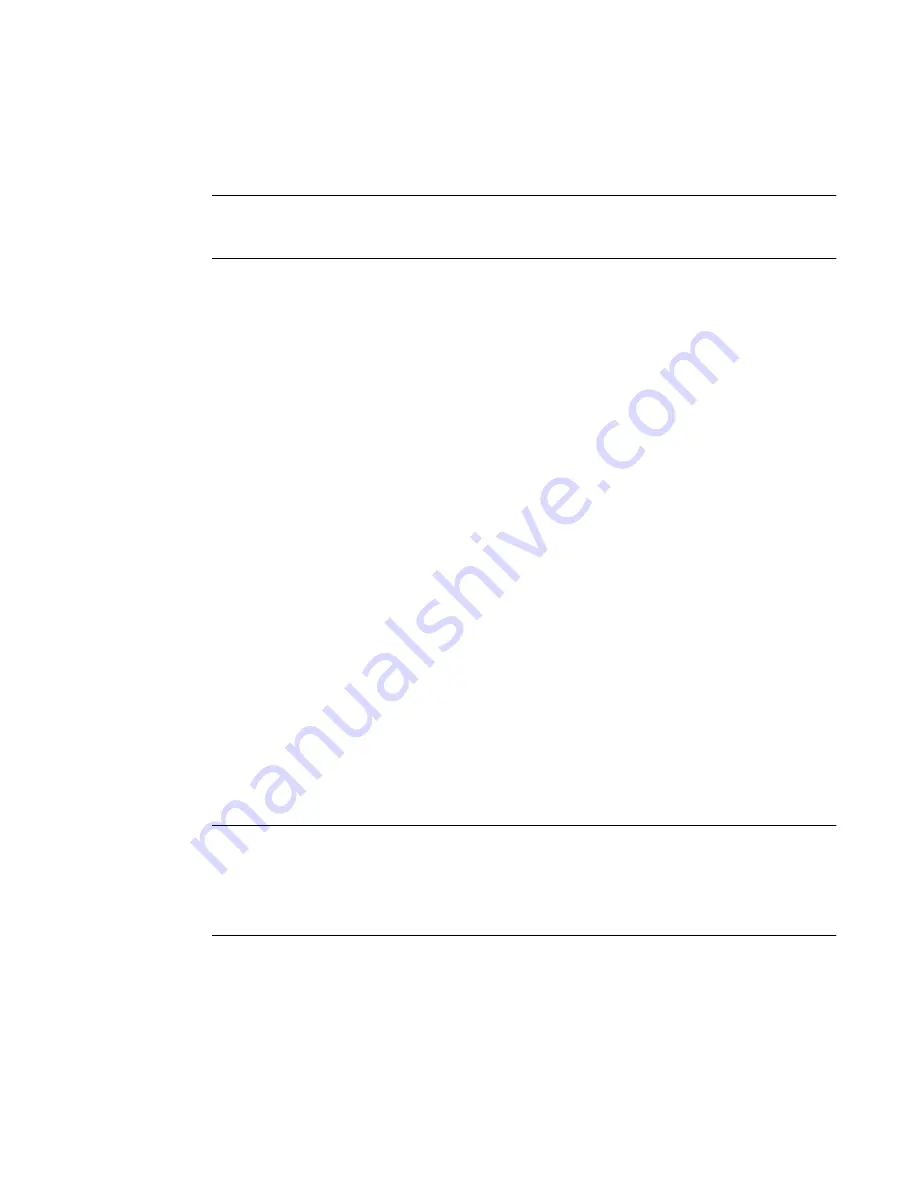
BLACK BOX® CS Installation, Administration, and User’s Guide
95
b.
To create an account with administrator privileges, select “Admin”
from the “Group” pull-down menus.
Note:
To define a new group, switch to ”Expert” mode, and select Security > Users
and Groups.
4.
Select whether the user of this group is a NonBio or a BioUser. The
BioUser group should only be selected if authentication is made through
the AlterPath Bio (biometric authentication).
5.
Enter the default shell in the “Shell” field (optional).
6.
Enter comments to identify the user’s role or configuration in the
“Comments” field (optional).
7.
Click OK.
8.
Click the “apply changes” button.
T
To Delete a User
1.
Select “Step 3: Access.”
The “Access” form displays.
2.
Select the user name to delete.
3.
Click “Delete.”
4.
Click “apply changes.”
T
To Change a Password
Caution:
Leaving the default “root” password unchanged leaves the CS and connected
devices open to anyone who knows the default password and the CS’s IP
address. For security reasons, change the “root” password from the default
“bb” as soon as possible.
1.
Select “Step 3: Access.”
The “Access” form displays.
2.
Select the name of the user whose password you want to change.
Содержание Advanced Console Server
Страница 10: ...Contents x ...
Страница 24: ...Figures xxiv ...
Страница 30: ...Procedures xxx ...
Страница 94: ...Web Manager for Regular Users 64 ...
Страница 143: ...BLACK BOX CS Installation Administration and User s Guide 113 Description of Forms in Expert Mode ...
Страница 144: ...Configuring the CS in Expert Mode 114 ...
Страница 179: ...BLACK BOX CS Installation Administration and User s Guide 149 Applications 5 Click apply changes ...
Страница 180: ...Applications Menu Forms 150 ...
Страница 350: ...Technical Specifications 320 Certification FCC Part 15 A EN55022 A CE EN55024 UL 1950 Solaris Ready ...
Страница 358: ...Safety Regulatory and Compliance Information 328 ...
Страница 362: ...Supported PCMCIA Cards 332 ...
Страница 380: ...Glossary 350 ...
Страница 392: ...Index 362 X X 509 Cerfiticate on SSH 236 ...






























