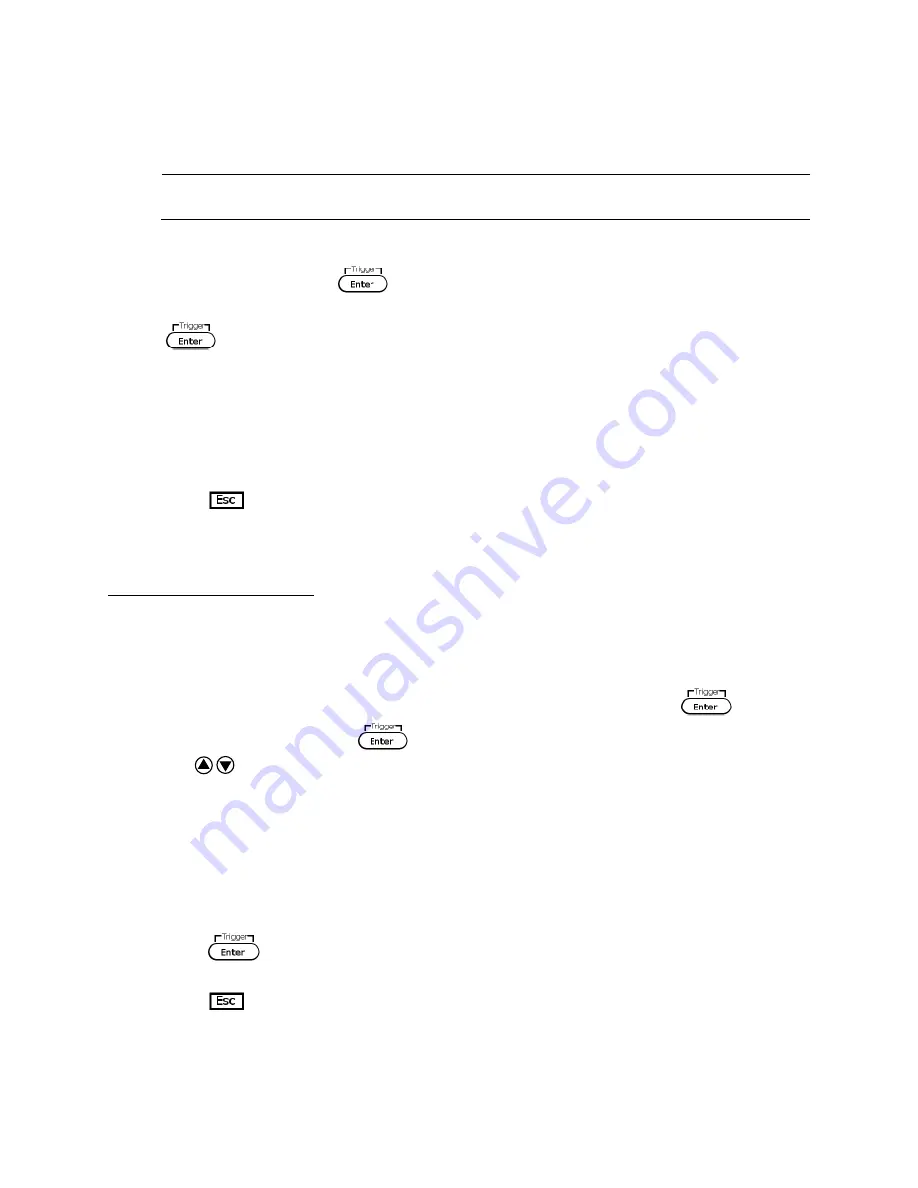
28
Stop bit: 1, 2
Addr: 0 to 31
Note: The default is 4800, 8, N, 1, Address = 0.
*Setting the baudrate to 115200 may provide unstable results during remote
communication. Select a lower baudrate if communication errors occur.
6.
Select
Addr…
and press
. You will be prompted to enter an address. Use current
adjust knob or numeric keypad to enter a number between 0 to 31, and then press
.
7.
For each power supply that you want to control, provide a different address. For
example, if you have three power supplies to control, set the first supply to address 1,
second supply to address 2, and third supply to address 3. If two or more supplies have
the same address, the RS485 protocols will create communication errors.
8.
Repeat the above steps for each power supply that you want to connect together and
control, making sure that each of them have a different address assigned.
9.
Press
several times to exit the menu.
Ethernet (Model 9117 only)
The Ethernet (LAN) interface supports a raw socket TCP/IP connection only. It does not support
UDP protocols.
Follow the below instructions to select Ethernet interface for remote operation.
1.
From the
SYSTEM
menu, browse and select
Communication
and press
.
2.
Select
Ethernet
and press
to set to Ethernet for remote communication.
3.
Use to cycle through the Ethernet settings.
4.
Use the current adjust knob or the numeric keypad to change the desired address or
value for each Ethernet settings.
5.
Below lists the options that can be changed for each setting:
Gateway: 192.168.0.1
IP: 192.168.0.125
Mask: 255.255.255.0
Socket Port: 30000
6.
Press
to save the selected address and the display will return to the
Communication
menu.
7.
Press
several times to exit the menu.






























