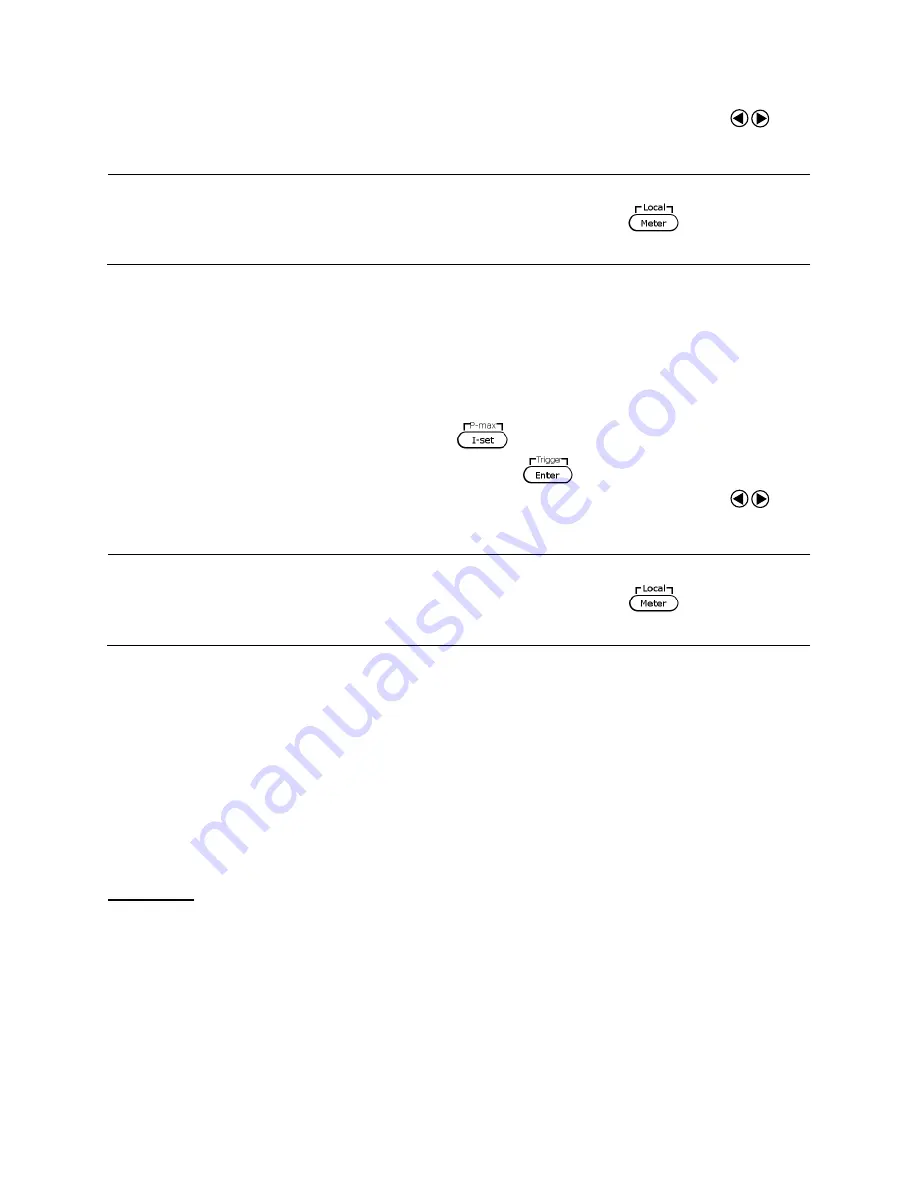
18
3.
To change the cursor position to adjust with the voltage adjust knob, use the keys
to move left or right.
Note: To see the changes to the setting voltage, be sure the display is not showing the
measured voltage. This can be checked by looking at the
button
backlight. If it is not lit, display is showing setting voltage.
Setting Current
Follow the steps below to set the output current:
1.
From the normal front panel display, users can use either the current adjust knob or the
numeric keypad to enter the setting current.
2.
If entering using numeric keypad, press
first so that the cursor selects the
current display. Then, enter the value and press
to set the current.
3.
To change the cursor position to adjust with the voltage adjust knob, use the keys
to move left or right.
Note: To see the changes to the setting current, be sure the display is not showing the
measured current. This can be checked by looking at the
button
backlight. If it is not lit, display is showing setting current.
Remote Sense
Remote sense can be used to compensate for voltage drops (up to 1 V) due to resistance from
test leads connected to your device under test (DUT), thus providing more accurate output
voltage. The power supply is initially setup to local sense mode by default. Refer to the
following sections for details of local and remote sense setup.
Local Sense
By default, the power supply is setup for local sense. This is determined by the wire
connections in the rear panel, illustrated below:






























