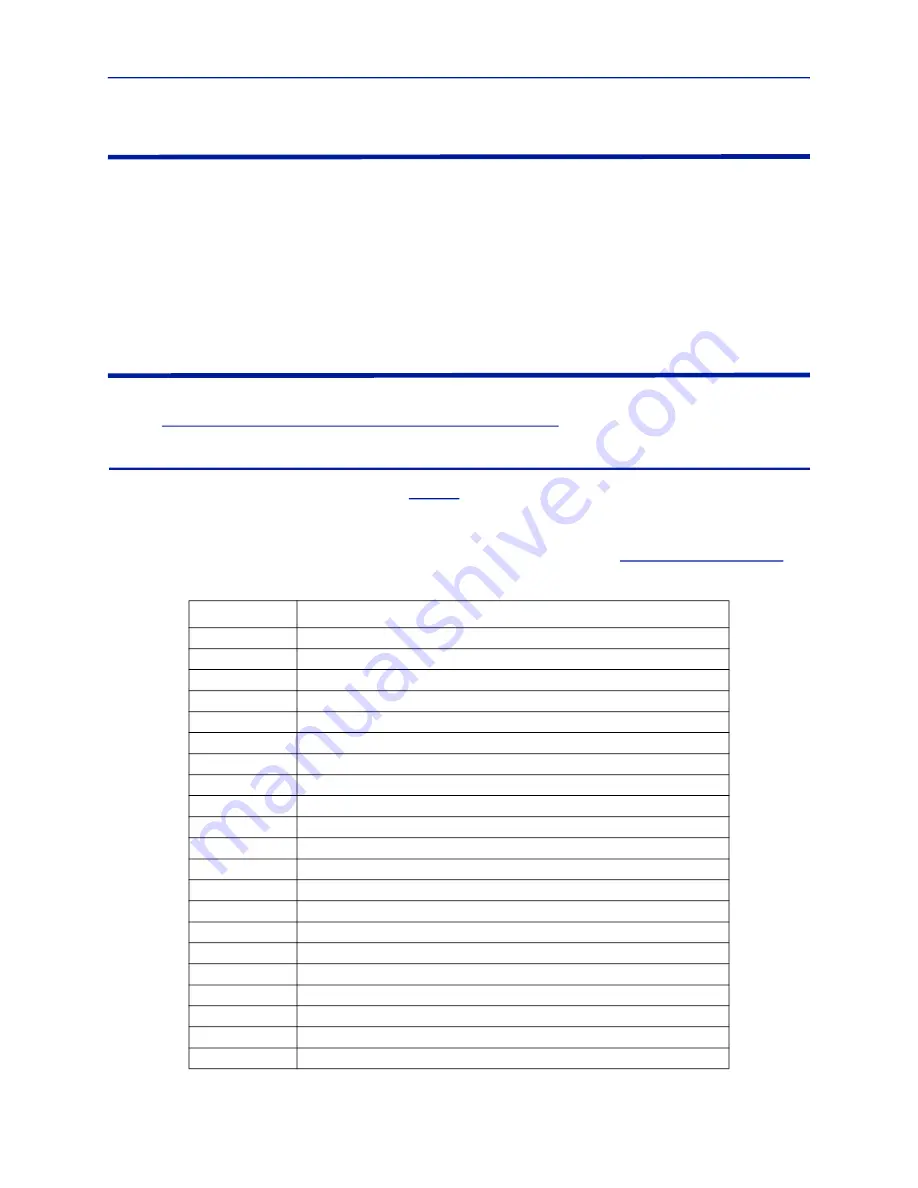
RS-232 Serial Control
79
RS-232 Serial Connection Settings
The device communicating with the BDS Receiver via RS-232 must be configured with the following settings.
Speed: 115200
Data: 8 bit
Parity: odd
Stop Bits: 1 bit
Flow Control: none
Measurement Reporting Command/Response Strings
Prior to communicating over RS-232 serial bus with the BDS receiver, RS-232 data reporting must be enabled in the
"Measurement Data Reporting Over RS-232" on page 78
Command
The commands available for RS-232 are shown in
. For any command, data is only sent for the
measurements that are configured in the GUI.
The format of an RS-232 command is
SD\n\r.
Once a command is sent, the BDS receiver will respond with a response as shown in
.
Table 7 RS-232 Commands
Command
Description
SD
send all configured data.
SD1
send all configured data for 1st fundamental.
SD2
send all configured data for 2nd fundamental.
SD3
send all configured data for 3rd fundamental.
SD1H1
send the fundamental data for the 1st fundamental.
SD1H2
send the 2nd harmonic data for the 1st fundamental.
SD1H3
send the 3rd harmonic data for the 1st fundamental.
SD1H4
send the 4th harmonic data for the 1st fundamental.
SD1H5
send the 5th harmonic data for the 1st fundamental.
SD1X
send all configured inter-mod data for the 1st fundamental.
SD2H1
send the fundamental data for the 2nd fundamental.
SD2H2
send the 2nd harmonic data for the 2nd fundamental.
SD2H3
send the 3rd harmonic data for the 2nd fundamental.
SD2H4
send the 4th harmonic data for the 2nd fundamental.
SD2H5
send the 5th harmonic data for the 2nd fundamental.
SD2X
send all configured inter-mod data for the 2nd fundamental.
SD3H1
send the fundamental data for the 3rd fundamental.
SD3H2
send the 2nd harmonic data for the 3rd fundamental.
SD3H3
send the 3rd harmonic data for the 3rd fundamental.
SD3H4
send the 4th harmonic data for the 3rd fundamental.
SD3H5
send the 5th harmonic data for the 3rd fundamental.




































