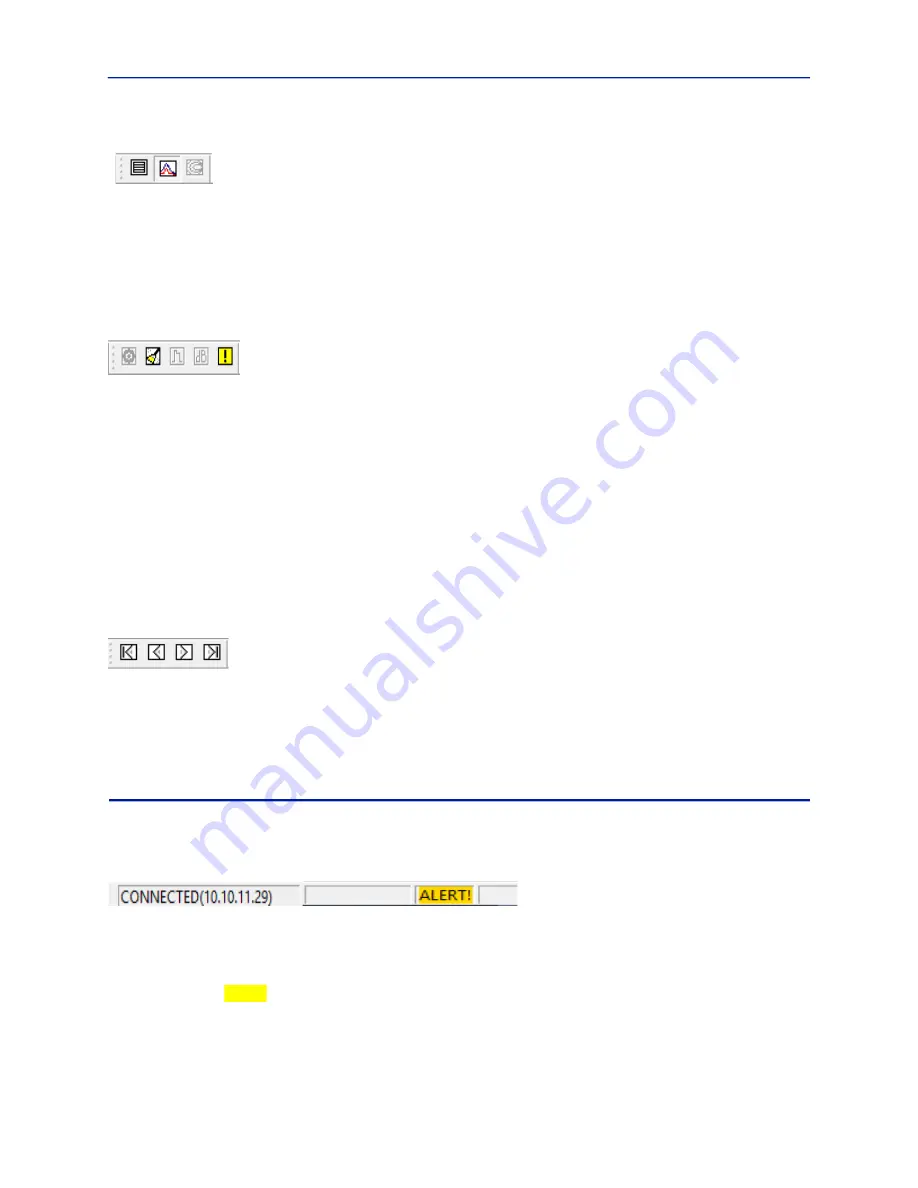
User Interface Description
27
Graph (View)
Table —
Displays the active BDS document data in tabular format.
Time Plot —
Displays the active BDS document data plotted on a graph over time.
Note:
That this will display a “Sweep View” if in Spectral Search mode.
Smith Chart —
Displays the active BDS document data as a Smith chart. Smith chart data is plotted normalized to
50 Ohms.
Note:
This view does not apply while in Spectral Search mode.
Options
Standard Tracking Mode Options —
Red reticule icon displays the Standard Tracking Mode Configuration
dialog box.
Note:
This has the same functionality as the “Mode->Options...” menu item.
Spectral Search Mode Options —
Broom icon displays the Spectral Search (Sweep) Mode Configuration dialog
box.
Note:
This has the same functionality as the “Mode->Options...” menu item.
Time Domain Mode Options —
Pulse icon displays the View Time Domain Options dialog.
Note:
This has the same functionality as the “Mode->Options...” menu item.
Gain Control —
Displays the Gain Control dialog box.
Alerts —
Displays the Alerts dialog box.
Note:
This has the same functionality as the “Mode->Alerts...” menu item.
Cycle
Least Recent —
Displays the least recent data set.
Previous —
Displays the previous data set.
Next —
Displays the next data set.
Most Recent —
Displays the most recent data set.
Status Bars
Main Window
The main Window status bar is a standard Windows status bar displaying a status message (to the left).
On the right side this status bar, connection status, input overload conditions, and an alert indicator are displayed.
Connection —
Displays “CONNECTED” when the BDS GUI is connected to the BDS receiver. “DISCONNECTED” is
displayed when the BDS receiver is disconnected.
Overload —
Displays “OVERLOAD” when and overload condition is detected on the voltage and/or current
channel. Empty if no overload condition is detected.
Alert —
Displays “ALERT!” if any alerts have occurred, will be displayed until all alerts have been cleared in the
Alerts dialog box.















































