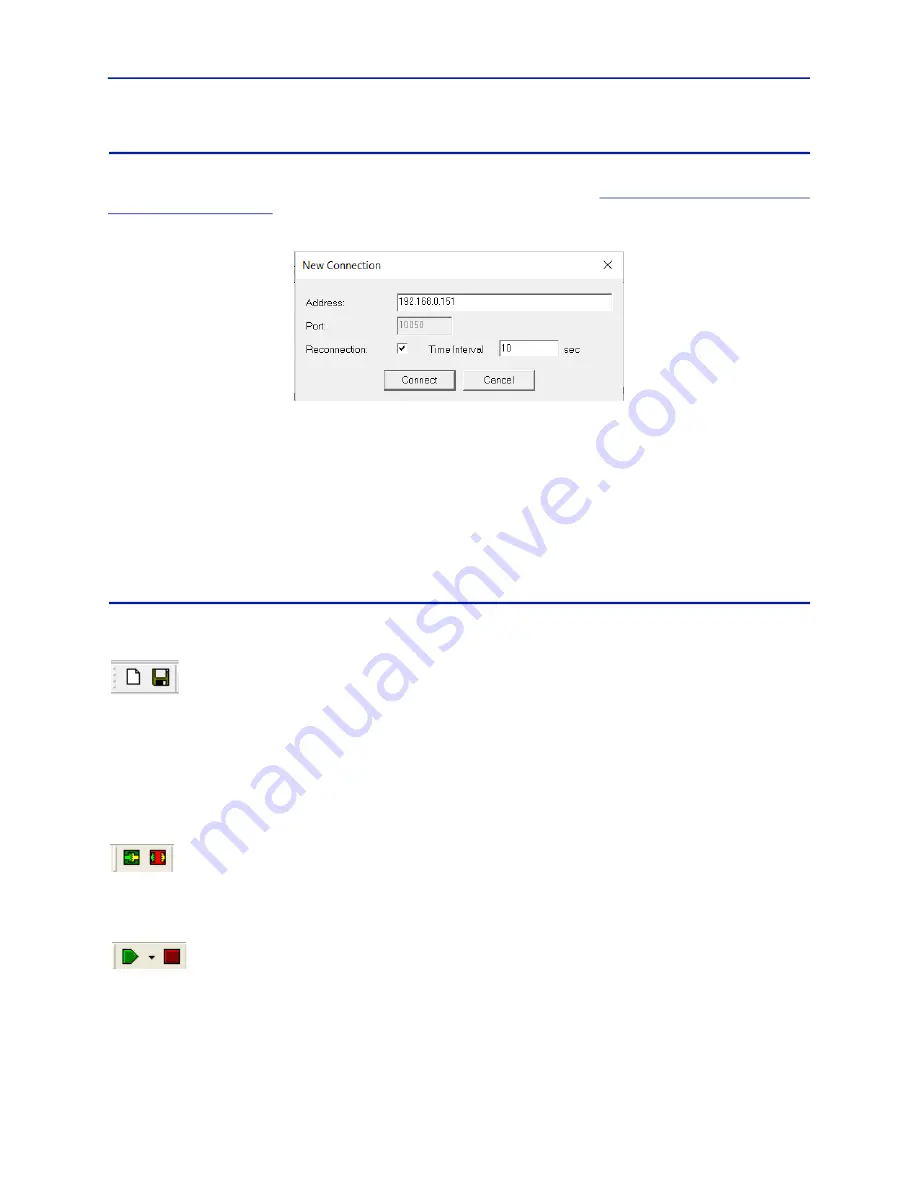
Bird Diagnostic System
26
New Connection Dialog Box
The BDS GUI communicates with the receiver over Ethernet. In order to establish a connection to the BDS receiver
you first need to make sure that the receiver and PC are on the same subnet, see
Configuring PC Network Settings
Figure 30 Connection Dialog
Address —
The IP address or host name of the BDS receiver. The Default IP address is 192.168.0.151.
Port —
The TCP/IP socket port (always 10050).
Reconnection —
Select this checkbox to have the BDS GUI automatically reconnect when it loses connection with
the receiver or if a connection fails.
Time Interval —
The time in seconds to wait before the next reconnection attempt is made.
Connect button —
Establishes a connection with the receiver at the given address. Closes the dialog and saves
the settings to the system registry.
Cancel button —
Exits the dialog without applying the connection.
Toolbars
Toolbar icons are described from left to right.
Standard
New —
Creates a new BDS document.
Note:
The new document will inherit the properties of the previous document, including measurement
and scan options.
Save —
Saves the active BDS document using previously selected name in CSV format. If the document has not
been saved previously the Save As dialog box will open.
Note:
This will stop data acquisition (if running).
Connection
Connect —
The green button opens a connection to the BDS receiver.
Disconnect —
The red button closes the connection to the BDS receiver.
Scan (Acquisition)
Start Button —
Starts a new data acquisition using the currently selected method (Free Run, Trigger, or Sweep).
The acquisition method may be changed using the drop-down arrow, acquisition will begin when a new method is
selected from the drop down list.
Note:
This has the same functionality as the “Mode->Start” menu items.
Stop Button —
Stops data acquisition.
Note:
This has the same functionality as the “Mode->Stop Acquisition” menu item.






























