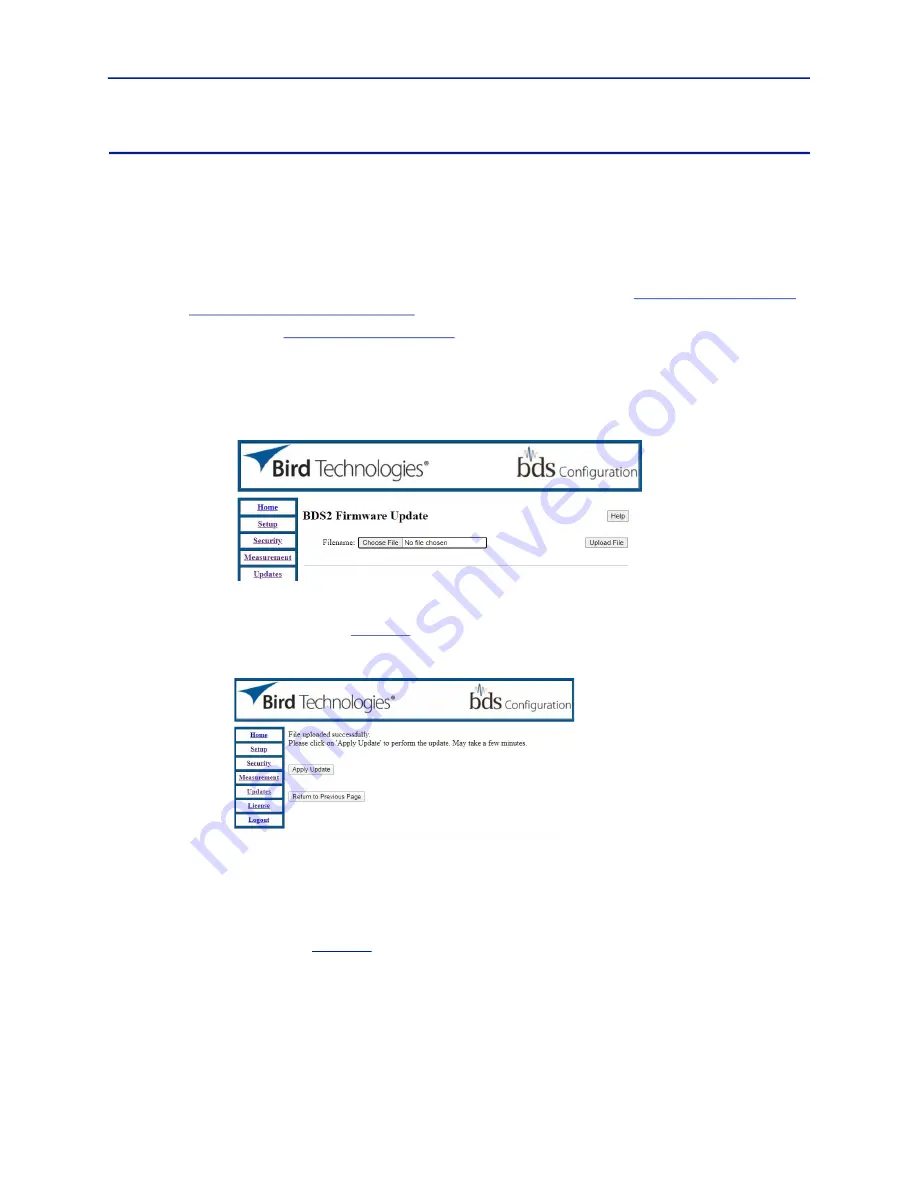
Bird Diagnostic System
68
Installing BDS Receiver Firmware Update
Obtain Firmware
Firmware files for the BDS Receiver may be downloaded from the product page on Birdrf.com.
1. Download the Firmware File (.zip file).
2. Save the license file on the PC you will use to install the license on the BDS receiver.
Install Firmware
Note:
The BDS receiver has the default IP address of 192.168.0.151. See
Settings to BDS Subnet" on page 42
1. Log into the WebUI, see
2. Click
Updates
menu.
3. Click
Choose File
and navigate to the firmware file (
XXXXXXXXX.mender.bdsu
) located on the PC.
4. Click
Upload File
button to upload the file.
Figure 67 BDS Firmware Update - File Selection
5. Wait approximately 1 minute as the file is uploaded to the receiver.
After file upload is completed, a “File uploaded successfully” message will be displayed.
6. Click the
Apply Update
.
Figure 68 Apply Firmware Update
Note:
The screen will not be changing during this time so please be patient and wait for the next
screen to load.
7. Wait approximately 3-6 minutes as the BDS applies the update.
Upon completion of the applied update you will see confirmation on the webpage showing “Update was
applied successful. Please reboot the BDS for the update to take effect”.
8. Click the
Reboot





























