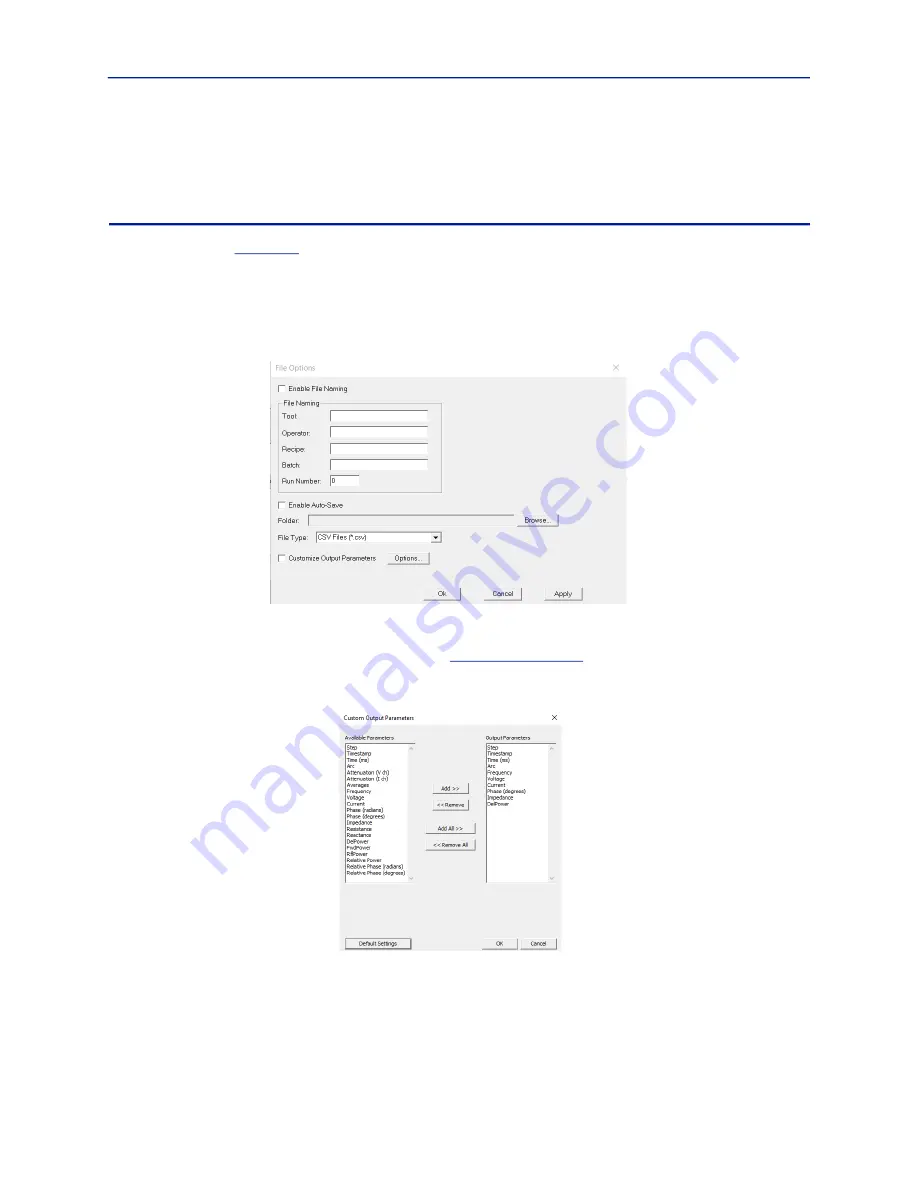
User Interface Description
25
Help Menu
About —
Displays the “About” dialog, showing the application version and date information.
File Options Dialog Box
This option is on the
menu. The BDS GUI can be configured to automatically save data at the end of a
data acquisition. The auto-save options allows specifying the folder where the data is saved and also the file format
to save it in. The file naming options are used to produce consistent file names that have a unique time stamp and
run number.
Note:
File naming is required for auto-save.
Figure 28 File Options Dialog
Customizing Output Parameters —
If the “Customize Output Parameters” checkbox is checked, the
measurement parameters saved to a CSV file can be customized.
Clicking the “Options…” button will display a dialog (see
) allowing the user to select the
output parameters saved.
Figure 29 Custom Output Parameters Dialog
Use the Add >> and Remove << buttons to make customizations. Once ready, click the OK button.
Click the “Apply” button on the File Options page to accept the changes. This will commit the settings to the system
registry to be used for subsequent launches of the BDSGUI.






























