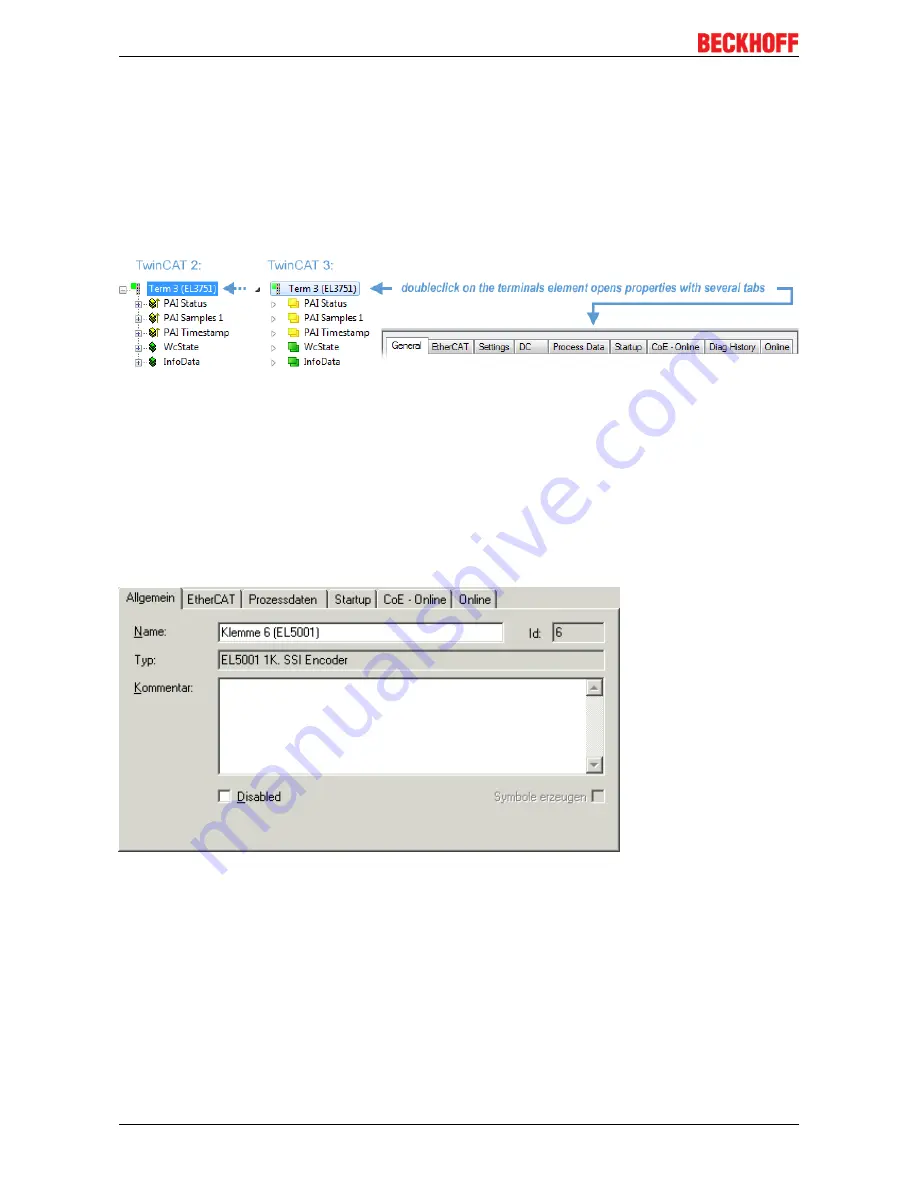
Commissioning
EL5101, EL5101-0010, EL5101-0011
98
Version: 4.2
If called, the System Manager searches in the procured device ESI (in this example: EL1202-0000) for
details of compatible devices contained there. The configuration is changed and the ESI-EEPROM is
overwritten at the same time – therefore this process is possible only in the online state (ConfigMode).
6.2.7
EtherCAT subscriber configuration
In the left-hand window of the TwinCAT 2 System Manager or the Solution Explorer of the TwinCAT 3
Development Environment respectively, click on the element of the terminal within the tree you wish to
configure (in the example: EL3751 Terminal 3).
Fig. 122:
Branch element as terminal EL3751
In the right-hand window of the TwinCAT System manager (TwinCAT 2) or the Development Environment
(TwinCAT 3), various tabs are now available for configuring the terminal. And yet the dimension of
complexity of a subscriber determines which tabs are provided. Thus as illustrated in the example above the
terminal EL3751 provides many setup options and also a respective number of tabs are available. On the
contrary by the terminal EL1004 for example the tabs "General", "EtherCAT", "Process Data" and “Online“
are available only. Several terminals, as for instance the EL6695 provide special functions by a tab with its
own terminal name, so “EL6695” in this case. A specific tab “Settings” by terminals with a wide range of
setup options will be provided also (e.g. EL3751).
„General“ tab
Fig. 123: “General” tab
Name
Name of the EtherCAT device
Id
Number of the EtherCAT device
Type
EtherCAT device type
Comment
Here you can add a comment (e.g. regarding the
system).
Disabled
Here you can deactivate the EtherCAT device.
Create symbols
Access to this EtherCAT slave via ADS is only
available if this control box is activated.
















































