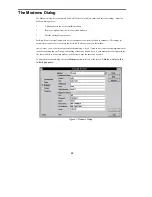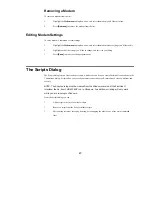58
Connecting from the Windows Command Line
To connect from Windows without running the full interface, just specify the name of the connection right on the
command line:
FLINKW connectionname
For example, if you’ve created a connection called BRANCHOFFICE, you can connect to it as follows:
FLINKW BRANCHOFFICE
Disconnecting from the Command Line
To disconnect without running the full interface, just specify the
/D
switch:
FLINKW /D
↵
↵
Automatic Program or Batch File Launch
When you run the FastLink II User Interface with a connection name on the command line, you can also specify
one or more programs to launch once the connection has been established.
The program or programs you wish to launch must be separated by the vertical bar character (“|”). Following
each vertical bar you may have a command line to launch a Windows or DOS program:
FLINKW connectionname | command1 [ | command2 ... ]
For example, to make a connection using connection name MYOFFICE, and then to run PROXY to remotely
control a PC called MYPC:
FLINKW MYOFFICE | PROXY MYPC
Macros for automatic program launch
Since you can string several command lines together to perform multiple operations from the FLINKW.EXE
command line, it is possible for the FLINKW.EXE command line to become too long. The macro capability
provides a way around this problem.
Macros are defined in the [AppNames] section of FLINK.INI. To create a macro, you must edit this file to add
an entry in the form:
macro=commandline
For example, to create a macro called RC to run PROXY to remotely control a PC named MYPC, you would
include the following within the [AppNames] section of FLINK.INI:
RC=C:\PROXY\PROXY.EXE MYPC