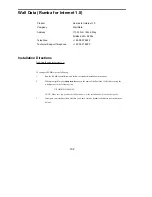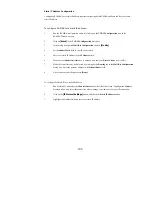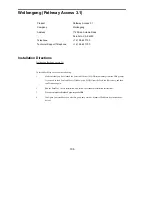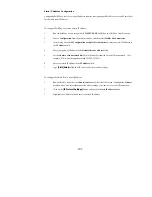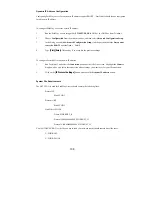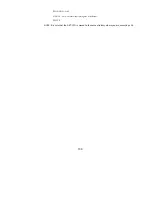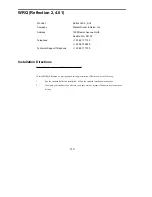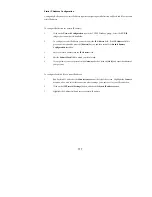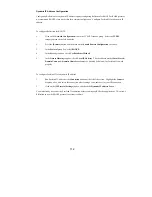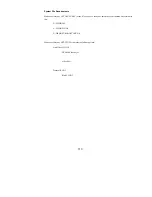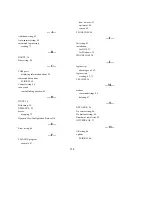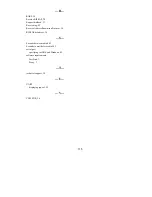104
Dynamic IP Address Configuration
You cannot configure RUMBA for RARP or BOOTP. However, if you need to connect to a server that requires
the use of a dynamic IP address, you can manually set the address in RUMBA following the FastLink II
connection.
First, configure FastLink II for a dynamic IP address and make a FastLink II connection.
1
Run FastLink II, and select the Connections button at the left of the screen. Highlight the Connect
drop-down box, and select the connection whose settings you want to set for your IP connection.
2
Click on the
[IP Protocol Settings]
button, and check the Dynamic IP address button.
3
Make a FastLink II connection to a remote access server.
To configure RUMBA with the dynamic address received by FastLink II:
1
Run the RUMBA configuration utility by clicking on the TCP/IP Configuration icon in the
RUMBA Windows group.
2
Click
[OK]
in the RUMBA Customization Program dialog box.
3
In the MultiNet Configuration dialog box click on
[Modify]
to bring up the Modify Interface
Screen.
4
Find the IP Address field. Enter the dynamic IP address just recently returned (as your Local IP
Address in the FastLink II Successfully Connected dialog box).
5
Make sure the Enable Interface box is checked, and the Driver Choice should be set to ODI.
6
When you click on
[OK]
you are returned to the MultiNet Configuration dialog box. Note that the
Broadcast field has been filled in for you by the Configuration Software.
7
After you make your changes press
[Done]
.
8
You will be asked to reboot. Answer
[No]
Button. Your changes for this session are in place and
you may proceed.