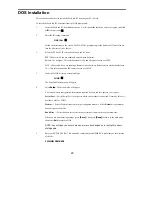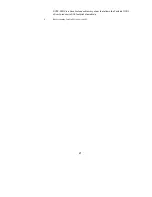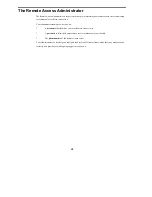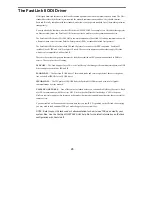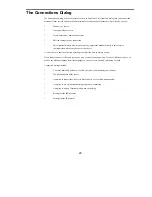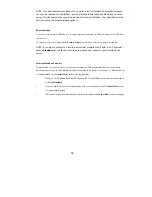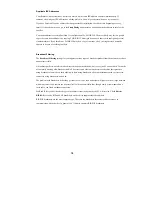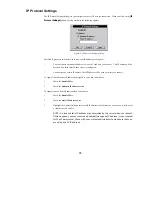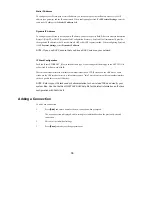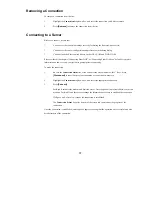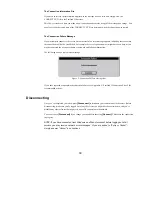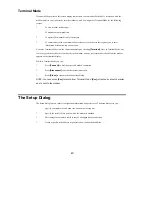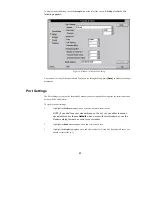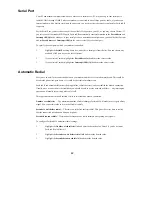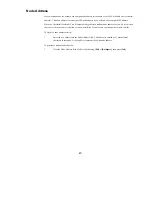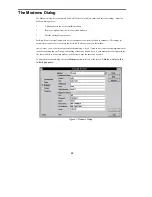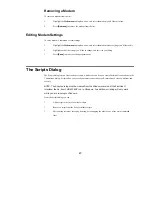35
IP Protocol Settings
The IP Protocol Settings dialog lets you configure the use of IP over the connection. When you click on the
[IP
Protocol Settings]
button, a dialog similar to the following appears:
Figure 4: IP Protocol Settings Dialog
FastLink II gives you two choices as to how your IP address gets assigned:
You can request a dynamic IP address for your PC each time you connect. This IP address will be
based on how the Remote Annex server is configured.
You can specify a static IP address. This IP address will be used each time you connect.
To request that a dynamic IP address be assigned to you when you connect:
1
Check the Enable IP box.
2
Check the Dynamic IP address button.
To request to use a static IP address when you connect:
1
Check the Enable IP box.
2
Check the Static IP address button.
3
Highlight the Address field and enter a valid IP address in the format xxx.xxx.xxx.xxx, where xxx is
a value between 0 and 255.
NOTE: An invalid static IP address may be rejected by the server when you connect.
If this happens, you may receive a dynamically-assigned IP address, or your request
for IP will be rejected. Check with your system administrator to make sure that you
are using a valid IP address.