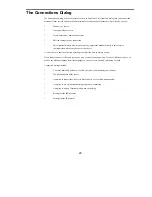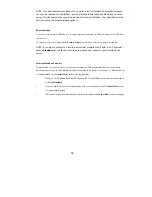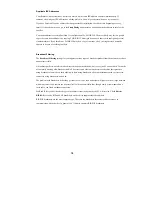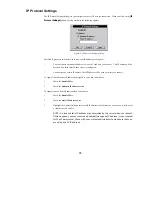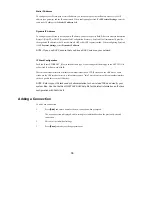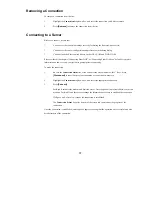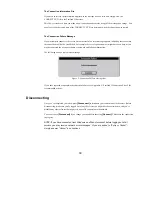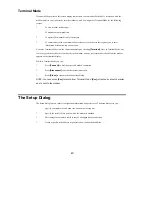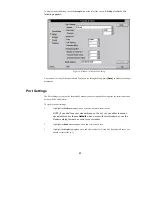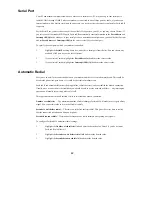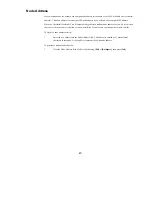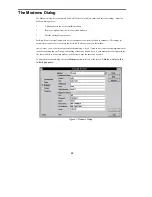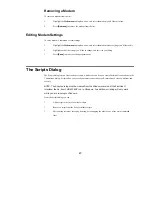42
Serial Port
Your PC and modem communicate with each other over a serial port. A PC may have up to four serial ports,
labeled COM1 through COM4. Either your modem is connected to one of these ports by cable, or you have an
internal modem with a built-in serial port. In either case, you need to select the correct serial port for FastLink II
to operate.
For the Serial Port, you may choose any of the available COM ports on your PC, or you may choose Custom. If
you select one of the standard COM ports, FastLink II automatically enters information in the Port address and
Interrupt (IRQ) fields. However, if your serial port has a non-standard configuration, you should select Custom
and set Port address and Interrupt (IRQ) to the correct values for your serial port.
To specify the serial port to which your modem is attached:
1
Highlight the Serial Port drop-down box, and select a serial port from the list. You can choose any
available COM port, or you can select Custom.
2
If you selected Custom, highlight the Port address field and enter the correct value.
3
If you selected Custom, highlight the Interrupt (IRQ) field and enter the correct value.
Automatic Redial
Every once in a while, the connection between your modem and the server’s modem may break. This could be
because the phone line goes down, or it could be the result of modem errors.
FastLink II can automatically detect the dropped line, redial the server, and re-establish the broken connection.
Usually, once a connection is re-established you should be able to use the network as before — any interrupted
operation will usually just pick up where it left off.
Three parameters control how FastLink II tries to re-establish a broken connection:
Number of redial tries — The maximum number of redial attempts FastLink II will make in case it gets a Busy
signal. You can set this value to 0 to turn off redial entirely.
Seconds to wait before redial — The time to wait before the first redial. This gives the server time to realize
that the connection is broken and hang up its phone.
Seconds between redials — Determines the frequency of redial attempts after getting busy signals.
To configure FastLink II’s automatic redial settings:
1
Highlight the Number of redial tries field and enter the desired value. Enter 0 if you do not want
FastLink II to redial at all.
2
Highlight the Seconds to wait before redial field and enter the desired value.
3
Highlight the Seconds between redials field and enter the desired value.