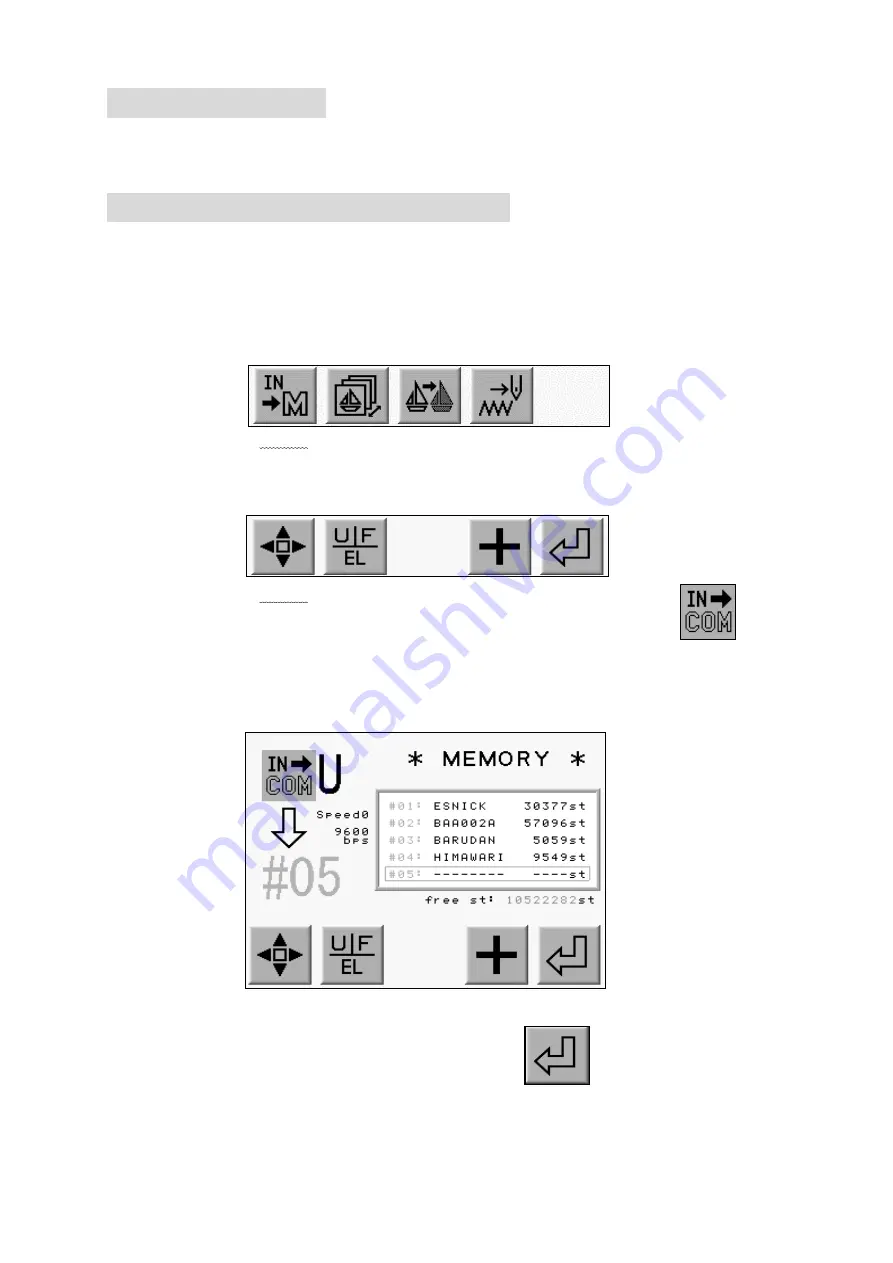
3. Loading from PC
Designs can be loaded to the machines memory from a PC via the COM port.
The PC needs to have an RS-232C serial port.
The cable should be “Cross” or “Reverse”(null-modem cable).
3-1. Loading Designs from PC (COM)
Designs can be loaded dto the machine memory from a PC using the COM port.
1) Prepare the device sending the design.
2) Press the Menu Key to display “Menu 2” as below.
3) Press the A-Key.
(A-Key) (B-Key) (C-Key) (D-Key) (E-Key)
4) Press the A-Key to toggle the Device icons. Choose the COM icon.
Refer to “Before Loading”.
(A-Key) (B-Key) (C-Key) (D-Key) (E-Key)
*The icon at the upper left hand corner of the screen should be .
5) Display the designs in memory.
Using the Jog Keys, select an empty Memory location.
The automat automatically chooses a blank memory location. *1
(A-Key) (B-Key) (C-Key) (D-Key) (E-Key)
*When an occupied location is selected, the icon does not diplay and
it is not possible to load a design.
5-5
Содержание BEVT Series
Страница 1: ...Instruction Manual...
Страница 10: ...Chapter 2 Introduction This chapter contains the following information 1 Specification 2 Advantage 2 1...
Страница 15: ...1 Automat 3 2...
Страница 74: ...3 Press the E Key to start loading designs A Key B Key C Key D Key E Key 6 17...
Страница 143: ...Chapter 14 Appendix This chapter contains the following lists as a reference 1 Function Codes 2 Error Messages 14 1...
Страница 148: ...Embroidery Machine BEVT series Mechanical Guide...
Страница 156: ...BEVT Series Mechanical Guide Machine Basics 1 6 Z9 Sewing Head...
Страница 159: ...1 9 Machine Basics BEVT Series Mechanical Guide...






























