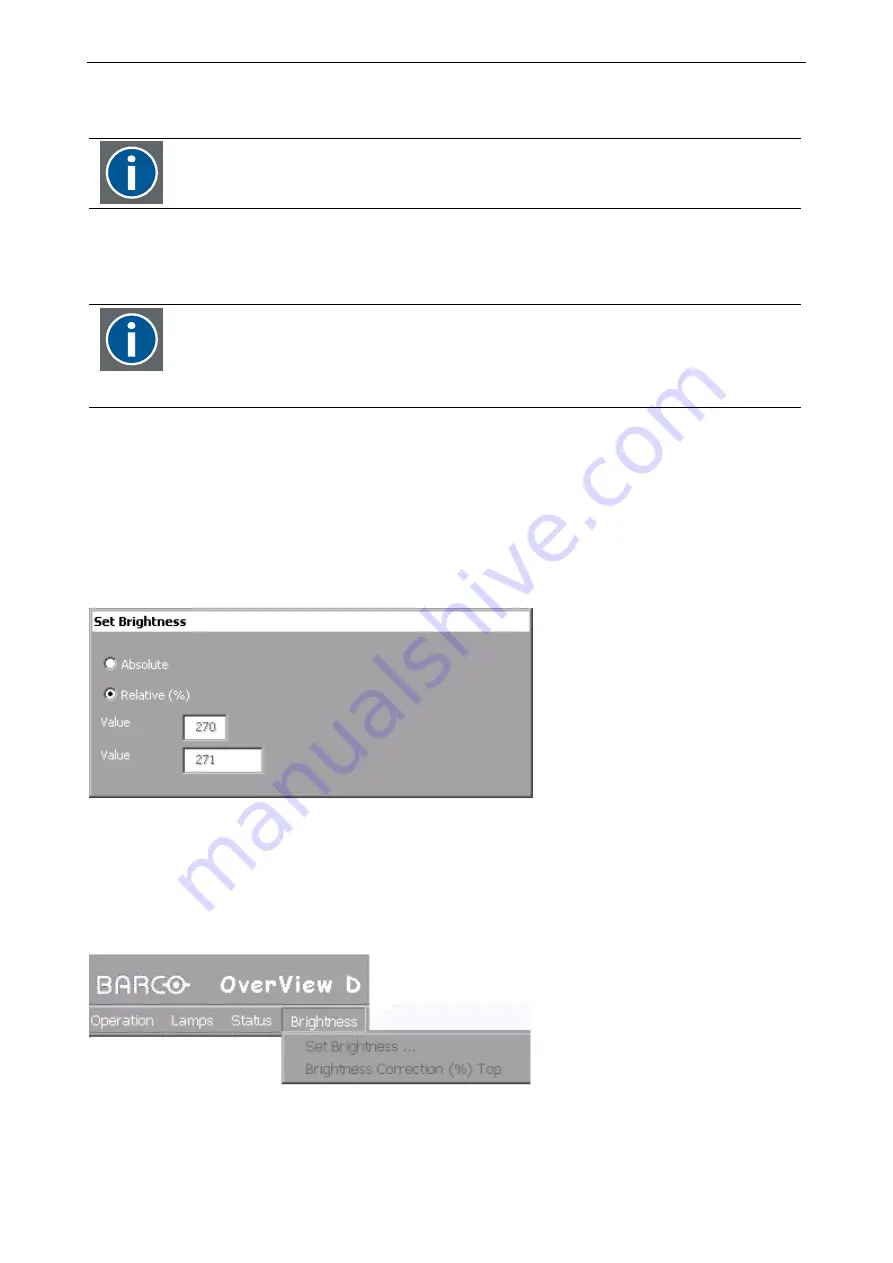
6. Final Adjustment and Configuration
Barco – OverView cDG67-DL – R5976624– installation manual – Revision 03 – August-2005
______________________________________________________________
6-19
6.6.4.4
Set Brightness
Before setting b rightness, it is recommended that Lamp Optimization, (cf.
has been performed at least once per lamp!
Use this menu to switch between a relative brightness setting and an absolute brightness setting.
Per factory default, in new systems the value is set to relative (no brightness
information about the used lamp is available).
In running system, the correct setting is absolute brightness (measured by means of the
DIS sensor, and the target value should be the same for all projection modules of the
configuration in order to ensure a homogeneous brightness distribution.
Changing the brightness setting, requires the following steps:
•
Move to
Service | Color/Brightnes | Set Brightness
•
Press
Enter
to select.
The following dialog box is displayed to show/to select the brightness setting and to see/change the
corresponding values.
Set Brightness, Relative (uncontrolled mode)
Figure 6-23
dialog box Set Brightness, relative mode activated
In this mode,
Value
refers to a percentage of the maximum brightness. This value corresponds to a specific
position of the
Optical Dimmer
(the position is determined by means of a look up table, cf.
). As mentioned above, per factory default brightness is set to
Relative,
and the dimmer is set
to allow maximum brightness (100%).
In this operation mode, the entries of the
Brightness
menu are grayed out, since these refer to absolute values!
Figure 6-24
Brightness menu entries are grayed out






























