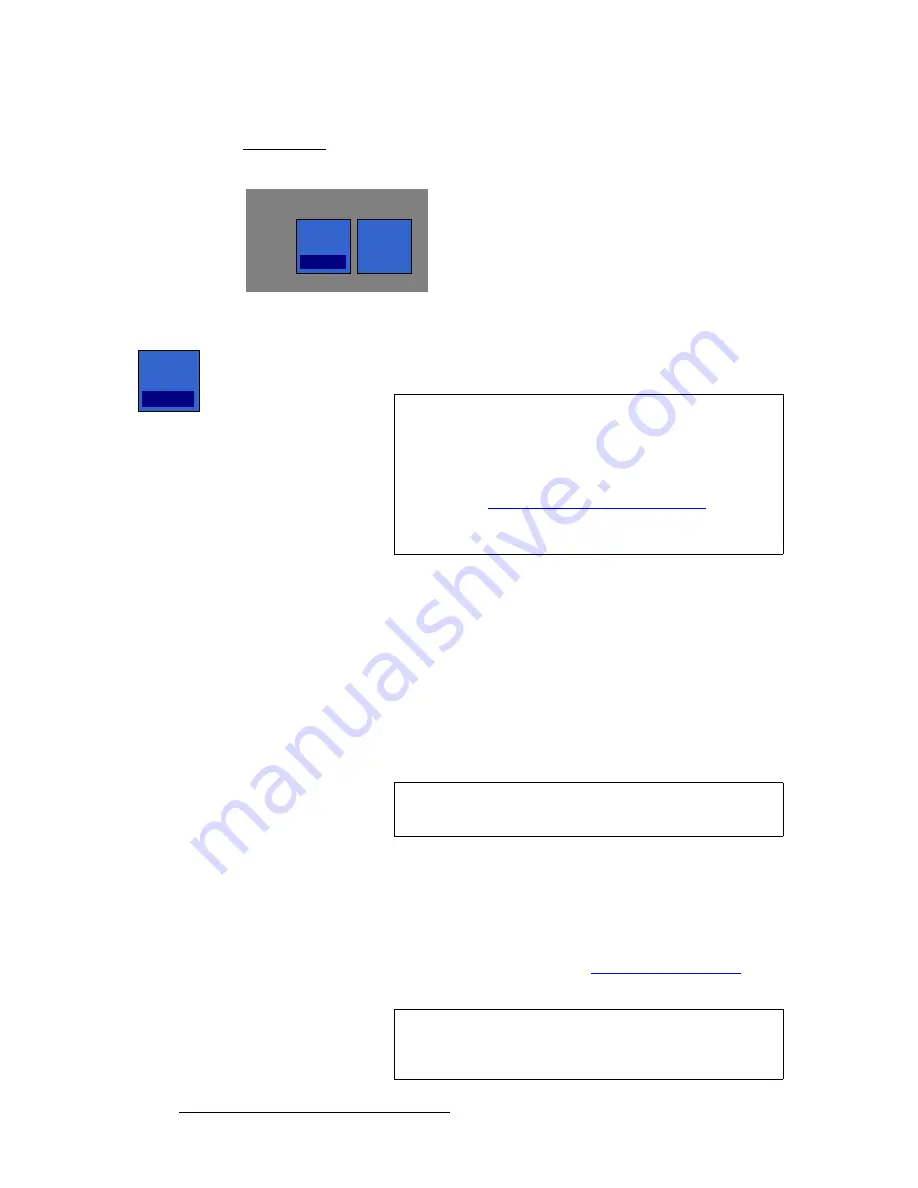
196
FSN Series • User’s Guide
5. Menu Orientation
System Menu
póåÅ=pÉÅíáçå
The figure below illustrates the
Sync Section
for native inputs:
Figure 5-88.
Sync Section, Native Inputs
•
Press
{Sync Mode}
to display the
Sync Mode Pop-up
, which enables you to set
the selected native input’s sync mode.
The following options are available when the button is active:
~
Auto
— In this mode, the system automatically selects either
Frame
Sync
or
Minimum Delay
mode, based on the input signal’s relationship
to the external reference video signal.
•
If the input is equal to or less than ± one-half line from video
reference,
Minimum Delay
mode is automatically selected.
The
Sync Mode
column in the table displays
Auto: Minimum
Delay
.
•
If the input is greater than ± one-half line from video reference,
Frame Sync
mode is automatically selected. The
Sync Mode
column in the table displays
Auto: Frame Sync
.
~
Frame Sync
— In this mode, the system synchronizes the selected input
to the external video reference. One frame of delay is added to the input.
~
Minimum Delay
— When this mode is set, the selected input must be
within ± one-half line for minimum delay to function properly. If the input
video is outside of this range, the video signal may tear or go to black —
depending on how the
Black on Invalid Video
function is set on the
User Preferences Menu
. Refer to the “
section on page 217 for details.
Sync
Sync
Mode
Auto
Refresh
Sync
Important
When the system’s reference video input is set to
{External}
and
{Output V-Lock}
is
On
(on the
Reference and Output
Setup Menu
), all native inputs are forced to
Frame Sync
mode and the
Sync Mode
button is grayed out. The button’s
insert reads “
Frame Sync
.”
Refer to the “
Reference and Output Setup Menu
” section on
page 178 for more information on the
Reference and Output
Setup Menu
.
Sync
Mode
Auto
Important
If
Frame Sync
mode is selected automatically, the
{Refresh
Sync}
button is enabled. See below for details.
Important
Minimum Delay
mode is recommended for system setup
only. It is recommended that you use “
Auto
” mode during
your production.
















































