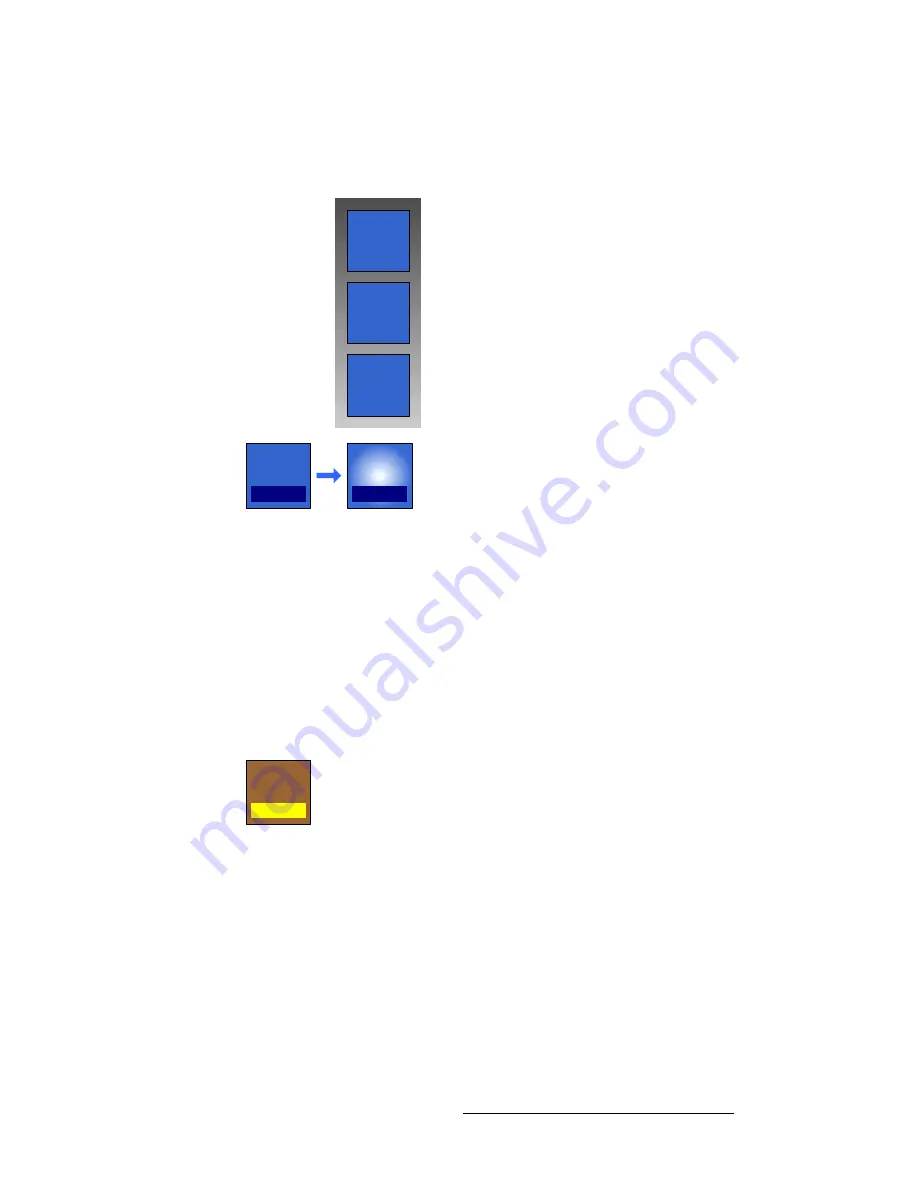
FSN Series • User’s Guide
125
5. Menu Orientation
Buttons, Tables and Matrices
mçéJìé=_ìííçåë
The figure below illustrates both states of a
Pop-up
button.
Figure 5-15.
Pop-up button states (sample)
A
Pop-up
button has a dark blue colored insert, and just like a
Toggle
, the current
selection appears within the insert. When pressed, the button latches, and a pop-up
appears (on top of the
Palette
) with an array of options.
When you select an option, the pop-up clears and the selection appears within the insert.
To cancel without making a change, simply press the pop-up button again to cancel the
operation.
içÅ~íáçå=_ìííçåë
The figure below illustrates a
Location
button.
Figure 5-16.
Location button
A
Location
button is a type of
Navigation
button that takes you to a new location in the
menu tree, but because the button behaves like a pop-up, there is a choice of locations
within the same “parent” menu.
When pressed, the button latches, and a pop-up appears. When you select a location, the
pop-up clears and the new location appears within the yellow insert.
To cancel without making a change, simply press the pop-up button again to cancel the
operation.
Option
1
Option
2
Option
3
Function
Selection
Function
Selection
Location
Location 1






























