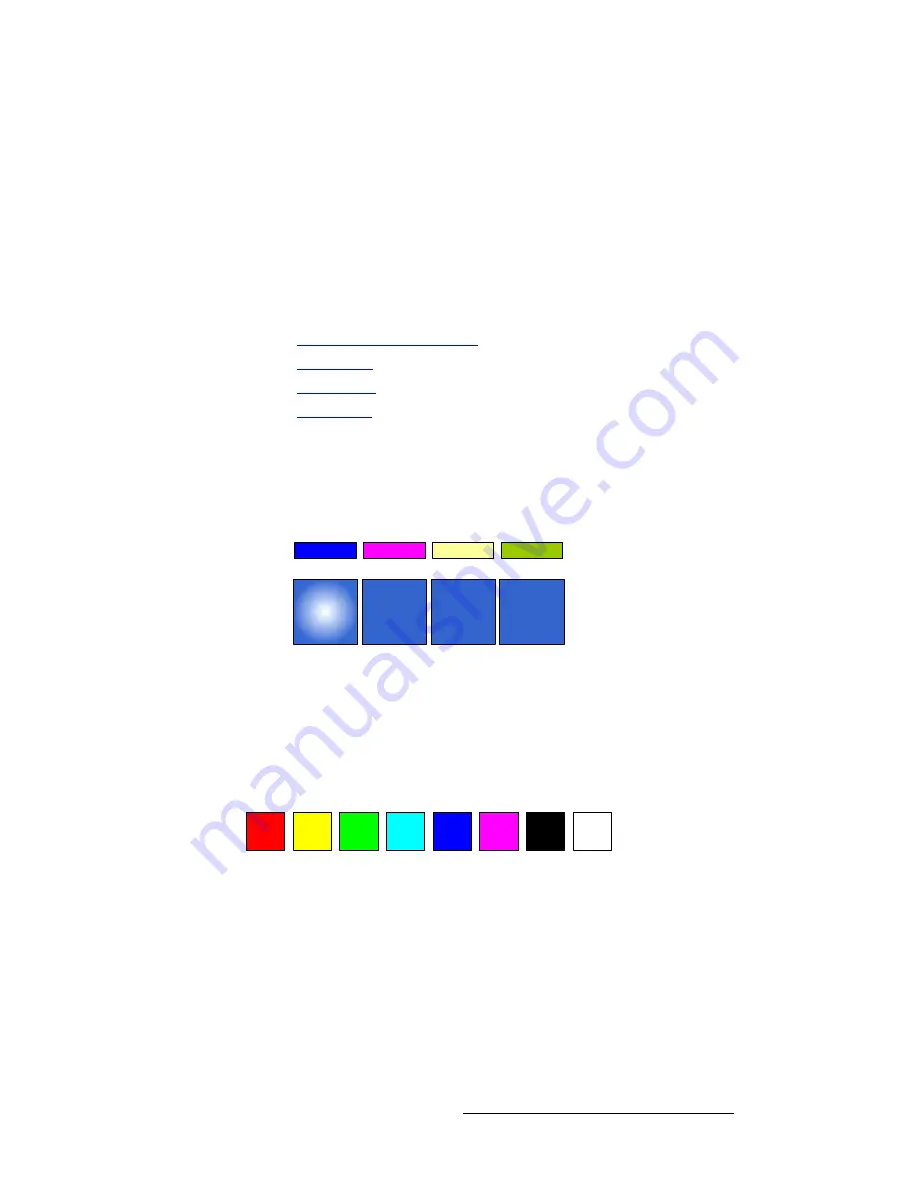
FSN Series • User’s Guide
155
5. Menu Orientation
Color Background Menu
`çäçê=_~ÅâÖêçìåÇ=jÉåì=^ÅÅÉëë
To access the
Color Background Menu
:
•
In the
Menu Bar
, press
{Page}
to display page
1
(if required). Then, press the
{Color BG}
button.
`çäçê=_~ÅâÖêçìåÇ=cìåÅíáçåë
The
Color Background Menu
provides several ways to select and modify colors. The
following functions are discussed in this section:
•
•
•
•
`çäçê=_~ÅâÖêçìåÇ=pÉäÉÅíáçå
Four
Color Background Selection
buttons are provided in the
Tool Bar
, one for each
color background signal that can be mapped to the panel. To adjust a specific color
background signal, press its button to associate the entire menu with that color.
Figure 5-53.
Color Background Selection buttons (sample)
Each button has an associated “
Current Color
” box directly above. This box shows the
currently selected color, and the box updates as different colors are selected or fine-tuned.
`çäçê=`Üáéë
At the top of the
Color Background Menu
, a line of eight
Color Chips
are provided:
Figure 5-54.
Color Chips
These chips provide one-touch access to the six primary colors, plus black and white. To
choose a color, simply touch the desired chip. The “
Current Color
” box updates, and the
values in the
{Hue}
,
{Lum}
and
{Sat}
controls also update.
Set
Color BG
1
Set
Color BG
2
Current
Color
Set
Color BG
3
Set
Color BG
4






























