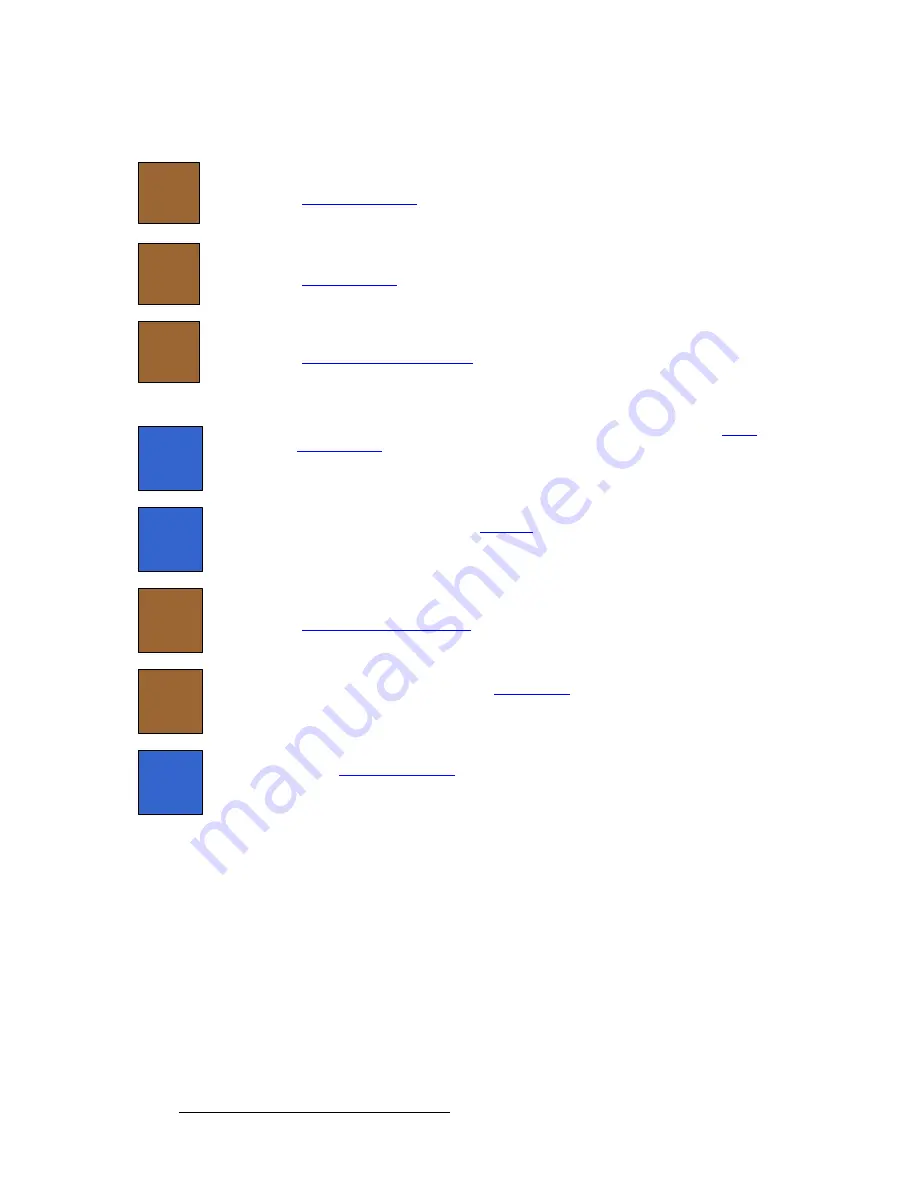
172
FSN Series • User’s Guide
5. Menu Orientation
System Menu
•
Press
{Diags}
to display the
Diagnostics Menu
, which enables you to perform a
variety of diagnostic tests to the system and view system error logs. Refer to the
“
” section on page 223 for details.
•
Press
{Software}
to display the
Software Menu
, which enables you to update the
FSN-1400 and control panel with the latest software version. Refer to the
“
” section on page 221 for details.
•
Press
{Output Test Patterns}
to display the
Output Test Patterns Menu
, which
enables you to select and display test patterns on all system outputs. Refer to the
“
” section on page 182 for details.
The following functions are provided in the
Tool Bar
:
•
Press
{Lock Panel}
to lock and unlock the control panel. Refer to the “
” section on page 174 for details.
•
Press
{Save All}
to save all system input and output setup parameters to non-
volatile memory. Refer to the “
” section on page 220 for details.
•
Press
{Backup Restore}
to display the
Backup and Restore Menu
, which
enables you to backup and restore the system to/from a USB drive. Refer to the
“
” section on page 234 for details.
•
Press
{Reset}
to display the
Reset Menu
, which enables you to perform both soft
and factory resets. Refer to the “
” section on page 235 for details.
•
Press
{Shut Down}
to display a prompt for performing a system shutdown. Refer
to the “
” section on page 237 for details.
Diags
Software
Output
Test
Patterns
Lock
Panel
Save
All
Backup
and
Restore
Reset
Shut
Down






























