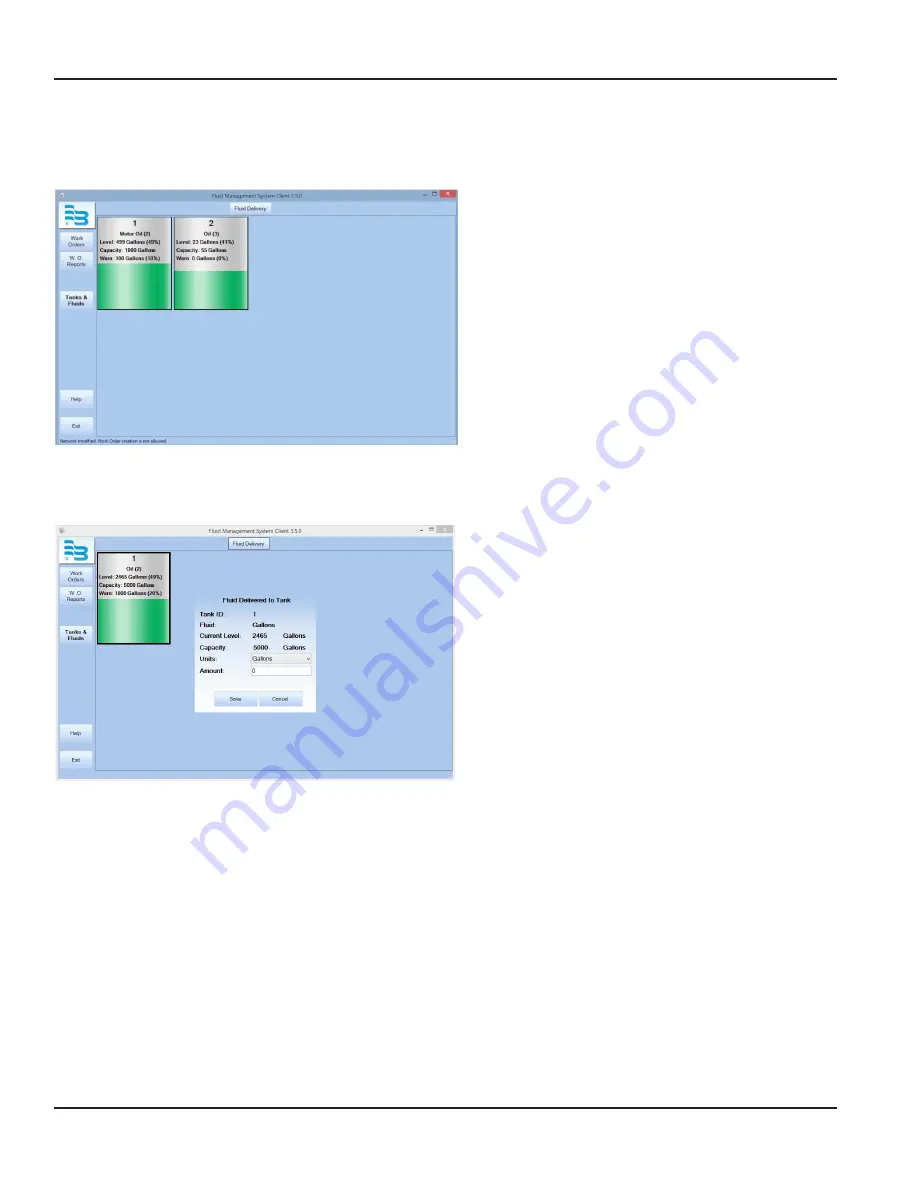
Tanks and Fluids
Viewing Tank Status
To view the status of tanks in your system:
1 . Click the
TANKS & FLUIDS
button .
2 . View the current status and information .
The information displayed on the tank icons includes:
• The tank ID on line one
• Type of fluid in that tank and ID on the second line
• Current level of the tank, capacity, and warn
• Tank levels are shown in colors; gray is the empty
portion, green is the current level, and yellow
indicates the level when it is below the set
warning level
• Percent values indicate the percentage of the tank
that is filled at that fluid level
Adding Fluid to a Tank
If this feature is enabled, you can add fluid upon delivery .
To add fluid to a tank:
1 . Double-click on the tank or select the tank and click
on
FLUID DELIVERY
.
2 . Select the unit of measure the fluid will be delivered
in (gallons, quarts, liters, or pints) .
3 . Enter the amount (in the selected units) of fluid that is
being delivered .
4 . Click
SAVE
to save your changes or click
CANCEL
to
discard your changes .
5 . Click
OK
on the verification screen to proceed, or click
CANCEL
to edit .
Parts Department User Menu
Page 54
December 2014
FMS-UM-01200-EN-01





















