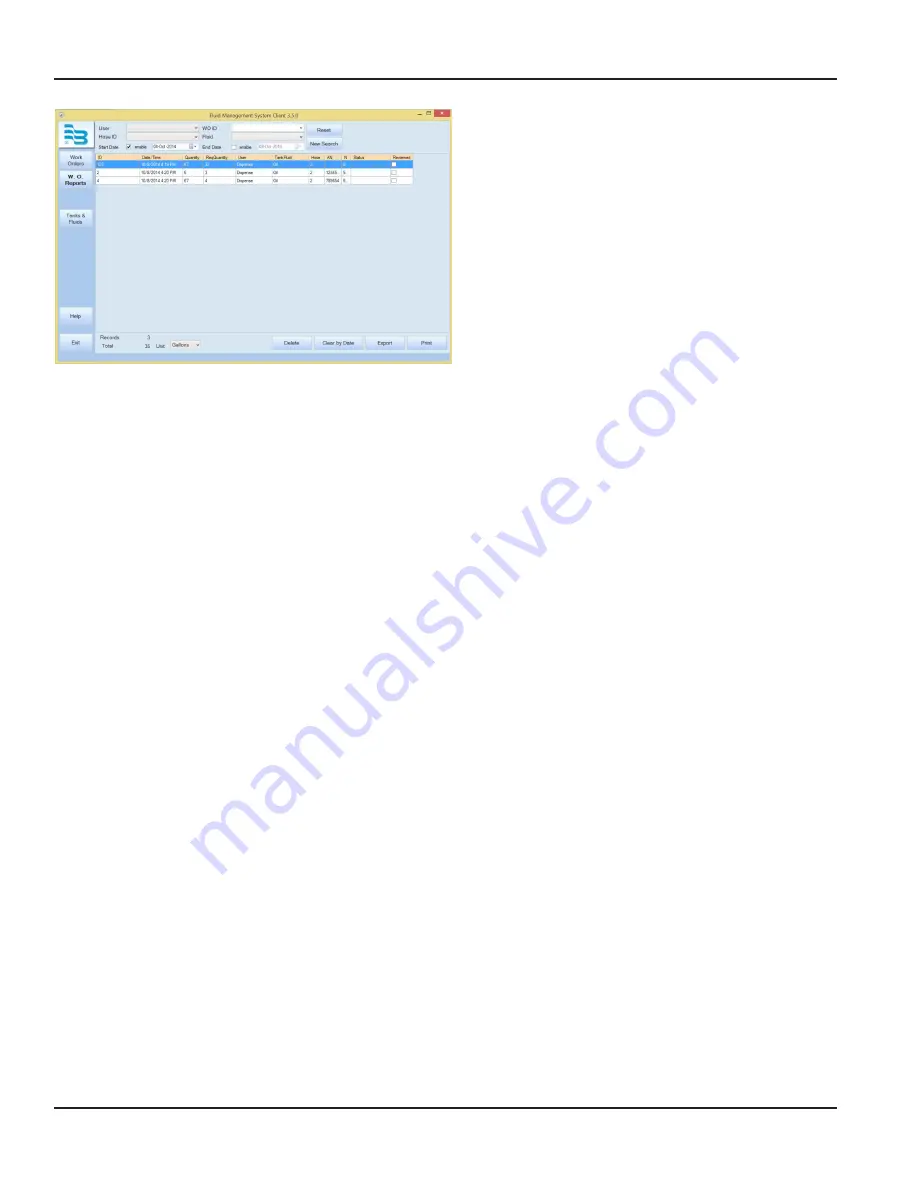
The default view shows all work orders that have been
completed on that day . If there are no records for
today's date, a no records found message displays .
The columns across the top show:
• the work order ID number assigned,
• date and time the fluid was dispensed,
• the quantity of fluid actually dispensed,
• the quantity that was preset on the work order,
• the user who dispensed the fluid,
• the type of fluid dispensed,
• the hose the fluid was dispensed from,
• the status of the hardware used during dispense, and
• whether the work order has been reviewed .
All columns are resizeable and sortable . The column that the report is sorted by will display a triangle . A triangle pointing up
shows the records in ascending order, and a triangle pointing down shows the records in descending order .
The bar across the bottom of the screen displays
RECORDS
. The total displayed is the total number of records in that report .
Locating a Work Order
To locate a specific work order, you may search by user, work order ID, hose ID, fluid type, and date range .
The user, work ID, hose ID, fluid type, and date range search options are drop down menu boxes that list unique values in
the database . The work order ID box also allows you to type in an ID . If you are using the date range in your search, you
must enable the start date, the end date, or both by clicking
ENABLE
. The default date range is today's date . To change the
date, click the appropriate date in the drop down menu . Neither date may be in the future, and if you are using both date
options, the start date must be before the end date . After choosing your search criteria from the drop down menus, click
NEW
SEARCH
. The screen will display all results that match your search criteria .
If no records are found that match your criteria, a no records found message displays
To clear the search criteria, click
RESET
. Clicking
RESET
only clears the search criteria, it does not clear the report .
Reviewing a Work Order
To mark a work order as reviewed, check the box below
Reviewed
and press
ENTER
.
Changing the Unit of Measure
At the bottom of the screen, there are total fluid numbers and records counts . This will sum the total volume of fluid that has
been dispensed for the records currently appearing on the search in the units specified . You may change the unit that the
fluid is summed in by selecting the drop-down menu next to
Unit
and choosing from Liters, Gallons, Pints, and Quarts . The
total that is displayed will change to match the unit measurement . Each additional work order will be added to the total, and
the volume will be converted to the specified unit measurement .
Parts Department User Menu
Page 52
December 2014
FMS-UM-01200-EN-01























