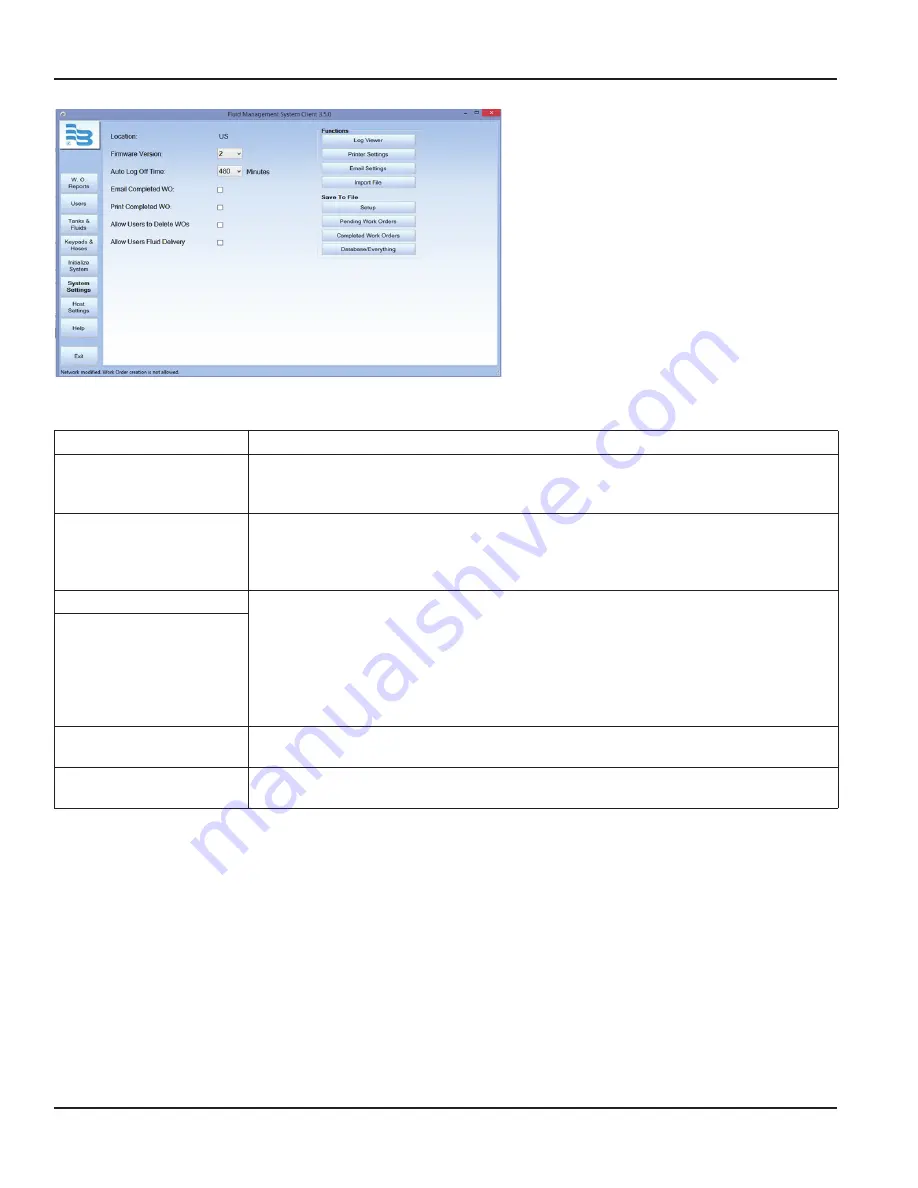
1 . Change any settings according to the
tables below .
2 . Changes are saved immediately .
System Settings Fields
Location
Location is set as a factory default and cannot be changed by the user .
Firmware Version
Select the firmware version your master and Dispense Keypad is using . Version 1x can
support 99 meters, version 2x and version 3x for 2 .4 GHz radios can support up to
250 meters .
Auto Log Off
If you would like the software to automatically log off the PC user after a specified period of
time, check the box next to
Auto Log Off
and chose the time (in minutes) you would like the
PC user to remain idle before being logged off . Setting the time to 0 will log off the
user immediately .
Email Completed WO
Work Orders may be emailed or printed upon completion . To set this up, check the box next
to the corresponding text . There are two buttons in the
Functions
section .
Use the
Printer Settings
button to select a printer that is available on your network . Use the
Page Setup
to set up paper formatting information . Enter text that you want to appear on
the printout in the work order message box . Make the appropriate changes, then click
SAVE
to save your changes and exit the printer settings . The
CLEAR
button will reset all of the
information on the form .
Print Completed WO
Allow Users to Delete WOs
To allow dispense users to delete work orders, check the box next to the
Allow Users to Delete WOs
field .
Allow Users Fluid Delivery
To allow dispense users to enter a fluid delivery, check the box next to the
Allow Users Fluid Delivery
field .
Using The FMS Software
Page 46
December 2014
FMS-UM-01200-EN-01





























