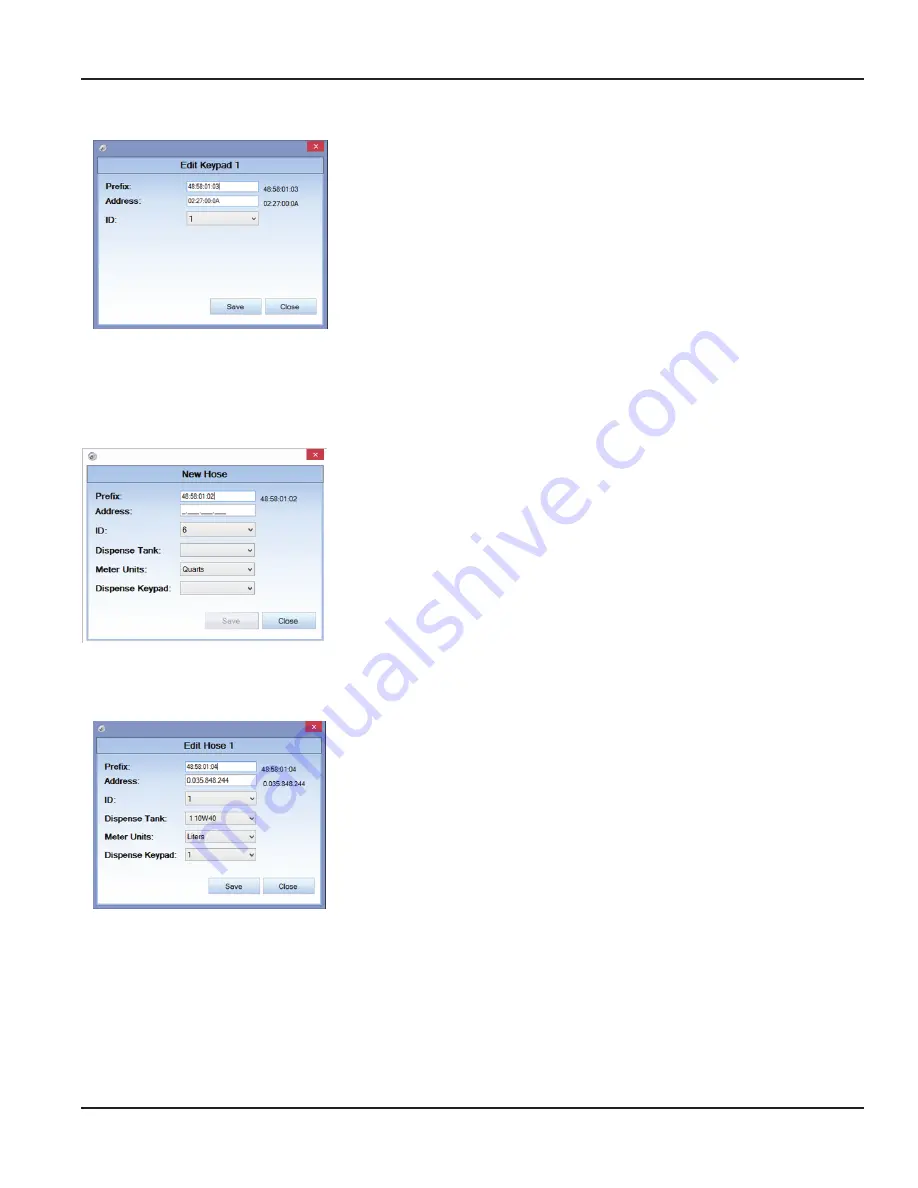
Edit a Keypad
1 . Select the keypad you would like to edit, then click
EDIT
.
2 . In the
Edit Keypad
screen, make any changes necessary following the same
steps as
“Adding a Dispense Keypad” on page 44
3 . Click
SAVE
to save changes . Click
CLOSE
to exit the screen without
saving changes .
To delete a keypad, select the keypad you would like to delete, then click
DELETE
.
Adding Hoses
Once you have added a keypad, you can begin adding hoses associated with it . You can also enter hoses not associated with
any keypad . You can drag and drop hoses to a keypad or between keypads .
To add hoses, fill in the information at the bottom right-hand corner of the
Keypad
and Hoses
screen:
1 . Enter the hose
ID
found on a tag on the meter .
2 . Enter the hose
Address
. This is found on the hose meter .
3 . Enter the
Tank
the fluid will be dispensed from .
4 . Enter the dispenser
Units
of measure of the meter .
5 . Enter the dispense keypad the hose is attached to . This step is not initially
necessary, but must be completed before the hose can be used .
6 . Click
SAVE
. The new hose will appear on the
Keypad and Hoses
screen under
the assigned keypad, and the
New Hose
screen will reset for another new hose .
7 . Once you have finished adding hoses, click
CLOSE
.
OTEE:
N
If a hose is added without an assigned dispense keypad, it will appear under the
Unattached Hoses
.
Edit a Hose
1 . Select the hose you would like to edit, then click EDIT .
2 . In the Edit Hose screen, make any changes following the same steps as
3 . Click
SAVE
to save changes . Click
CLOSE
to exit the screen without
saving changes .
Use these steps to assign unattached hoses to a keyboard as well .
To delete a hose, select it on the left and click
DELETE
.
System Settings
To change system settings, select the
System Settings
tab on the left-hand side . A screen similar to the one below appears:
Using The FMS Software
Page 45
December 2014
FMS-UM-01200-EN-01






























