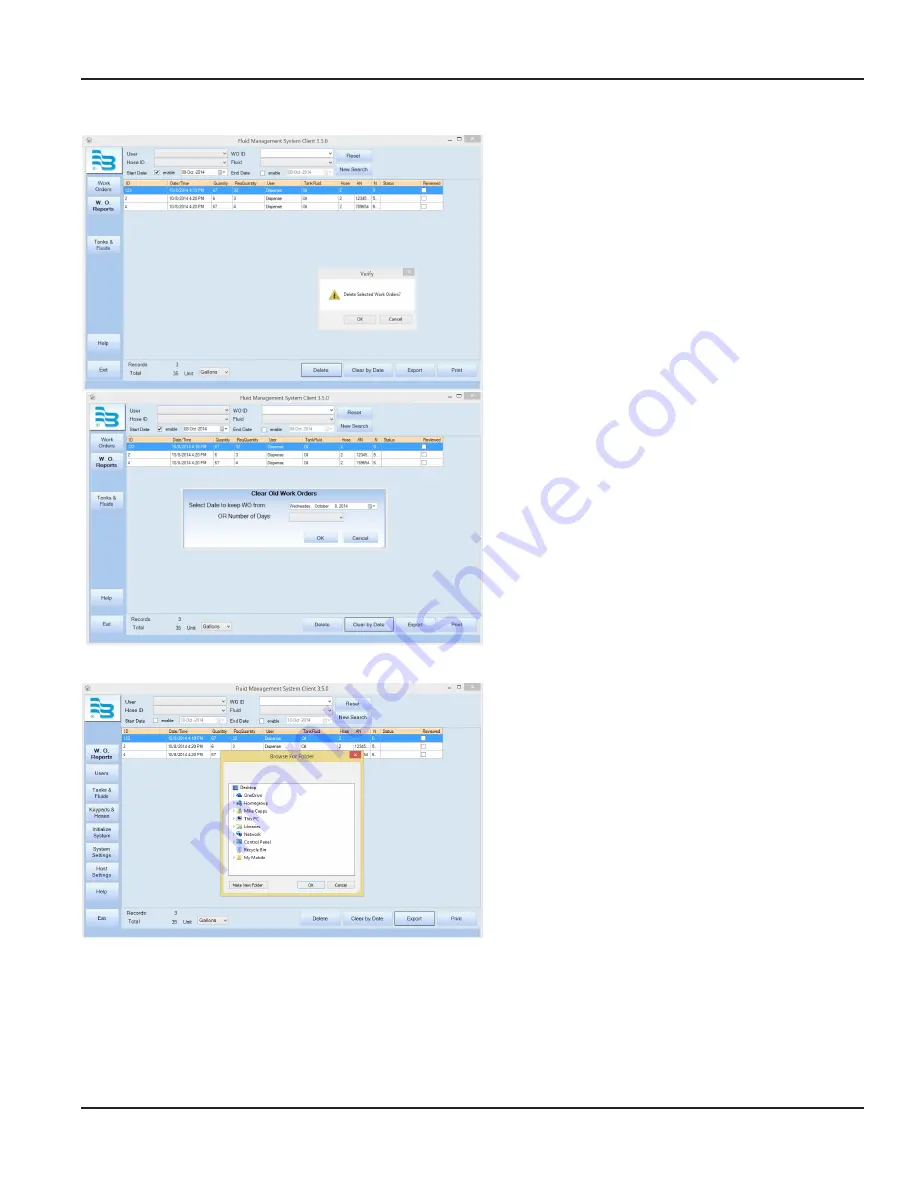
Deleting Old Work Orders
To delete old work orders:
1 . Click the
DELETE
to delete selected items .
2 . On the pop-up screen, confirm by clicking
OK
.
OR
1 . Click
CLEAR BY DATE
.
2 . On the pop-up screen, select either the date you
would like to keep work order from (everything
on and after July 6th, 2014) or the number of days
(everything from 3 days ago and after) and click
OK
.
3 . When asked to confirm the deletion, click
OK
.
A
Request Completed
screen displays .
Exporting Work Orders to a CSV File
To export the data in the current report to a
semicolon-separated value (CSV) file:
1 . Click the
EXPORT
button .
2 . Select the folder/location that you would like to save
the file to and click
OK
.
3 . When the
Request Completed
screen displays, click
OK
to return to the
Work Order Reports
screen .
Print a report
To print the displayed report, click
. The widths of the columns will be printed as they appear on the screen and the
report will be printed with the same headers . The report will not print if the printer is not configured . Microsoft XPS document
writer is not recommended .
Parts Department User Menu
Page 53
December 2014
FMS-UM-01200-EN-01






















