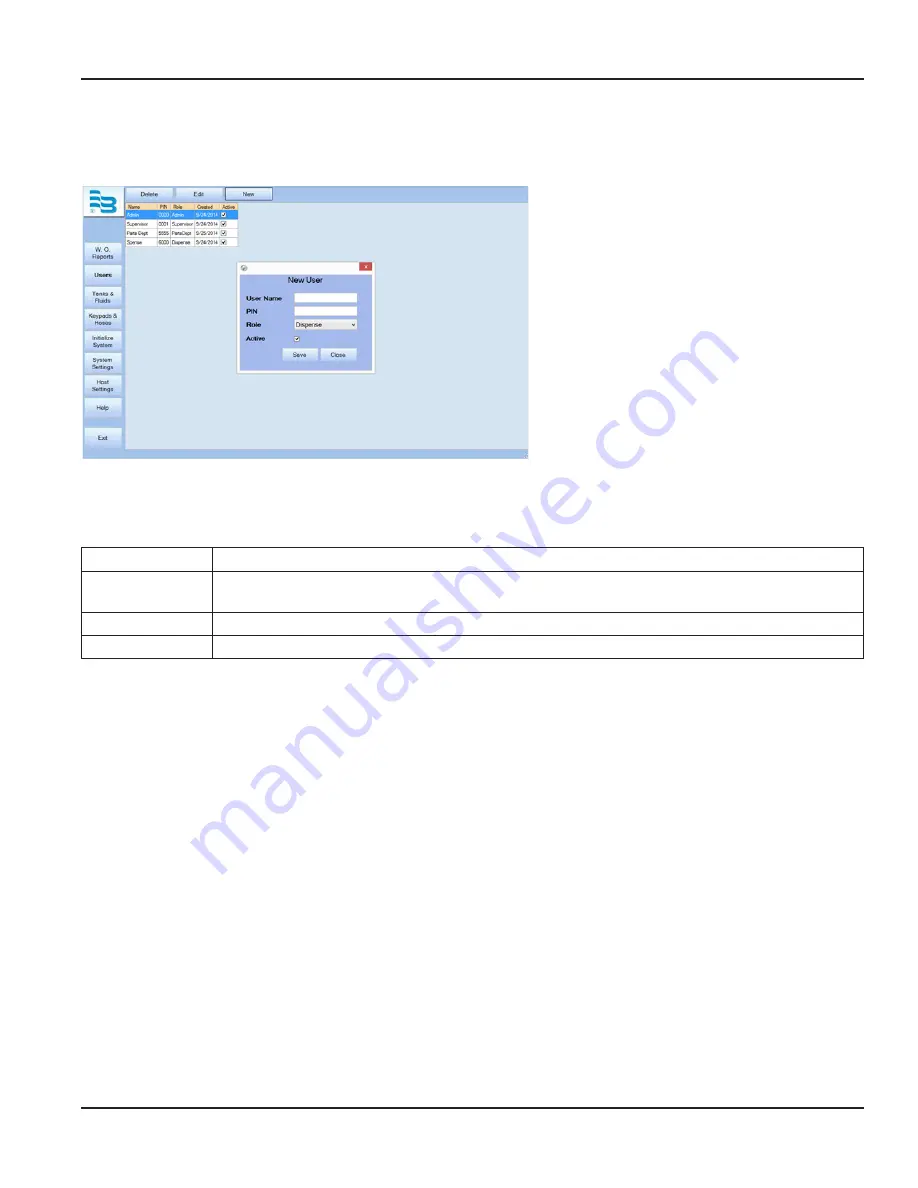
USING THE FMS SOFTWARE
Setting Up New Users
1 . To add a new user, click the
NEW
. The screen
will display the
New User
window .
2 . Enter a user name, new pin (cannot duplicate
any currently used pin number), and assign a
role .
PINs are four numeric digits and must be unique
for each user .
If you wish to set up a user having multiple roles,
you will need to create a user and pin number for
each role .
3 . Click
SAVE.
.
New User Roles
The choices for role selection are System Admin, Supervisor, Parts Dept, and Dispense . These choices will allow the user to do
the following:
System Admin
Make changes to all levels of the software, from the PC only .
Supervisor
Make changes at the keypad only . This user may not be created, deleted or deactivated, only the PIN
can be changed .
Parts Dept
Enter work orders at the PC .
Dispense
Enter a work order id at dispense keypad to complete dispense . .
Active or Inactive Users
Only users who have an
Active
status will be allowed to access their respective duties . At least one active Admin, Parts
Department and Dispense user are required .
To make a user active or inactive:
1 . Select the user's name .
2 . Click
EDIT
.
3 . Check the
Active
box .
4 . Click
SAVE
.
OTEE:
N
Users with multiple roles will require a unique password for each role .
Deleting a User
To delete a user:
1 . Select the user's name . Multiple users can be selected at one time .
2 . Click the
DELETE
in the top left-hand corner .
3 . Confirm your request to delete the user .
4 . If there was a problem deleting a user, an error message will display .
Using The FMS Software
Page 39
December 2014
FMS-UM-01200-EN-01






























