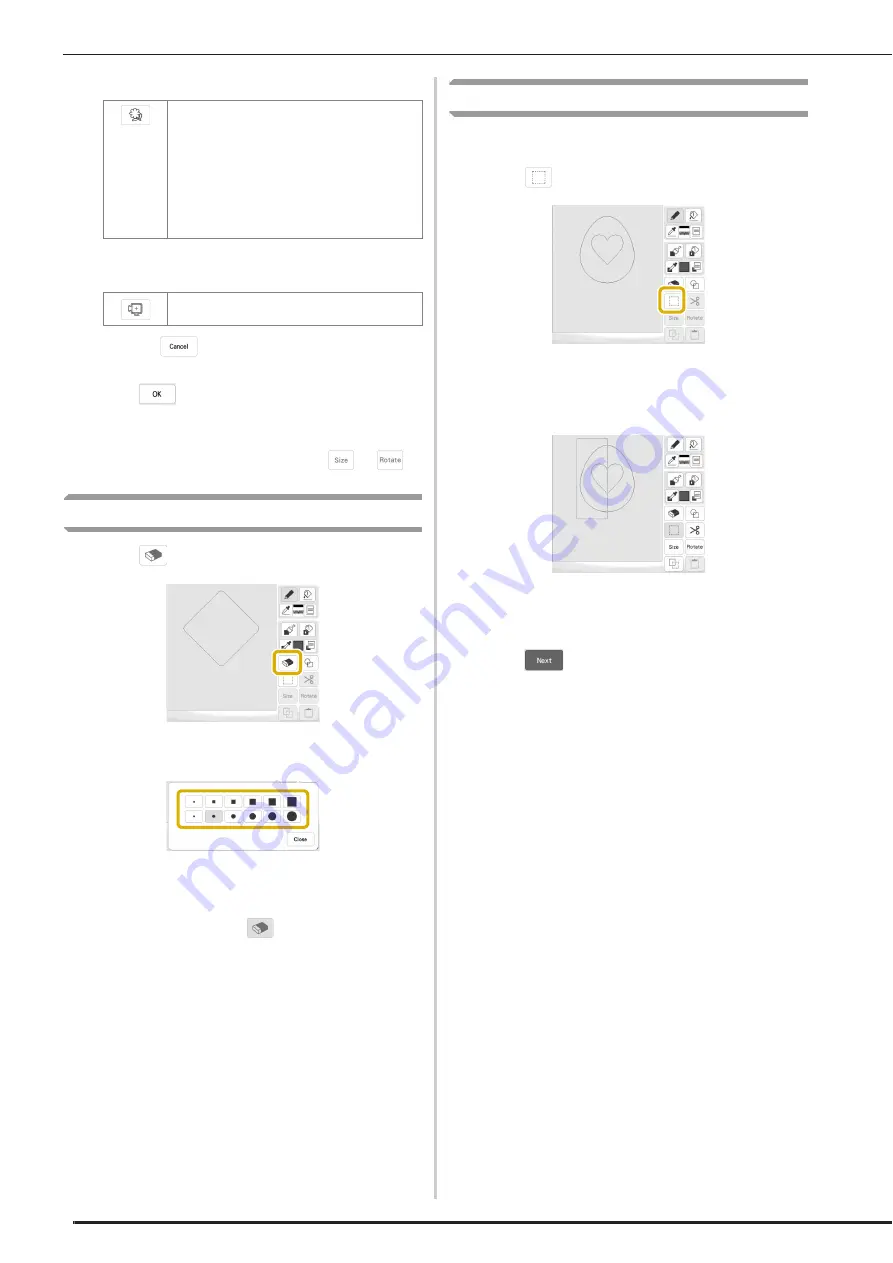
PATTERN DRAWING SCREEN
96
Saved outlines
Frame embroidering areas
*
Touch
to return to the pattern drawing
screen.
c
Touch
to set the selected stamp.
The pattern drawing screen appears.
*
You can change size of, rotate or move the shape
right after you create it by touching
or
.
Using the Erase Key
a
Touch .
b
Select the shape of the eraser.
The pattern drawing screen appears.
c
Drag along the area or line that you want to erase
while the key appears as
.
Using the Select Key
You can select the part of the design to move and/or edit.
Some keys are available only after you select the part.
a
Touch .
b
Select the area you want to edit.
*
Drag to create the red box around your selected area
to be edited.
c
Edit the design with available keys. (Refer to “Key
Functions” on page 92 for the details of each key
function.)
d
Touch
, and then specify the stitch setting.
Embroidery pattern outlines can be registered
as stamp shapes. When registering stamp
shapes, select from the last 20 embroidery
patterns used. If more than 20 shapes are
registered, the oldest one is automatically
erased. For details on registering a stamp
shape, refer to “Decorative Stitching around a
Pattern in Embroidery (a Quilting Function)” on
page 106.
Select an embroidering area in order to
arrange the pattern to fit an embroidery frame.
Содержание Meridian 2
Страница 1: ......
Страница 2: ......
Страница 10: ...CONTENTS 8...
Страница 74: ...ADJUSTMENTS DURING THE EMBROIDERY PROCESS 72...
Страница 112: ...IQ INTUITION POSITIONING APP 110...
Страница 129: ......
Страница 130: ......
Страница 131: ......
Страница 132: ...D02M4U 001 English 882 W84...






























