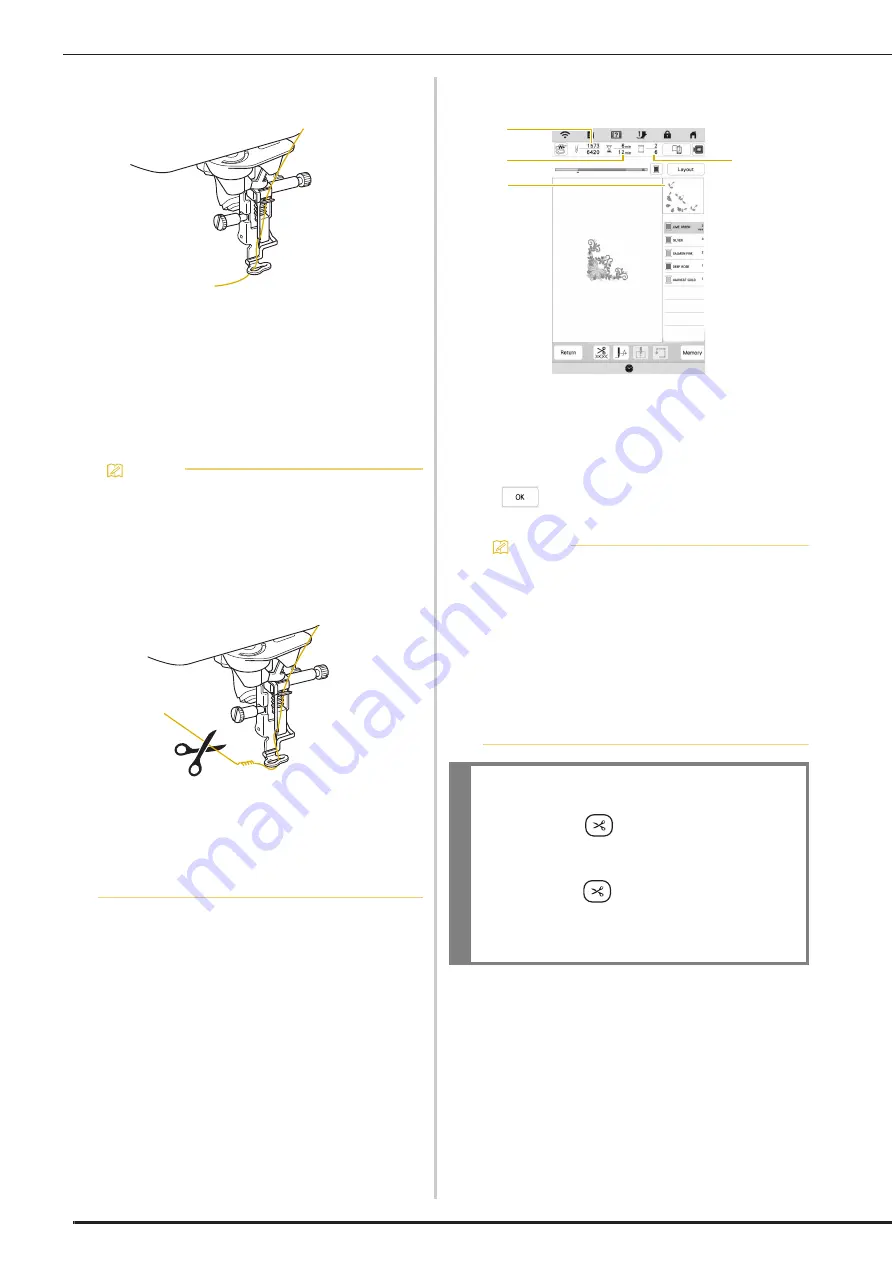
EMBROIDERING A PATTERN
68
b
Using the automatic needle threader, thread the
machine for the first color. (page 28)
c
Lower the presser foot, then press the “Start/Stop”
button to start embroidering.
When the first color is completely embroidered, the
machine will automatically trim the threads and stop.
The embroidery foot will then automatically be
raised.
On the embroidery color order display, the next
color will move to the top.
d
Remove the upper thread for the first color from the
machine. Thread the machine with the next color.
e
Repeat the same steps for embroidering the remaining
colors.
1
Current stitch numbers/Total stitch numbers
2
Current time/Total time
3
Part of pattern to be embroidered next
4
Embroidered colors/Total colors
When the last color is embroidered, [Finished
embroidering] will appear on the display. Touch
, and the display will return to the original
screen.
Memo
• If you want to get more attractive finishes, try the
procedures below;
- After 5-6 stitches, press the “Start/Stop” button
again to stop the machine.
- Trim the excess thread at the beginning of the
pattern. If the excess thread tail is under the
embroidery foot, raise the embroidery foot, then
trim the excess thread.
• If there is thread left over from the beginning of
embroidering, it may be embroidered over as you
continue embroidering the pattern, making it very
difficult to deal with the thread after the pattern is
finished. Trim the threads at the beginning of each
thread change.
Memo
• The thread trimming function is originally set to trim
excess thread jumps (threads linking parts of the
pattern, etc.). Depending on the type of thread and
fabric that are used, an end of upper thread may
remain on the surface of the fabric at the beginning
of the stitching. After embroidering is finished, cut
off this excess thread.
If the setting has been turned off, trim the excess
thread jumps using scissors after the pattern is
finished. Refer to page 80 for information on the
thread trimming function.
IMPORTANT
• Do not press
(Thread cutter button) after
the threads have been cut. Doing so could
tangle the thread or damage the machine.
• Do not press
(Thread cutter button) when
there is no fabric set in the machine or during
machine operation. The thread may tangle,
possibly resulting in damage.
3
4
2
1
Содержание Meridian 2
Страница 1: ......
Страница 2: ......
Страница 10: ...CONTENTS 8...
Страница 74: ...ADJUSTMENTS DURING THE EMBROIDERY PROCESS 72...
Страница 112: ...IQ INTUITION POSITIONING APP 110...
Страница 129: ......
Страница 130: ......
Страница 131: ......
Страница 132: ...D02M4U 001 English 882 W84...






























